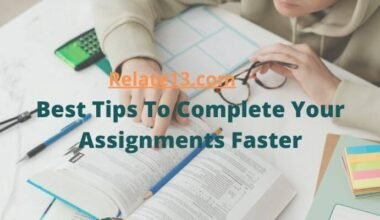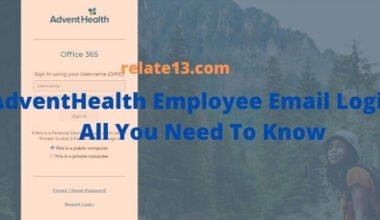If you want privacy or want to people know who they are calling then you can change your caller ID on your Android phone.
A caller ID tells who is calling them without answering the phone. Changing caller ID gives you two options: Hide Number or Show Number. Hiding the number gives you the caller’s name and gives a private number notification.
You can make your call immediately recognizable to customers with branded caller ID. The menu is a little bit different depending on your phone model.
In this article, we will tell you how to change caller ID on Android smartphones and other phones as well.
Change Your Caller ID on Android
You can change your caller ID on an Android phone in two ways which are given below.
Follow the step-by-step solutions to make changes to your caller ID.
1. Using Android settings
- Open your phone app on your Android smartphone.
- Tap on more or three dots from the top right corner of your screen.
- Tap on Settings from the drop-down menu.
- Scroll down and tap on more settings.
- Tap on Show My Caller ID.
- Tap on the Hiding number.
2. Using DingTone App
- Download and install the DingTone app from Google Play Store.
- Launch the Dingtone app on your smartphone.
- Signup with your account.
- Type your phone’s current number and tap on Continue.
- You will get the code in your message from Dingtone.
- Copy the verification code and paste it into the verification bar.
- Tap on continue.
Now, Enter your name and click on continue.
- Tap on Get a Free Phone Number when prompted.
- Enter your area code and tap on the search bar.
- Select a number for Dingtone caller ID and tap on continue.
- Click on Finish.
- Now, tap on Make Call.
- Swipe from right to left and tap on Make a call now!
Now, make a call to check the update.
Change caller ID name on an Android smartphone
- Go to your profile > Account users.
- If you have more than one account, select the wireless account from the drop-down.
- Select the number for the update, if you have more than one device.
- Select Edit.
- Enter the information that they asked for.
- Tap on continue.
Change outgoing caller ID
To view or make a change in caller ID settings, follow the given steps:
- Select the menu on the home screen
- Scroll down and go to the settings
- Select call settings by scrolling more
- Now, select the My Caller ID option by scrolling
- Select from the given options: Set By Network. On. Off.
Turn on outgoing caller ID on Android
- Look out for Show My Caller ID and-
- Tap on the phone
- Go to the menu
- Go to the settings
- Tap on the More setting from the top right corner
- Select Show my caller ID
- Tap on show number to turn on caller ID
- Tap on Hiding numbers to turn off caller ID
- Now, tap on the Home key to return to the home screen.
How to change the default Caller ID on Android
Caller ID and spam protection are on by default setting. Just turn on or off your caller ID and spam protection.
- Open the phone app on your device.
- Tap on More settings like Caller ID & Spam.
- Turn on or off caller ID and spam.
- To stop spam calls from ringing, turn on Filter suspected spam calls on your phone.
How to change caller ID on Samsung
- Swipe up or bottom to view the apps.
- Tap on the phone and go to the menu icon.
- Tap on settings on your Samsung phone.
- Scroll down and tap on more settings or supplementary services.
- Tap on Show My Caller ID.
- Select the desired option from the following such as Hiding numbers and hiding name.
How to change caller ID on AT&T
You can change your caller ID on AT&T through the AT&T website. If your number has already been saved in someone’s cell phone as a contact then it won’t cancel that information.
To change the caller ID on your AT&T, you need to do is:
- Go to your profile and select Account Users.
- Select your account from the drop-down menu.
- Select your number.
- Tap on Edit.
- Now, enter the information and tap on continue.
Remember that AT&T landline will take 72 hours to display the updated caller ID name and maybe it will not change until people delete your number from call logs.
How to change caller ID on Verizon
Verizon caller ID is also known as Share Name ID. It doesn’t guarantee the Share Name ID would display on outgoing calls because other carriers may not support it.
Verizon takes up to 24 hours to update the changes. You can make changes through the Verizon website or app to change your caller ID on Verizon.
- Change caller ID through the Verizon website:
- Go to the Verizon website and go to the account.
- Select Add-Ons & Apps.
- Click on the See All option.
- Click on Product details under the Share Name ID.
- Tap on Manage Share Name ID.
- Select the line.
- Now, select the given options such as custom name, phone number, and billing party name.
- Tap on Save Changes.
- Change Caller ID through the Verizon app:
- Open the Verizon app and go to the Account tab.
- Tap on Manage device for your phone number.
- Tap on Share Name ID.
- Now, Edit the name and mark I accept the Terms and Conditions.
- Tap on Update.
How to change the caller screen
If you are using an old Android phone then follow these steps:
- Open your phone app
- Tap on more settings
- Tap on display options to select how your phone sorts call in your history, and tap sort by.
- To select your phone shows contact names in your calling history then select Name Format.
How to hide caller ID on Android
All you need to do is:
- Open your phone app.
- Go to the menu.
- Go to the settings on your phone.
- Select the call settings option.
- Tap on additional settings and then caller ID.
- Select the Hide number option and your number will be hidden.
You May Also Like:
- How To Fix Android Delayed Notification On Android
- How To Unblock Android Phone Without Factory Reset
- How To Factory Reset Android Phone
Wrapping Up:
I hope the above-mentioned methods are helpful for you to change the caller ID on your Android cell phone.
You just need to follow the given steps and you will be able to make a change within a minute.
If you have any queries then you can ask in the comment section. I’ll reply to you as soon as possible. Kindly share your reviews with us on this article.
Thank you for your quality time.
FAQs
How do I change my outgoing caller ID?
In this article, we showed step by steps to change outgoing caller ID. But if you want it in short then, Go to Menu -> Settings -> Call setting -> My Caller ID -> On or OFF or change name.
Is caller ID spoofing legal?
Well, it depends on many factors and a person’s intentions. If a number correctly represents the caller who is making the call, If the receiver can call it back, then it is legal. even if your number is spoofed.