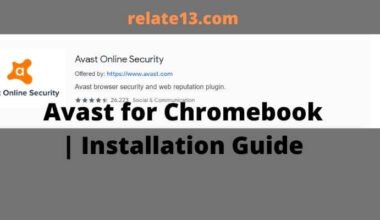In this guide, you will know what is a Network security key, how many kinds of network security keys and how you can find a network security key on your Android, iPhone, and desktop.
The network key is already saved when your computer is connected to a wireless network. It connects automatically faster when it’s in range.
Let’s read more about the network security keys and how to find them on your computer, router, or other devices.
What Is Network Security Key
A Network security key works as a protector for the Wi-Fi password or passphrase. It works in the form of a digital signature, and physical, and biometric data password that provides authorization and accessibility to the wireless network or device based on the request of the clients.
If you have a wifi router or you are connected to someone’s hotspot from mobile data, you need to type a password or passcode to connect with the network to your device. That code is your network security.
The security key regulations to locate a secure connection between the client and serving network or wireless device such as a router, modem, etc. This protects our network and devices from unwanted access.
Almost everywhere on a daily basis, services such as online payment, online banking, online shopping, online study, and many more use several types of security keys.
How many types of network security keys
Wireless data networks commonly use three types of network security keys for authorization, including Wi-Fi protected access (WPA) and wired equivalent privacy (WEP).
WEP
A WEP key is combined with a 24 iv to make an RC4 key and uses a 40-bit key for encryption of the data package. Both 40-bit and 24-bit keys make a 64-bit WEP key.
There are two types of authentication methods used. The first is an open system and the second is a shared key system.
In open system authentication, any client is able to associate with the network as the requesting client doesn’t need to show the credentials to the access point for authentication. For the encryption process, you have to use the WEP key.
Now, in the shared key authentication, the WEP key is used for authentication through positioning a four-way challenge-response process.
First, the hosting client sends a request for authentication to the access point. Then the access point sends back the clear-text challenge by the response. The client host will encrypt the challenge text and send it back to the access point by using the WEP key.
The access point decrypts the response if it is not identical to the challenge text; otherwise, it transmits a positive reply. The authentication and association process finishes after some time, and the WEP Key encrypts the data package using RC4 in each repetition.
This process is less in use because it can be easily decoded by anyone by cracking the challenge frames. That’s why WPA is used more than WEP.
WPA and WPA 2
The host device that wants to connect to the network requires a security key to begin the communication. WPA and WPA 2 work on the principle after the validation of the key, that exchange the data between the host device and the access point.
Home networks and office networks use WPA because it doesn’t require server-based authentication. The 128-bit key for encrypting all the data is extracted from the previously shared 256-bit key.
WPA deploys a temporary key integrity protocol that uses a per-packet key. That means it dynamically produces a fresh 128-bit key each time a packet arrives and allocates a similar data package. Thus the packet is safe from unwanted access and attacks.
How to find a network security key for Wi-Fi Router
A Network security key is an important part of connecting the device to the router to access the internet.
By any chance, if you forget your network security key or it is altered by someone, then you won’t be able to access the internet.
Always remember that the router’s network security key is displayed on the hardware and is marked as the security key, WEP key, WPA key, or passphrase. You can also receive it from the manual that comes with the router while purchasing.
You can learn about the network security key of the router by logging into its default settings on its web interface.
How to find a network security key for an Android or iPhone
To pair an Android phone with other devices for accessing the internet through a mobile hotspot, you need a network security key.
Now, follow the given steps to find a security key on an Android phone:
- Open the settings on your phone, go to the connection, and select Wi-Fi
- Click on your current network
- Scam the QR code to check your wifi password.
Fina network security key on iPhone:
- Open the settings on iPhone and select Wi-Fi
- Tap on the ‘i’ icon next to your network
- Copy the IP address of your router and paste it into your web browser
- Enter the login details of your router to see the password.
How to find a network security key for Windows 10
When your computer is connected to a network then it will remember the password of the network that is connected currently. To locate the network security key follow the instruction:
- Locate the control panel on your computer and select the network and internet options.
- Select the manage wireless networks icon and click on the network that you are connected with.
- Right-click on the network name, click on the properties, and select the security tab.
- Check Mark on the show character option to find the network security key.
How to find a network security key for Mac
If you are using a Mac then it also has the same process. You should know your Wi-Fi name then follow the given steps:
- Open the search bar
- Search for keychain Access
- Now, search for your Wi-Fi network in Keychain Access
- Tap on your network
- Check show password to make the security key visible
- Type your Mac password to confirm your access.
You May Also Like:
- How To Cancel AT&T Internet Service
- Best Portable WiFi Device for Travel
- How To Fix My Phone Roaming At Home
Final Thoughts:
I have also seen the multiple applications of a network security key with several kinds of network devices.
Hopefully, this article will help you to know about network security keys. If you have any questions related to network keys then ask in the comment section. I will reply to you as soon as possible.
Also, I would like to hear your reviews, and kindly share this article with your friends to share information.
Thank you for spending your quality time on this article.