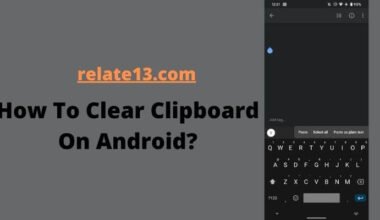If you have forgotten your lock screen pattern, PIN, or password, and don’t want to do a factory reset as don’t want to lose all your important data and settings.
Don’t worry, I come across some helpful Tips and tricks to unlock your Android phone without doing a factory reset.
In this article, I will walk you through the different steps explaining each step in detail so you can easily unlock Andriod’s phone without a factory reset.
Method-1: Unlock your Android device without factory reset using your Google Account
So, if after several attempts, you have failed to get access to your Android device, you can use your associated Google account to access this and reset your password. Take a look at the steps:
1. For this method to work, you need to try and unlock your phone at least five times. On the sixth attempt, you will be prompted with a message to try after 30 seconds.
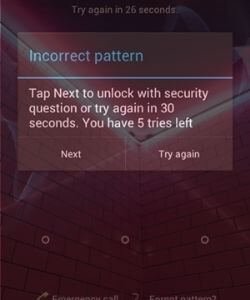
2. You can also see a message that reads “forgot password” at the bottom of the screen.

4. Now you have to select the “Enter Google account details“
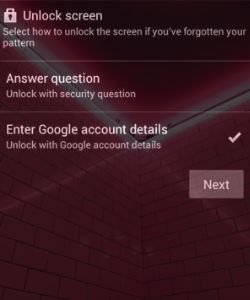
5. Next, you need to provide your Google account ID & password, which is linked to your device.
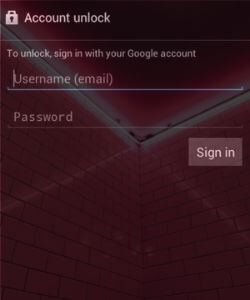
6. That is pretty much the gist of it. You can now put in a new pattern or PIN to unlock your device.
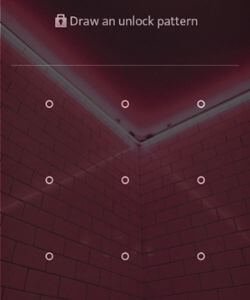
This was just one of the methods to get access back to your device. If you do not use a Gmail account, you can move on to other methods to unlock your phone.
Method-2: Unlock the Android phone using Android Device Manager
You may not have heard of Android Device Manager, but you should have heard of Find My Device.
After that, the application has been renamed and may be the best way to find the device if it is lost or stolen.
You can also use this application to call the device or lock the device remotely. This application has three options: ring, delete, and block. Simply sign in with your Google account linked to your device and follow these steps:
1. Open www.google.com/android/find on any Android-based device or simply on a PC and sign into your Google account.

2. Once logged in, select the device you want to unlock.
3. Then on the next screen, you will need to select the option “Lock”.
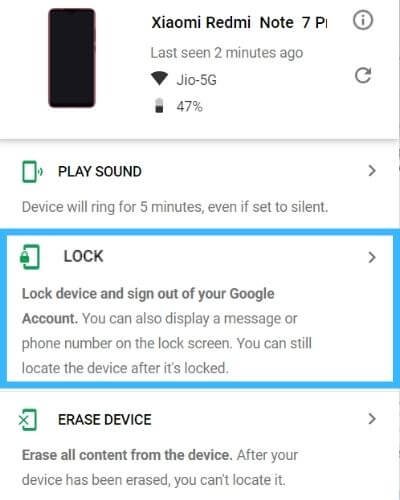
4. Once you have selected, a new pop-up will appear on your window regarding whether you want to enter a new password for your Android device. We also recommend you put in a recovery email and phone number on this screen, but these are optional.

5. You can now pick up your locked Android device and unlock it using the new password that you just set in the previous step.
Method-3: For Samsung Users – Unlock Samsung Phone Password Without Factory Reset
If you are a Samsung user and you, cannot access your Android device, the threat of a factory reset seems too dreadful, then you are in luck. You can use Samsung’s “Find My Device” feature to save yourself. For this feature to work, you will need to have a Samsung account.
If you do not have one then I recommend creating one.
1. First, go to findmymobile.samsung.com and sign in with your Samsung account.
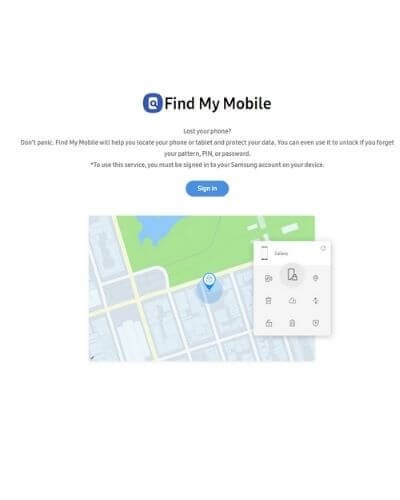
2. In the next window, select the option, “Lock my screen” from the left corner.
3. You will now need to enter a new PIN for the device and then select the “LOCK” option.

4. In just a few seconds, your password will be reset.
5. And then you can now unlock your device with this new PIN.
This method in our list is one of the easiest and most straightforward ways to unlock your Android device if it is a Samsung device.
Method-4: Unlock your Android phone Screen Lock by using a Backup PIN
This is one way to unlock your phone after multiple attempts to unlock it without a factory reset. You may have noticed that you need to set a PIN whenever you enable pattern unlock on your Android device.
If you enter the wrong password 6 times, you can unlock the device using the backup PIN. Do the following steps –
- Open your Android pattern unlock on the device.
- After several failed attempts, you will see a message to try again after 30 seconds.
- This is where you will get the option of “Backup PIN” option, click it.
- Then you have to simply enter your Backup PIN and voila.
- Your Android device is now unlocked without a factory reset.
This simple solution is for those who already have a backup PIN setup. If not, we suggest you move on to other methods mentioned in this article.
Method-5: Unlock Android Phone using Android Debug Bridge
This is a way to unlock your phone after multiple attempts to unlock it without factory resetting. You may have noticed that you need to set a PIN when enabling the pattern to unlock your Android device.
If you enter the password incorrectly 6 times, you can unlock the device using the backup PIN. Do the following steps –
- For this, you will need a PC/Laptop. Download ADB to your system. Use the developer’s site to download ADB – https://developer.android.com/studio/command-line/adb.html
- Connect your device via a USB cable to the system.
- You will also need to have Developer options enabled on your device for it to work.
- To do this, go to your phone’s Settings > About Phone > tap on the “Build Number” option seven times and this will enable developer options on the device.
- Once done, go to Settings > Developer Options and switch on USB debugging.
- When your device is connected to the system, launch the command prompt in the installation directory on your ADB.
- Once launched, type in the command – “adb shell rm /data/system/gesture.key” and hit enter.
- Now, all that is left to do is simply restart your device and you can now access it as usual.
Method-6: Unlock your Android device using third-party tools without a factory reset
The easiest way to unlock your Android device is to use a third-party tool. A PC / laptop is required for these tools to work.
When you launch the intuitive interface, these tools are self-explanatory, so we won’t go into detail about how they work. The following is a list of ready-to-use and easy password recovery tools.
- RoidKit– Android Phone Unlocker
- Android Lock Screen Remover
- Android Unlock
Method-7: Unlock your Android device using custom recovery without a factory reset
A customized version of the stock recovery that comes with the majority of Android smartphones is known as a custom recovery. It enables you to carry out complex operations on your device, including the installation of custom ROMs, data backup and restoration, and cache partition erasing. By bypassing the lock screen and getting access to the device’s system files, you can also unlock your device using a custom recovery.
The procedures for using a custom recovery to unlock an Android phone without doing a factory reset are as follows:
- You must first root your device in order to use a custom recovery. By “rooting,” you can make modifications to the system files and get administrative access to the device.
- Installing a custom recovery is necessary after your device has been rooted. TWRP (Team Win Recovery Project) and ClockworkMod are only a couple of the custom recoveries for Android smartphones.
- To enter recovery mode, turn off your device and then press and hold the power and volume up buttons simultaneously. When the smartphone vibrates, let go of the buttons.
- Access the device’s system files by mounting the system partition in the custom recovery by going to the “Mount” or “Advanced” menu. Then, access the system files on the device by navigating to the “File Manager” or “Advanced” menu.
- Find the lock screen settings file, which is typically found in the “System” or “Data” folder, and edit it. Edit the file to remove the PIN, pattern, or password lock screen protection.
- After making the changes, save the modifications by rebooting.
You may also like:
- How to Manage Apps in Android?
- 8 Best Free Screensaver Apps for Android Phones and Tablets
- How To Change The Color Of Text Message On Android?
- What Is Setup Wizard On Android Phone?
Conclusion
Nowadays, it’s common to forget the password for your Android device. With a busy lifestyle and too many passwords to remember, everyone can run into this problem at some point in their lives. Luckily, there are different methods available to unlock your Android phone without performing a factory reset. What a cool thing! You can select the approach that suits you the most, and the processes are easy to understand. The best part is that these methods are easy to use and cost you less time and money.
Don’t panic if you’re still having trouble unlocking your phone. You can always get assistance from the manufacturer or carrier. They could unlock your gadget or give you a fresh PIN, password, or pattern. Just be aware that not all phones might work with this technique, especially if they are over their warranty or came from an unidentified manufacturer. But, it never hurts to give it a try!
FAQs
Can my Android phone be unlocked without erasing my data?
Unlock your Android phone without the need for a factory reset and keep all your data safe. Make sure your phone is connected to the internet and have your Google account credentials ready. This is a hassle-free and simple way to unlock your phone without losing any of your important data. Avoid the time-consuming and expensive process of a factory reset by utilizing this method.
If I forget my Google account login information, can I still unlock my phone?
Yes, you can still unlock your phone by changing the Google account password or providing the answers to the security questions. You can get more help from Google support if this doesn’t work.
What happens if I attempt to unlock my phone while performing a factory reset?
When you perform a factory reset on your phone, all of the data and settings are removed, and the device is returned to its default settings. When all other options have failed, turn to this only as a final resort.
Can I unlock my phone without performing a factory reset with a third-party tool?
Yes, there are a number of external tools that can help you unlock your phone without performing a factory reset. However, it’s vital to utilize these programs with caution as they can contain spyware or damage your device.
What effects does a device’s factory reset have?
A device’s factory reset can take a while, especially if it has a lot of data on it. Additionally, if the warranty expires or the user needs to pay for professional assistance, it may be pricey.
What is the quickest method of avoiding a factory reset to unlock an Android phone?
The quickest and simplest method to unlock an Android phone without performing a factory reset is to use the Google account linked to the device. You can refer to the article above to find the detailed steps for the same.