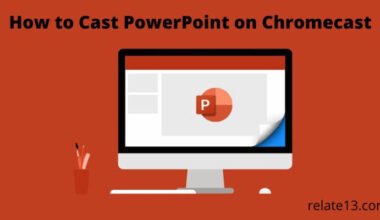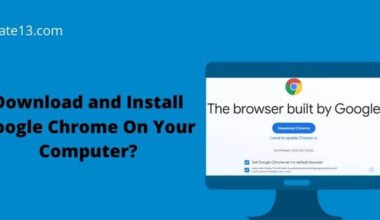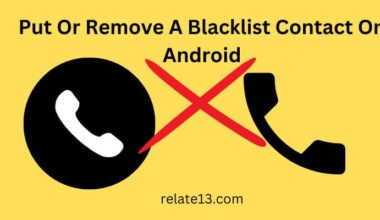If you need to share sensitive information or documents, setting an expiry date for your PDF files can provide an additional layer of security. By setting an expiry date, you can ensure that the recipient of the PDF can only access the document for a limited period of time before it becomes inaccessible.
This feature can be particularly useful when sharing confidential documents that contain personal or financial information.
In this article, we will walk you through the different methods, explaining each method in detail so you can easily set the expiry date to PDF.
How does PDF expiration work
PDF expiration is very strong encryption. Only the owner of the PDF can make changes to the PDF. The PDF file decrypts and set to expire, that is based on the following factors:
- Date based
- Number of days from the first use
- According to the document opened
- The number of times the document has been printed.
These controls can be applied to a PDF document.
3 Methods to Put an Expiry Date on a PDF
PDF date is one of the most common DRM controls. Can we say that it is one of the easiest things to set?
Method 1: Using Safeguard PDF writer
Before moving on to the steps, you have to right-click on a PDF file and then select make secure PDF.
After that open, the safeguard PDF writer and you need to follow the given steps.
- You have to select the expiry and validity tab.
- After that tick ‘at’ under the document expires heading.
- Then you need to customize your expiry date.
- Click on the calendar icon that is next to your date and select any day from the popup calendar.
- After that in the verify document access section, you have to select your document validation options.
Basically, the safeguard PDF expiry software has four options and these options will determine how quickly any changes are made to the expiry date.
Method 2: Using Adobe Acrobat
Adobe Acrobat is a popular tool for editing PDF documents, and it provides a straightforward method for adding an expiry date.
- Open the PDF document in Adobe Acrobat.
- Click on “File” in the top menu bar, and then select “Properties.”
- In the Document Properties window, select the “Security” tab.
- Under Security Method, select “Password Security.”
- Check the box next to “Require a password to open the document” and set a password.
- Check the box next to “Expires After” and set the date and time when the document will expire.
- Click “OK” to save the changes.
Method 3: Using a Third-Party Tool
There are several third-party tools available for adding an expiry date to a PDF document, including online tools and downloadable software.
- PDFdu.com – This online tool allows users to upload a PDF document and set an expiry date and time.
- PDF-XChange Editor – This downloadable software includes a range of PDF editing tools, including the ability to add an expiry date to a PDF document.
- Nitro Pro – This downloadable software provides a comprehensive PDF editing suite, including the ability to add an expiry date to a PDF document.
How can you make a PDF self-destruct after a number of days?
In some situations, it makes sense that after some days of opening it needs to be self-destructed then this is very useful.
If you are unsure when the recipient will read the document for the first time and want to give users a set amount of time to view the document.
You have to follow the given steps:
- You have to select the expiry and validity tab.
- Then take after under the document expiration heading and enter the number of days and which you want to destroy the PDF.
- After that, you have to choose your document verification options.
How can you put an expiry date on a PDF for a specific user?
If you want to apply an expiry date to a specific user for your PDF then you need to fix a date after a number of opens you can do it through the safeguard administration system.
PDF documents will always remain valid but access to the PDF will be Limited for each user.
You can also set a PDF file to expire on a fixed date or after a number of days as you want.
How to make a PDF expire on a user basis?
To make a PDF expire on a user basis then you need to follow the given steps:
- In the safeguard write a protect the PDF for any individual user access
You have to select the document access tab and choose the option selected customers, it must be visually allocated.
Then you need to publish the document just by selecting the published button from there.
- Then you need to log in to your safeguard admin.
- After that, you have to open a documents tab and then press the details button which is next to your document.
- Then you need to click on the ‘Grant or Revoke access’ link.
- You need to select a PDF expiry date for the customer.
How to make a PDF expire after printing?
If the expiry date doesn’t make any sense for your situation then you can instead make a PDF expire after printing the document based on the number of times each user prints it.
You can also take it as a sort of self-destruct mechanism.
Here are the steps to make a PDF file expire after a number of prints.
- You have to select the printing and viewing tab.
- Tick the option of allowing printing, limit the number of copies, and also know access after print copies are depleted.
Make sure that you specify your number of Prince which is next to the ‘copies to:’ option.
How to make a PDF expire after a number of opens?
Sometimes a limited number of opens before the PDF self-destruction is the only way to secure your PDF.
Here are some steps that will help you to make a PDF file expire after a number of opens.
- First, you have to select the printing and viewing tab.
- Now tick the option of limiting the number of views too.
Make sure that you define the number of times each user can open or view the document in the box that is next to the option and publish your document after applying all the changes.
Expired PDF files and PDF expiry messages
Once you have locked a PDF file then you cannot unlock or open the expired PDF files.
Once the PDF file has expired then you will get a pop-up from locklizard safeguard secure viewer.
You can easily customize the expiry message with your own tax from the message tab which is in the safeguard writer or directed to a web page instead.
Usually, publishers that sell PDF documents may find this useful in soliciting additional businesses.
PDF expiry software and making the PDF files expire
The flexibility and the security of a PDF file are a must and a PDF should be view-based, day-based, and even date based. Some PDF files self-destruct when their limits get over.
PDF expiry can be an excellent addition to traditional document security.
It enables you to enforce document retention periods to ensure that the documents shared with third parties are tightly controlled within a limited time period.
You may also like:
- How to add a downloadable file in WordPress
- Best Free google certification courses
- How to lock the chrome profile
Summarising this article
Hopefully, with the help of this article, you will be very clear about how to add the expiry date to a PDF document.
I hope this content is useful to you and if you are having any queries or doubts simply ask them in the comment section.
I will definitely solve queries as soon as it is possible for me. Thank you, have a great day, and keep signing brighter day by day.