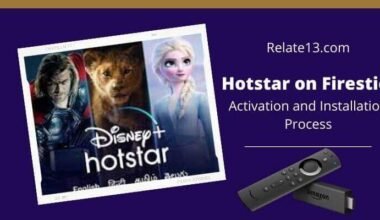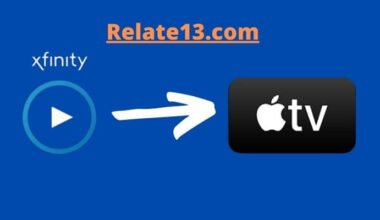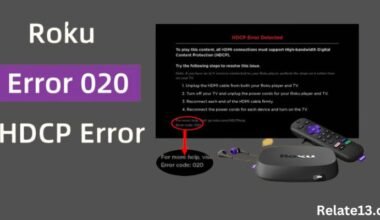Are you tired of seeing a “DRM video content error” message while streaming your favorite shows on Netflix or Disney+Hotstar? Well, you’re not alone. This frustrating error can occur due to various reasons and prevent you from enjoying your binge-watching session. In this article, we’ll explore the possible causes of this error and provide you with easy fixes to get back to streaming without any interruptions.
We’ll discuss how to troubleshoot the “DRM video content error” on different devices, including your computer, smart TV, or mobile phone. We’ll also explain what DRM is and why it’s essential for streaming services to protect their content from piracy. With our step-by-step instructions, you’ll be able to resolve the error and get back to enjoying your favorite movies and TV shows in no time.
So, if you’re tired of seeing the “DRM video content error” on your Netflix or Disney+Hotstar account, keep reading to find out how to fix it.
Causes of DRM Video Content Error on Netflix and Disney+Hotstar
There are several causes of DRM video content errors on these platforms and understanding them can help you troubleshoot and fix the issue. Here are some common causes of DRM video content errors on Netflix and Disney+Hotstar:
- Outdated software and firmware: The software and firmware on your device may be outdated, which can cause issues with the encryption and decryption of the video stream.
- Network connectivity issues: Poor network connectivity, slow internet speeds, or unstable connections can cause problems with the streaming of video content, leading to DRM errors.
- Unsupported devices: Some devices may not meet the necessary security requirements for streaming DRM-protected content, resulting in errors.
- Browser settings: Certain browser settings, such as blocking third-party cookies or disabling JavaScript, can prevent the decryption of DRM-protected content, leading to errors.
- Third-party software interference: Some third-party software or browser extensions can interfere with the streaming of DRM-protected content, leading to errors.
- Account issues: Issues with your account, such as payment or subscription problems, can prevent you from accessing DRM-protected content.
How to fix DRM Video Content Error on Netflix & Disney+Hotstar
You can fix DRM video content errors or DRM-14 errors on your Netflix and Disney + Hotstar app by doing some effort. You can fix your issue with the given tips:
1. Restart Netflix or Disney + Hotstar app
The first thing you need to do is close both apps and wait for a minute. Now, open the app and play your DRM video content. Check if the problem is solved yet or not.
2. Turn on/off Power Cycle on your Streaming device & Home Network Device
- Turn off your streaming device and unplug your Wi-Fi network router.
- Unplug your device also.
- Wait for a minute and plug in back your device or your router.
- Turn on your streaming device and open your Netflix or Disney + Hotstar.
3. Reset the Time and Date of your device
If the date and time are inaccurate on your device, then it shows errors for DRM video content. It shows:
Digital Rights Management (DRM) Error. Error Code: N8156-6013. We are sorry, but there is a problem playing protected (DRM) content.
Then check your date and time on your device or computer and try again. Set the automatic time zone and date on your device by going to the setting of your Smart TV or desktop.
4. Remove MSPR.HDS File on Windows
Go to your Windows 10 on your computer and type:
C:\ProgramData\Microsoft\PlayReady.
If you are using Mac, then type:
/Library/Application Support/Microsoft/PlayReady/.
Once you are in the PlayReady Windows, just look for the MSPR.HDS file and remove it.
6. Update wide vine content decryption module on the browser
If you are using the Google Chrome web browser to watch Netflix or Disney + Hotstar content and it shows you a continued error notification, then you can resolve the DRM issue by updating the Widevine content decryption module.
Just type on your Google Chrome browser and go to Chrome://Components. Look out for Widevine Content Decryption Module and download the available update for it.
After updating widevine content decryption, stream your content on Google Chrome and check if the problem is fixed or not.
5. Clear a Cache on your device
Sometimes the error occurs when the storage space is full so it can’t take a load to play the video content on your device. You need to clear the cache on your device from time to time. This will help you to run your device well and correctly.
Clearing a cache won’t delete your data, it just stores unwanted data and files and takes your device storage causing your function doesn’t work correctly. So, clear the cache on your device as well as your browser.
You may also like:
Conclusion
In conclusion, DRM errors on streaming platforms like Netflix and Disney+Hotstar can be frustrating, but there are several steps you can take to fix them. Some common causes of DRM errors include outdated software, incompatible devices, and third-party software or browser extensions.
To fix these issues, try updating your device’s software and firmware, clearing your cache and cookies, disabling ad-blockers or third-party extensions, and ensuring that your device meets the necessary security requirements for streaming DRM-protected content.
If you continue to experience DRM errors, contact customer support for further assistance. With these troubleshooting tips, you can enjoy your favorite content on these platforms without any interruptions.
FAQs
Q: Can a VPN cause DRM errors on Netflix or Disney+Hotstar?
Yes, using a VPN (virtual private network) to access the platforms can cause DRM errors as it can interfere with the encryption and decryption of the video stream. Some content providers also block access to VPN users to ensure that licensing agreements are followed.
Q: Why does DRM-protected content sometimes have lower video quality?
DRM protection requires additional processing power, which can impact the video quality. Additionally, some content providers may choose to lower the quality of the content to prevent unauthorized copying and sharing.
Q: What should I do if I receive a DRM error on a smart TV?
Try updating the firmware of the smart TV and ensuring that it meets the necessary security requirements for streaming DRM-protected content. If the issue persists, try accessing the content on a different device or contact customer support for assistance.
Q: Can ad blockers cause DRM errors?
Yes, some ad-blockers can interfere with the decryption of DRM-protected content, leading to errors. Try disabling the ad-blocker or using a different browser to see if this resolves the issue.
Q: Why do I receive a DRM error when trying to access content on a web browser but not on a mobile app?
The web browser may have different settings or security features that are causing the issue. Try disabling any browser extensions or adjusting the browser settings. Alternatively, try accessing the content on a different browser or using the mobile app to view the content.