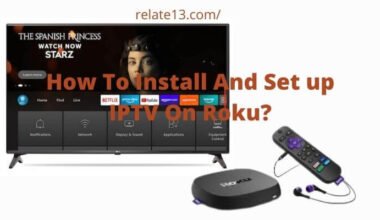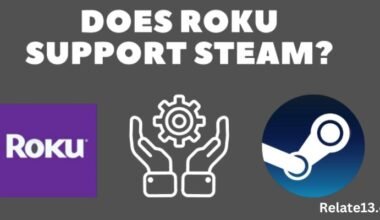Roku is a popular streaming device that allows users to access a vast library of TV shows on Zee5, movies on HBO Max, and other streaming services like Netflix on their television sets. To prevent unauthorized access to your Roku account, you need to set up or find a Roku PIN.
This PIN is required for certain actions, such as making purchases or accessing restricted content. If you’ve forgotten your Roku PIN, don’t worry – there are a few simple ways to retrieve it.
A Roku PIN is a four-digit code that you can set up to protect your account and prevent unauthorized purchases or content additions.
The Roku PIN is important because it helps to ensure that only authorized users can make purchases or add content to your account. This is particularly important if you share your Roku account with other people or have children who use the platform.
By setting up a PIN, you can prevent unauthorized purchases or content additions, which can help to keep your account secure and prevent unexpected charges on your credit card.
In addition to protecting your account, the Roku PIN can also help you to filter content based on its maturity level. With a PIN, you can set parental controls that limit access to mature content, ensuring that younger viewers are only able to access age-appropriate content.
It is recommended that all Roku users set up a PIN to protect their accounts and prevent unauthorized purchases or content additions.
In this guide, we will explore different methods on how to find your Roku PIN if you forget it and regain access to your account.
Ways to find the Roku Pin
Option 1: Check Your Email
If you have set up your Roku account recently or changed your PIN, Roku sends a confirmation email to the email address associated with your account. The email will contain your PIN. So, check your email inbox and search for the email from Roku.
Option 2: Visit the Roku Website
Visit the Roku website to find your Roku PIN number. Follow the steps below to retrieve your PIN from the Roku website:
- Go to the Roku website and sign in to your account.
- Once you are signed in, click on the “My Account” tab located in the upper-right corner of the screen.
- Tap on the option of “View account details” Under the “My Account” tab.
- Scroll down to the “PIN preference” section and click on the “Update” button.
- Lastly, your Roku PIN will be displayed on the next screen.
Option 3: Contact Roku Customer Support
If you are unable to retrieve your Roku PIN through the above methods, you can contact Roku customer support for assistance. Roku has a dedicated support team that can help you with any issues related to your Roku device, including issues related to your PIN.
You can contact Roku customer support through the following channels:
Live Chat Support: Visit the Roku website and click on the “Chat” button located at the bottom-right corner of the screen to start a live chat with a Roku representative.
Phone Support: Call Roku customer support at 1-816-272-8106.
Email Support: Send an email to customer.advocate@roku.com with your issue and account details.
Option 4: Reset Your PIN
If you are still unable to retrieve your Roku PIN through the above methods, you can reset your PIN. Follow the steps below to reset your Roku PIN:
- First, go to the Roku website and sign in to your account.
- Once you are signed in, click on the “My Account” tab located in the upper-right corner of the screen.
- Tap on the option of “View account details” Under the “My Account” tab.
- Click on the “Forgot PIN?” link, in the “PIN preference” section.
- You will be asked to provide the email address associated with your Roku account. Type your mail address and click on the “Submit” option.
- Roku will send you an email with instructions on how to reset your PIN.
- Lastly, follow the instructions in the email to reset your PIN.
It is important to note that resetting your PIN will also remove any restrictions. That you may have set it up using your previous PIN. Therefore, you should only reset your PIN if you have exhausted all other options and are unable to retrieve your previous PIN.
You may also like:\
Conclusion
In conclusion, finding your Roku PIN is a straightforward process that can be accomplished in a few simple steps. Whether you need to reset your PIN or want to change it for security reasons, accessing your Roku account settings is the first step.
From there, you can view or modify your PIN and take additional steps to secure your account. By following these guidelines, you can ensure that your Roku account is protected and that your streaming experience remains hassle-free.
It is important to remember that the Roku PIN is a crucial aspect of account security. And users should take the necessary steps to protect their accounts from unauthorized access. By regularly updating their PIN and keeping it confidential, users can enjoy a worry-free streaming experience on their Roku devices.
By following these simple steps, you can retrieve your Roku PIN and continue enjoying your favorite content on your Roku device.
FAQs
How can I find my Roku PIN?
Your Roku PIN can be found in your account settings on the Roku website. Then you can retrieve your PIN from your Roku device’s settings menu.
Can I reset my Roku PIN?
Yes, you can reset your Roku PIN if you have forgotten it or if you want to change it. Then you can do this through your account settings on the Roku website or by accessing the settings menu on your Roku device.
Do I need a Roku PIN to use my device?
No, you do not need a Roku PIN to use your device. If you want to make purchases or add channels, you will need to set up a PIN.
Can I disable my Roku PIN?
Yes, you can disable your Roku PIN if you no longer want to use it for purchases. However, keep in mind that this will remove any restrictions on your Roku account. So it is recommended that you keep your PIN enabled for security purposes.
Is my Roku PIN the same as my account password?
No, your Roku PIN is not the same as your account password. But there are two separate codes used for different purposes.