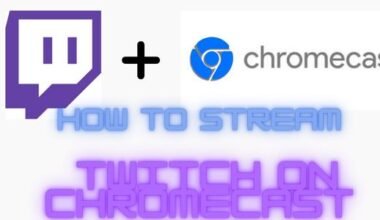Are you adding channels to Roku but don’t know the code? Don’t worry, you are at the right place. Here, you will find the solution to every problem you are facing related to Roku. Recently, I became a Roku user and I was also struggling to add the channels with code. After some research through different sources, I have discovered the best methods to add a Roku channel with the code.
Here in this article, you will find the best solution for your problem. Simply read the article below and learn the best methods to solve the issue instantly.
First, I will walk you through the most common reasons.
Common issues when adding channels with a code
Here are some common issues you might encounter when adding channels to your Roku device with a code:
- Code not working or invalid: The code you’ve entered may be incorrect or expired. Make sure you’ve typed the code correctly and that it hasn’t expired. Some channels also have limited-time codes that are only valid for a short period of time.
- Channels not available in your region: Some channels may not be available in your region due to licensing or content restrictions. If the channel you’re trying to add isn’t available in your region, you won’t be able to add it with a code.
- Technical issues with the Roku device or server: Technical issues with the Roku device or server can prevent you from adding channels with a code. This could be due to connectivity issues or system updates. If this is the case, try restarting your Roku device or checking for system updates.
- Payment or subscription issues: Some channels require a payment or subscription to access their content. If you’re having issues adding a channel with a code, it could be due to payment or subscription issues. Make sure you have a valid payment method and that your subscription is up-to-date.
- Incorrect device or account: Make sure you’re trying to add the channel to the correct Roku device and version. If you have multiple Roku devices or accounts, it’s easy to accidentally enter the code on the wrong one. Double-check that you’re using a suitable device and account before entering the code.
All the above are the most common reasons why you are unable to add the Roku channel. Now I will tell you about the best method to add a channel on Roku with the code.
Find the Roku channel codes
You can find the Roku channel code from third-party or Roku channel store Generally, some channels are very easy to find, but some that are not certified require a code that can only be obtained from several websites like mkvxstream, stream free TV directory, the nowhere man, and TV streamin’
Once you have the codes, here is how you can add it
Add a Roku channel with the code
Only certified channels can be added directly but if you are looking for channels that are not certified, they can not be added directly, You need to open it through the web browser or mobile device. Simply follow the below steps to learn how to do it.
- Open the official Roku website on your device and sign in using the credentials.
- Click on the My Account Page option.
- Find the manage account option
- Under the Manage Account section, click on Add Channel with a Code.
- Enter the code of the desired channel you want to add.
- One warning message will pop up if you are entering non certified channel code.
- Confirm with OK if you want to agree to add.
- In the next window, you will get the name of the channel. Click on the yes option to add the channel.
- You will get a notification that your channel on Roku has been added or it may also take a few hours, about 24 hours, to add on Roku.
- Refresh or restart your Roku to check if the channel has been added or not.
This method will definitely work for you but in case you are unable to do it, ensure to update the Roku software with the latest version. If this also doesn’t help you, don’t worry, I have an alternative method to do so.
Alternative Ways to Add Channels to Roku
If you’re having trouble adding channels to your Roku device with a code, there are alternative ways to add channels:
- Search for channels in the Roku Channel Store: You can search for channels directly in the Roku Channel Store. This is a quick and easy way to find and add new channels to your device.
- Use the Roku mobile app: You can also use the Roku mobile app to add channels to your device. Download the app on your mobile device, connect it to your Roku device, and browse and add channels directly from your phone.
- Add channel through a web browser: You can also add a channel through a web browser by logging into your Roku account and browsing the Channel Store. This is a convenient way to add channels if you’re not near your Roku device.
- Install channels from third-party providers: In addition to the official Roku Channel Store, some third-party providers offer channels for Roku devices. However, be cautious when installing channels from third-party providers, as they may contain malware or inappropriate content.
Conclusion
In conclusion, adding channels to your Roku device with a code is usually a straightforward process. However, there are several reasons why you might encounter issues, including technical problems, incorrect codes, or channel availability restrictions.
If you’re having trouble adding channels with a code, you can try troubleshooting the issue by checking for errors, verifying channel availability, or contacting Roku or channel provider support.
you may also like
- How to fix netflix not working on roku
- Why is youtube not working on roku
- How to use roku tv without remote and wi-fi
FAQs
What should I do if the channel code I entered isn’t working?
If the code you entered isn’t working, make sure it’s typed correctly and hasn’t expired. You can also try getting a new code from the channel provider’s website.
Why am I getting an error message when trying to add a channel with a code?
An error message could be caused by technical issues with your Roku device or server, incorrect codes, or channel availability restrictions. Try troubleshooting the issue by checking for errors, verifying channel availability, or contacting Roku or channel provider support.
Why isn’t the channel I want to add available in my region?
Some channels may not be available in your region due to licensing or content restrictions. Check the channel’s availability in your region before entering the code.
How can I add channels if I’m unable to add them with a code?
You can add channels through the Roku Channel Store, mobile app, or web browser, or by installing channels from third-party providers. Be cautious when installing channels from third-party providers, as they may contain malware or inappropriate content.
How can I contact Roku support or the channel provider’s support team for assistance?
You can contact Roku support or the channel provider’s support team by visiting their websites or support pages, or by using the contact information provided on your Roku device or in the Channel Store.