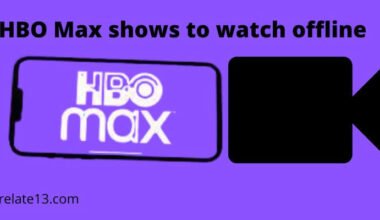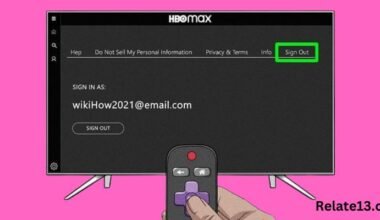Are you a Roku User and want to add Zee5 on Roku to watch your favorite shows, sports, and other Zee5 streaming shows? Then you have come to the right place because here I will talk about how to add and watch Zee5 on Roku. Adding it to Roku is a very simple process. All you need to do is follow the guide given below, and it’s done.
So, you love Indian entertainment, right? Well, Zee5 is your best option to watch unlimited Indian movies, web series, and shows.
But before beginning with the steps, you should know that there are some geographical limitations with the ZEE5 app. But don’t worry; we also have a solution for this, even if you want to watch Zee5 in the USA.
Even if you’re new to Roku, this step-by-step guide will make it easy for you to add Zee5 to your lineup and start exploring all the content that Zee5 has to offer. So, let’s get started and add Zee5 to your Roku today!
System requirements for Zee5 on Roku
Here are the system requirements for using Zee5 on the device:
Roku device: You will need a Roku device that is compatible with Zee5. Zee5 is compatible with Roku devices running on Roku OS 9.3 and above.
Internet connection: To stream content on Zee5, you will need a stable and reliable internet connection with a minimum speed of 2 Mbps for SD streaming and 4 Mbps for HD streaming.
Zee5 account: You will need to create a Zee5 account to access the content on the platform. You can create an account by visiting the Zee5 website or signing up through the Zee5 app on your mobile device.
Compatible web browser: If you want to sign up for Zee5 on your computer, you will need a compatible web browser such as Google Chrome, Mozilla Firefox, or Microsoft Edge. You can also get a web browser on Roku.
Active subscription: To access premium content on Zee5, you will need an active subscription. Zee5 offers various subscription plans, including monthly, quarterly, and annual plans. You can choose the plan that suits your needs and budget.
Steps to Add Zee5 Channel to Your Roku
Here are the steps to add Zee5 to the device:
- Check Compatibility: Before you start, make sure your device is compatible with Zee5. it is compatible with Roku devices running on Roku OS 9.3 and above.
- Access the Roku Channel Store: On your Roku home screen, navigate to the Roku Channel Store and select it.
- Find the Zee5 channel: Once you’re in the Channel Store, navigate to the search bar and type “Zee5” into the search field. The Zee5 channel should appear in the search results.
- Install the Zee5 channel: Select the Zee5 channel and click “Add channel” to install it on your device. The channel will be added to your Roku home screen.
- Sign in to your Zee5 account: If you already have a Zee5 account, sign in using your credentials. If you don’t have a Zee5 account, you can create one by following the on-screen prompts.
- Start streaming: Once you’re signed in, you can start streaming your favorite Indian movies, TV shows, and original content on Zee5. Navigate the Zee5 interface using your Roku remote and enjoy the entertainment.
- That’s it! By following these simple steps, you can easily add Zee5 to your device and start streaming your favorite Indian content.
In this way, you can add Zee5 on Roku and here I would like to tell you the benefits below.
Benefits of adding Zee5 to your Roku device
Here are some benefits of adding Zee5 to your device:
1. A vast library of Indian content: With Zee5 on your Roku, you’ll have access to a vast library of Indian movies, TV shows, and original content that you can enjoy anytime, anywhere.
2. Multiple languages and genres: Zee5 offers content in various Indian languages and genres, including Bollywood, regional language films, TV shows, documentaries, and more.
3. High-quality streaming: Zee5 offers high-quality streaming, so you can enjoy your favorite Indian entertainment in HD or even 4K Ultra HD.
4. Multiple user profiles: Zee5 allows you to create multiple user profiles, so everyone in your household can have their own personalized experience and recommendations.
5. Offline viewing: Zee5 offers offline viewing, so you can download your favorite content and watch it later without an internet connection.
6. Affordable subscription plans: Zee5 offers affordable subscription plans, making it an excellent option for those on a budget.
7. Easy-to-use interface: The Zee5 interface on Roku is easy to use, so you can navigate and find your favorite content quickly and easily.
Overall, adding Zee5 to your Roku device is an excellent way to expand your streaming options and enjoy a vast library of Indian entertainment.
You may also like:
- Install and Watch IPTV On Roku
- How To Change Roku Account On Tv
- Watch Facebook Live On Roku
- Why is Youtube not working on Roku TV
- How to use roku tv without remote and wi-fi
Conclusion
In this article, I have tried to provide you with the best ways to add Zee5 on Roku and with this guide you will be able to activate and watch your favorite streaming shows without any trouble because adding it to your Device is a very simple process and hopefully till now you have installed the application also but if you are still facing any problem related to installation then don’t hesitate to post your comments, I will be happy to solve your queries. Thank you!!
FAQs
Is Zee5 free on Roku?
Zee5 offers both free and premium content on its platform. While some content is available to stream for free, premium content requires an active subscription.
How do I sign up for Zee5 on Roku?
You can sign up for Zee5 by visiting the Zee5 website or downloading the Zee5 app on your mobile device. Once you’ve created an account, you can sign in on your Roku device to access the content.
How much does Zee5 cost on Roku?
Zee5 offers various subscription plans, including monthly, quarterly, and annual plans. The cost of these plans may vary depending on your location and currency.
What Roku devices are compatible with Zee5?
Zee5 is compatible with Roku devices running on Roku OS 9.3 and above. This includes Roku Express, Roku Streaming Stick, Roku Premiere, and Roku Ultra.
How do I install the Zee5 channel on my device?
You can install the Zee5 channel on your Roku device by searching for it in the Roku Channel Store and following the on-screen instructions to download and install the channel.