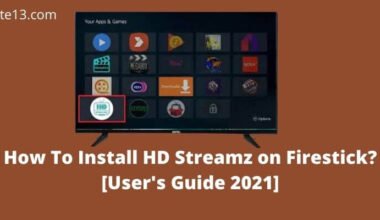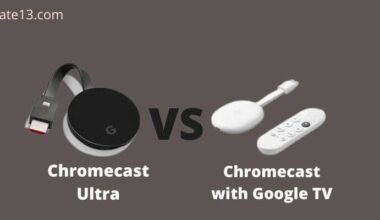HBO Max is a cool place to watch movies on Netflix, TV shows like Zee5, and Sports like Fox and NBC Sports. A lot of people like it! But, if you have a Roku device, you couldn’t watch HBO Max before. That’s because Roku didn’t work with HBO Max. But, don’t worry! Now, Roku and HBO Max have made a deal. This means that users can watch HBO Max too and can add channels too!
If you want to start watching, we can help you. We’ll tell you how to watch HBO Max on your device. Then, you can start watching all your favorites right away!
Is HBO Max on Roku?
Absolutely! HBO is indeed available on Roku devices. Users can easily access HBO Max on their Roku streaming devices by downloading the HBO Max app from the Roku Channel Store. With the HBO Max app, Roku users can indulge in a vast selection of top-tier content, including blockbuster movies, exclusive series, and captivating documentaries.
Whether you’re a fan of Game of Thrones, Friends, or the latest Warner Bros. releases, HBO Max on Roku ensures you won’t miss out on any of the exciting content. So, grab your Roku remote, navigate to the Channel Store, and unlock a world of entertainment with HBO right at your fingertips.
Start streaming your favorite shows and movies on HBO Max, and let the binge-watching begin!
How to Get HBO Max on Roku?
To get HBO Max on your Roku device, you can follow these detailed steps:
Ensure that you have an active Roku device:
Make sure you have a functioning Roku streaming device or Roku-enabled smart TV.
Connect your Roku device to the internet:
Connect your Roku device to your Wi-Fi network to access the internet.
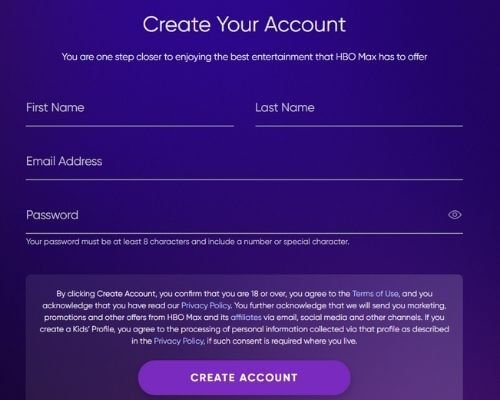
Navigate to the Roku home screen:
Use your Roku remote to navigate to the Roku home screen. Press the home button on your remote to ensure you’re on the main screen.
Access the Roku Channel Store:
On the Roku home screen, scroll up or down and select “Streaming Channels” to access the Roku Channel Store.
Search for the HBO Max app:
In the Roku Channel Store, select the “Search Channels” option and use the on-screen keyboard to search for “HBO Max”.

Select and install the HBO Max app:
On the HBO Max app page, select the app and click “Add channel” or “Install” to begin the installation process.
Launch the HBO Max app:
Once the installation is complete, you can select “Go to channel” or return to the Roku home screen.

Sign in or create an HBO Max account:
On the HBO Max app, you’ll be prompted to sign in or create an HBO Max account. If you already have an HBO Max account, enter your credentials. If you don’t have an account, follow the on-screen instructions to create one.
Enjoy HBO Max on Roku:
Once signed in, you can start exploring the wide range of content available on HBO Max. Browse through movies, TV shows, documentaries, and exclusive originals. Select a title, sit back, and enjoy streaming on your Roku device.
How to Update HBO Max?
To update the HBO Max app, you can follow these steps:
Access the Roku home screen:
Using your Roku remote, navigate to the Roku home screen by pressing the home button.
Highlight the HBO Max app:
Scroll through your channels and locate the HBO Max app. Highlight the app using the directional buttons on your remote.
Open the options menu:
Press the star (*) button on your remote to open the options menu for the HBO Max app.

Select “Check for Updates”:
In the options menu, select “Check for Updates” to initiate the process of checking for any available updates for the HBO Max app.
Install the update:
If an update is available, Roku will automatically start downloading and installing the update for the HBO Max app. The progress will be displayed on the screen.
Launch the updated HBO Max app:
Once the update is successfully installed, you can select “OK” or “Launch” to start the updated HBO Max app.
You may also like:
- How To Cancel Britbox Subscription On Roku?
- Roku HDCP Error: Here Is What To Do To Fix It
- How To Get A Web Browser on Roku?
- Best Ways to Stream Flixtor on Roku
In the end
In conclusion, getting HBO Max on Roku is a straightforward process. By following a few simple steps, you can easily access the HBO Max app on your Roku device. From connecting your Roku device to the internet to navigating to the Roku Channel Store and searching for the HBO Max app, the installation process is user-friendly.
Once installed, you can launch the app, sign in or create an HBO Max account, and start enjoying a vast library of movies, TV shows, and exclusive content.
Keep reading, and keep growing.
FAQs
How much is HBO Max on Roku?
The standard monthly subscription fee for HBO Max in the United States is $14.99.
Is Peacock available on Roku?
Yes, Peacock is available on Roku. You can download the Peacock app from the Roku Channel Store and sign in with your Peacock account to start streaming its content. However, please note that some older Roku devices may not support the Peacock app, so make sure to check if your specific model is compatible before downloading.
Is HBO Max available on all Roku devices?
No, HBO Max is not available on all devices. To access HBO on Roku, you need a device that supports the app. Currently, HBO is available on most Roku models, including Roku TVs, Roku Streaming Stick, Roku Ultra, Roku Premiere, and Roku Express. However, some older Roku devices may not support the HBO app. Check with your specific device model to see if it is compatible with HBO Max.
What if I can’t find the HBO app on my Roku device?
If you can’t find the HBO app on your device, try searching for it by using the Roku search function. If the app still does not appear in search results, it is possible that your device is not compatible with HBO Max. Make sure you have a compatible Roku device and that your software is up-to-date.