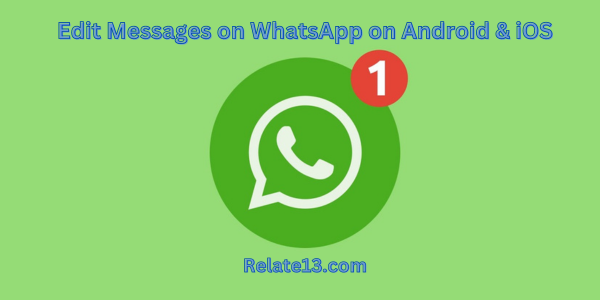Did you send the wrong messages to someone on WhatsApp by mistake and you want to re-edit the message? Then I will say you don’t have to worry about it because you can now edit messages on WhatsApp with a very simple process if they were sent 15 minutes ago.
WhatsApp recently introduced this feature in 2023, which has helped a lot of users. Whether you are using WhatsApp for personal or official purposes, you always need to correct the issue of mistyping and sending the wrong messages, and it has helped me personally as well.
As per my knowledge, nowadays most users are using WhatsApp and it can be installed on Android devices as well as on iOS devices. and even it can be used on the web, so I decided to share the complete guide for editing messages on WhatsApp on Android and iOS devices that is going to help you too.
Let’s see the step-by-step method to edit the message on WhatsApp.
How to Edit messages on WhatsApp on Android and IOS
You can edit WhatsApp messages very easily and quickly but there is a condition that you have to take care of. You can only edit messages up to 15 minutes after sending them, because if it goes beyond 15 minutes, the option to edit or delete a message gets disabled.
But you don’t have to worry about it because, I guess, 15 minutes is enough to correct any mistake. Simply read below for the easiest way to do it.
Steps for Editing WhatsApp Messages on Android Device
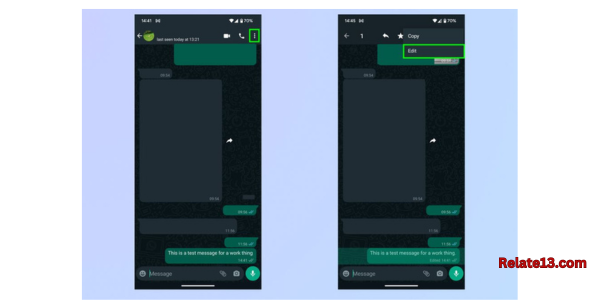
To edit a message on WhatsApp on Android, follow these steps:
- Select the message you want to edit and long-press it
- In the upper-right corner of the screen, click the three dots.
- Select Edit.
- Make the changes in the text field.
- Click the green tick and see that your text has been edited.
Steps for Editing WhatsApp Messages on iOS Device

To edit a message on WhatsApp on iOS, follow these steps:
- Long-press on the message you want to edit.
- A drop-down menu will occur.
- Select Edit.
- Make the changes in the text field.
- Click the green tick and see that your text has been edited.
In this way, you can easily edit any message on your device and the same applies if you want to delete any message from WhatsApp but the condition will be the same: you can only edit or delete WhatsApp messages within the 15-minute limit. But there is a difference between editing and deleting WhatsApp messages that I will also let you know below.
What is the difference between editing and deleting a message?
Editing and deleting a message are two different actions on WhatsApp. Editing a message allows you to make changes to the text of a message that you have already sent, while deleting a message removes the entire message from the chat
When you edit a message, the original message is replaced with the edited version of the message. This means that the recipient will see the edited message instead of the original message. On the other hand, when you delete a message, the message is removed from the chat for both you and the recipient. If you delete a message, the recipient will see a message that says, “This message was deleted.”
You may also like:
- How to send blank messages on WhatsApp
- How to hide chats on WhatsApp
- How to introduce yourself on WhatsApp
- 5 best apps like WhatsApp
- How to use WhatsApp without sim card
Conclusions:
In this article, I have tried to tell you about the best method to edit messages on WhatsApp and you can easily do it on your Android as well as iOS device simply by following the above step-by-step guide.
I hope you have found the solution to your problem and if you still have any issues, then try to update your WhatsApp version with the latest version through your Google Play Store or Apple Store. I will try to keep you updated with the settings in the future and if you like them, you may post your comments below. Thank you!!
FAQ’s
Is it possible to edit WhatsApp messages?
Yes, you can easily edit WhatsApp messages with this simple process
Long-press on the message, click on the three-dot menu button, select “Edit”, make changes in the text field, and click the green check button. You can only edit messages up to 15 minutes after sending them and cannot edit photos, videos, or other media
Which version of WhatsApp has the Edit feature?
WhatsApp has released the new “Edit Message” feature for iPhone users in-app version 23.10.
Why am I not getting the Edit option on WhatsApp?
If you are using an outdated version of WhatsApp, then you won’t be able to get the edit option, so make sure to update your WhatsApp with the latest version available.