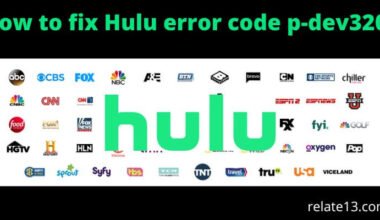I recently lost my phone number and SIM card, but I still want to use WhatsApp to stay in touch with my friends and family. I am not sure if it’s possible to use WhatsApp without a phone number or SIM card, so I decided to search online for a solution.
So, I gathered some information that will explain how to use WhatsApp without a phone number or SIM card.
With the help of this information, I am able to set up WhatsApp on my device without a phone number or SIM card.
In this article, I will walk you through the different steps, explaining each step in detail so you can easily use WhatsApp without a phone number or SIM card.
How to use WhatsApp without a SIM card or Phone Number?

If you’re trying to avoid any kind of situation—perhaps you don’t have a phone or SIM card yet and are trying to avoid signing up for a monthly plan—you can still use WhatsApp.
Generally, WhatsApp creates an account with your phone number to which you may send and receive messages.
If you’re creating an account with a phone that doesn’t have a SIM, make sure you have alternate ways to get a verification code.
However, WhatsApp may now be used on devices that do not have a SIM card. There are three ways to do so, which will be mentioned further in the guide.
3 Verified Ways to Use WhatsApp without a SIM Card or Phone Number
1. Through a proxy phone number
Without dragging any further, we’ll begin with the steps to use WhatsApp directly.
- Without a SIM card on your phone, you may download and use WhatsApp through a Wi-Fi connection.
- The welcome screen’s privacy policy and terms of service should be read.
- Continue by clicking Agree.
- Enter the phone number for your other device.
- Next should be pressed.
- Make sure your phone number is correct and then hit OK.
- Your active mobile will get a text message from the app.
- Obtain the code and enter it into the phone that does not have a SIM card.
You should be all set!
2. On the same smartphone (Through a Landline number)
Many of you still communicate with one another via landline phones. What if I told you that you could also use this landline number to access WhatsApp? Are you ready to believe it?
There’s nothing to be skeptical about. I’ll guide you through the procedures so you can use WhatsApp on your phone like any other social networking app.
The steps are similar to those used in standard verification. I don’t believe you’ll have any trouble following the steps.
- Open WhatsApp after downloading it.
- The welcome screen’s privacy policy and terms of service should be read.
- Continue by clicking Agree.
- Enter the phone number for a landline.
- Next should be pressed.
- Make sure your phone number is correct and then hit OK.
- Your phone number will be verified by the app. Wait for it to go wrong.
- Select the Call Me alternative option from the drop-down menu.
- Answer the phone and use WhatsApp to input the verification code.
That’s it!
3. Using Textapps
Another method that we are going to talk about is using text apps. You probably haven’t heard about it but trust me, my friend, this is the easiest method you’ll find on the internet.
If you are unable to use WhatsApp without a phone number or SIM through the above two methods,
You won’t need a proxy phone number or landline number to perform this method. This is easy and no one will know that you’re using WhatsApp.
Let me walk you through the steps to using texting apps.
Here we are using the Text Now app to verify the phone number. There are other apps, like Text Plus, for the same operation.
- To begin with, Text Now is a free app that you can download on your phone or tablet.
- Open the Text Now app and make a note of your phone number that you will get on the top right corner of the screen. If you are using a PC, then you may navigate toward the people tab.
- After you’ve written down your Text Now number, open WhatsApp on your phone, tablet, or computer and type in your Text Now number.
- Wait for the SMS verification to fail before proceeding.
- Get hold of your WhatsApp verification code by tapping on the call me option on the screen. Let WhatsApp call you and get you the verification code.
- In WhatsApp, enter the verification code.
- After inputting your verification code, complete the WhatsApp setup procedure. You’ve completed the process of creating a WhatsApp account without a phone number.
You may also like:
- How To Change The Color Of Text Message On Android?
- How To Block or Unblock Someone on Facebook Messenger?
- 3 Ways To Change Password On Messenger Quickly
- How To Restore Or Recover Deleted Instagram Messages?
- How to Use iMessage on Windows?
Conclusion
In conclusion, there are several ways to use WhatsApp without a phone number or SIM card, including using a temporary or virtual number, a landline number, or a friend’s phone number. However, these methods may not be reliable or secure, and users should use them with caution.
It is also worth noting that during the registration process, WhatsApp requires users to provide a valid phone number, and the company may take steps to prevent users from using fake or unauthorized phone numbers. As a result, it is strongly advised to use WhatsApp with a valid and verified phone number to ensure a safe and dependable messaging experience.
FAQs
Q: Is it possible to use WhatsApp without a phone number or SIM card?
Yes, you can use WhatsApp without a phone number or SIM card by using methods such as a temporary or virtual number, a landline number, or a friend’s phone number.
Q: Can I use WhatsApp without providing a valid phone number during registration?
No, during the registration process, WhatsApp requires users to provide a valid phone number in order to verify their identity and ensure a secure messaging experience.
Q: Are there any risks associated with using WhatsApp without a phone number or SIM card?
Yes, applying methods such as virtual numbers or friend’s numbers may not be reliable or secure, and users should exercise caution when using them.
Q: Can I use WhatsApp with a landline number?
Yes, you can use WhatsApp with a landline number after verifying the number via phone call or SMS verification.
Q: Will WhatsApp allow me to use a fake or unauthorized phone number?
No, WhatsApp takes steps to prevent users from using fake or unauthorized phone numbers, and users who violate the company’s policies may have their accounts suspended or terminated.