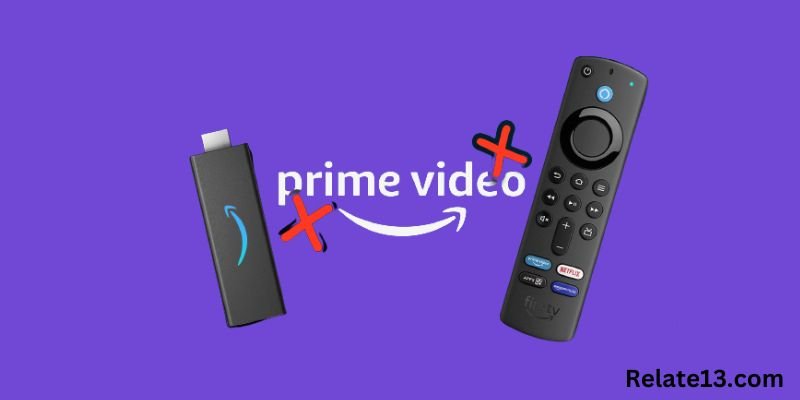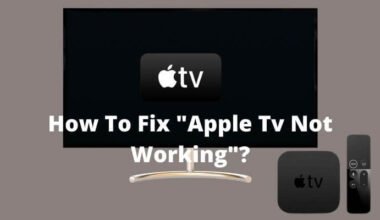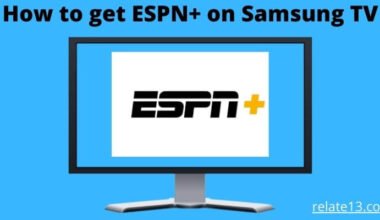Welcome to our guide on troubleshooting and fixing issues with Amazon Prime not working. Amazon Prime is a popular streaming service that offers a wide range of movies, TV shows, and original content.
However, like any online service, it can encounter occasional glitches and technical difficulties. If you’re facing issues with Amazon Prime not working, you’re in the right place. In this comprehensive guide, we will explore common problems that users may encounter, along with step-by-step solutions to resolve them. From buffering and playback issues to login problems and error messages, we’ll cover it all.
Whether you’re experiencing disruptions on your smart TV, mobile device, or computer, our troubleshooting tips will help you get Amazon Prime up and running smoothly again in no time.
Say goodbye to frustrating interruptions and join us as we delve into the solutions to fix Amazon Prime and get back to enjoying your favorite movies and TV shows hassle-free.
Why isn’t my Amazon Prime Working
If you’re facing issues with your Amazon Prime not working, there could be several reasons behind it. Let’s explore some of the common causes:
Internet connectivity: A stable internet connection is crucial for streaming services like Amazon Prime. If your internet connection is weak or unstable, it can result in buffering, freezing, or playback issues.
Device compatibility: Ensure that the device you’re using to access Amazon Prime is compatible with the service. Different devices have different system requirements, and outdated software or incompatible devices may lead to functionality problems.
App or browser issues: If you’re using the Amazon Prime app or streaming through a web browser, the problem may lie within the application or browser itself. Outdated versions, cache issues, or corrupt data can prevent the app or browser from functioning properly.
Account or subscription issues: Verify that your Amazon Prime subscription is active and in good standing. If your subscription has expired or there’s an issue with your account, it may impact your access to Amazon Prime content.
Geographical restrictions: Certain content on Amazon Prime may be restricted based on your geographical location. If you’re trying to access content that is not available in your region, you may encounter errors or limitations.
Server or service issues: At times, Amazon Prime experiences temporary server or service disruptions. These issues are usually resolved by Amazon’s technical team, and patience is required until the service is fully restored.
How do I get my Amazon Prime to work?
Having trouble with Amazon Prime not working? Here’s what you can do:
- Check your internet connection: Ensure that you have a stable and reliable internet connection. Try restarting your router or connecting to a different network to rule out any connection issues.
- Update the Amazon Prime app: Make sure you have the latest version of the Amazon Prime app installed on your device. Outdated versions can sometimes cause compatibility issues. Visit your device’s app store and update the app if necessary.
- Clear cache and data: If you’re using the Amazon Prime app, clearing the cache and data can help resolve any temporary glitches. Go to your device settings, find the app settings, and clear the cache and data associated with the Amazon Prime app.
- Restart your device: A simple device restart can often solve many technical issues. Turn off your device, wait for a few seconds, and then turn it back on. Launch the Amazon Prime app again and see if it’s working properly.
- Disable VPN or proxy: If you’re using a VPN or proxy service, disable it temporarily as they can sometimes interfere with streaming services like Amazon Prime. Turn off your VPN or proxy and try accessing Amazon Prime again.
- Check for server status: Amazon Prime occasionally experiences server issues or outages. Check official Amazon channels or websites for any announcements or updates regarding server status.
- Contact customer support: If the problem persists, don’t hesitate to reach out to Amazon Prime customer support. They have dedicated teams to assist you with troubleshooting and can provide personalized solutions to address your specific issue.
You may also like:
- How To Log Out Of Amazon Prime Account From Various Devices
- How To Share Amazon Prime Videos with Family?
- How To Watch HBO Max on Amazon Prime?
Conclusion
In conclusion, experiencing issues with Amazon Prime not working can be frustrating, but with the right troubleshooting steps, you can resolve most problems and get back to enjoy seamless streaming. By checking your internet connection, updating the app, clearing cache and data, restarting your device, disabling VPN or proxy, and staying updated on server status, you can tackle common issues effectively.
FAQs
How many devices can use Amazon Prime?
Amazon Prime allows users to stream content on up to three devices simultaneously.
Why is Amazon Prime video not playing?
There could be several reasons why Amazon Prime video is not playing. Such as poor internet connection, outdated app or browser, account issues, or device compatibility issues. Try troubleshooting the problem by checking your internet connection, updating your app or browser, checking your account status, or making sure that your device is compatible with the service.
Why is Amazon Prime not working on my smart TV?
If Amazon Prime is not working on your smart TV, it could be due to device compatibility issues or network connectivity problems. Try troubleshooting the problem by checking your internet connection, restarting your smart TV, or contacting Amazon’s customer support for further assistance.
How do I contact Amazon customer support for help with Amazon Prime issues?
You can contact Amazon customer support by visiting their website and selecting the “Contact Us” option. From there, you can choose to contact them via phone, email, or live chat to get assistance with Amazon Prime issues.