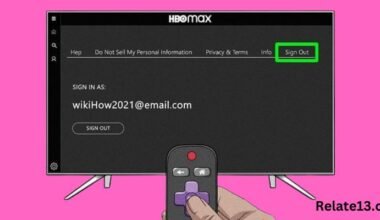What happens when you lose your remote or don’t have access to Wi-Fi? Many people assume that Roku TV is useless without a remote or Wi-Fi, but that’s not necessarily the case. In fact, there are a few different ways to use Roku TV without a remote and Wi-Fi.
Whether you’re traveling, away from home, or your Wi-Fi connection is down, it’s helpful to know that you can still use your Roku TV. This guide will show you how to navigate your Roku TV without the remote and Wi-Fi connection
Different ways to use Roku TV without Wi-Fi
You might be wondering if we can use Roku TV without Wi-Fi, yes, there are different ways to use Roku TV without Wi-Fi.
Screen Mirroring: You can cast your mobile device’s screen to your Roku TV without Wi-Fi. This requires a device that supports screen mirroring and is compatible with Roku TV. On the Roku TV, go to Settings > System > Screen mirroring and enable the feature. Then, on your mobile device, open the settings and connect
Use an HDMI Cable: You can use an HDMI cable to connect a device to your Roku TV without Wi-Fi. This requires a device that has an HDMI output, such as a laptop or desktop. Connect the HDMI cable from the device to the Roku TV’s HDMI input and you can watch content from the device on your TV.
Use Mobile Hotspot: Another option is to use your smartphone’s mobile hotspot to connect your Roku TV to the internet. Turn on the hotspot on your phone and connect your Roku TV to the network. Keep in mind that using your mobile data plan can quickly eat up your data allowances.
Download Content for Offline Viewing: Many Roku channels, such as Netflix, Amazon Prime Video, and Disney+, allow content to be downloaded for offline viewing. This means that you can download your favorite shows or movies while connected to Wi-Fi and then watch them without needing an internet connection.
Different ways to use Roku TV without Remote
Mobile App: The Roku mobile app is available for iOS and Android devices and can be used to control your Roku TV without the need for a physical remote. You can download the app from the App Store or Google Play, and connect it to your Roku TV via Wi-Fi. The app provides a virtual remote, which you can use to control the TV, search for content, and more.
Voice commands: If your Roku TV has a built-in voice assistant like Amazon Alexa, Google Assistant, or Siri, you can use voice commands to navigate, search and play content without needing a remote. The voice assistant feature can be enabled and set up through the TV’s settings.
Once set
Universal remotes: You can also use a universal remote to control your Roku TV. Most universal remotes come with a specific code for Roku devices. Check the manufacturer’s manual for instructions on how to set up your universal remote for Roku.
Physical buttons: Look for physical buttons on your TV, which are typically located near the bottom or back of the TV. These buttons can include power, volume, input, and menu options, and can be used to control the TV and navigate the menus.
You may also like:
- Where Is My TCL Roku TV’s Power Button?
- How To Find the Roku PIN?
- Do I Need a Roku for Each TV
- How to Mirror Windows 10 PC To Roku
Conclusion
In conclusion, there are ways to use Roku TV without a remote, as well as without Wi-Fi. If you have lost or misplaced your remote, you can use alternatives such as the mobile app, voice commands, or physical buttons on the TV.
To use Roku TV without Wi-Fi, you can connect the TV to an Ethernet cable, use a mobile hotspot, download content for offline viewing, do screen mirroring, or play media files directly from a USB drive.
Consider these methods and find the best solution that works for your situation. Having access to your Roku TV even without a remote or Wi-Fi is possible and ensures that you can watch your favorite content without interruption.
FAQs
How can I use Roku TV without a remote?
You can use a mobile app, voice commands, physical buttons on the TV, a universal remote, or devices to control your Roku TV without a remote.
How do I connect my Roku TV to a mobile hotspot?
Go to the Settings menu of the Roku TV, select “Network,” and then “Wireless.” Choose “Set up new Wi-Fi connection” and follow the instructions to connect to the mobile hotspot.
Can I use my TV remote to control my Roku TV?
Some TV remotes are compatible with Roku TV, but not all TV remotes have this feature. Check your TV manual or the Roku website to see if your TV remote is compatible with Roku TV.