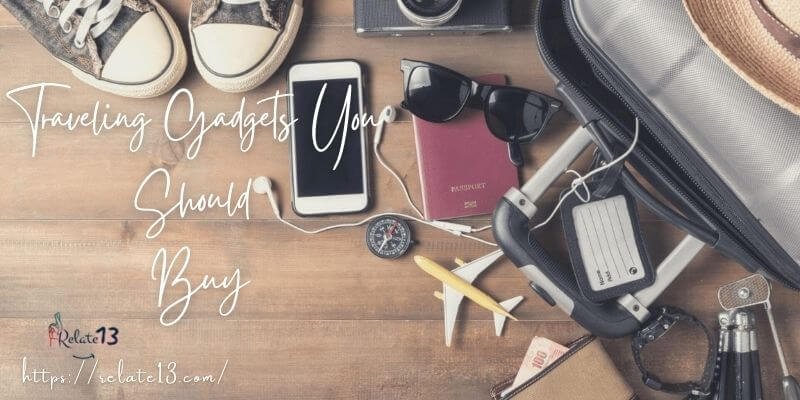Apple TV is a popular streaming device that enables users to watch movies, tv shows and other content. As this device is known for its high quality video and audio output. However, some users are facing issues with the no sound on Apple TV, as this can be very frustrating and can ruin the viewing experience.
There are some common reasons for no sound on Apple TV such as incorrect audio setting, a faulty cable connection, and outdated software. While these issues can be resolved through simple troubleshooting steps.
You might be thinking how to fix the no sound on Apple tv. Don’t worry in this guide we will walk you through with some easy to follow steps to fix no sound issues on Apple TV. Even if you are not tech savvy, this guide will help you to resolve the problem and restore the sound output on your Apple TV.
No Sound on Apple Tv: Here is the Fix
Normally this No sound problem in your Apple tv takes place when you connected your tv to a mini-jack or maybe there are some other reasons. But you can try these troubleshooting steps to fix your Apple tv Sound Problem.
Method 1- Change Audio Format
Using the digital optical port as audio output but no sound? Here is a quick way to possibly do it.
Step-1: Click the menu button on your Apple TV remote.
Step-2: Scroll down to settings.
Step-3: Go into video and audio.
Step-4: Scroll and select an audio format.
Step-5: Click on change format.
Step-6: Choose to change the format again.
Step-7: Click on the new format to switch it to stereo
Step-8: Finally, go on to your audio sound settings using your original TV remote.
And you should be good to go!
If still no sound please contact your TV manufacturer for help.
Method 2- Factory reset Apple Tv
Many times this happens when you are outdated! Haha… Just kidding! I mean when your Apple Tv is outdated. You must update your Apple Tv, once the new version comes. This will reduce the probability of the sound not working.
Moreover, you must ensure that all the HDMI cables are connected properly. Ensure that the proper speakers are selected in the Apple TV menu’s Audio and Video options and that the Audio Mode is set to Auto (some TVs do require 16-bit).
Running a factory reset on your Apple Tv can resolve minor technicalities and correct all the faults if there including the audio system. So without wasting any time further, let us get back to the procedure to factory reset Apple Tv.
Step-1: On Apple TV, go to the Settings menu.
Step-2: Select Reset from the System > Reset menu.
It may take some time to reset Apple TV and restore it to factory settings, so be patient. If Apple TV is still not responding, try the following:
Step-3. Contact Apple TV Support if you have an Apple TV 4K.
If you have an Apple TV HD and a Mac running macOS Catalina or later, you can do the following:
Step-4: Disconnect Apple TV’s power and HDMI cords.
Step-5: Connect your Apple TV to one end of a USB-C cable (available separately) and your computer to the other.
Step-6: Open the Finder on your computer, go to the sidebar, pick Apple TV, then Restore. Contact Apple TV Support if it doesn’t work.
If you have an Apple TV HD and a PC running iTunes or a Mac running macOS Mojave or earlier, follow these instructions:
Step-7: Disconnect Apple TV’s power and HDMI cords. Connect your Apple TV to one end of a USB-C cable (available separately) and your computer to the other.
Step-8: Open iTunes on your computer, go to the Source list, then pick Apple TV, then Restore.
Step-9: Contact Apple TV Support if it doesn’t work.
Method 3- Assign the right audio system
Step-1: On your Apple TV remote, press the Menu button.
Step-2: Scroll down and pick Settings from the menu that displays on the screen (click here if your main menu is blank).
Step-3: The Options menu appears. Select the Audio and Video option from the drop-down menu.
Step 4: Select Audio Output from the new menu that appears on-screen and designate the appropriate sound system.
You may also like:
- How to Mirror iPhone to TV without Apple TV?
- Xfinity Comcast Stream on Apple TV
- How To Watch ESPN On Apple TV?
Conclusion
In conclusion, no sound issues on Apple TV can be frustrating and can ruin your viewing experience. However, with the troubleshooting tips we’ve provided in this guide, you can easily fix the issue and restore the audio output on your Apple TV.
Whether you’re a tech-savvy user or not , the steps we’ve outlined in this guide are easy to follow, and you can quickly troubleshoot and fix any no sound issues on your Apple TV.
FAQs
Q: Why is there no sound on my Apple TV?
There could be several reasons for no sound on your Apple TV, including incorrect audio settings, a faulty cable or connection, or outdated software.
Q: How do I update my Apple TV’s software?
To update your Apple TV’s software, go to the Settings app, select System, and then choose Software Updates. From there, you can check for updates and install the latest software.
Q: Can an HDMI cable affect sound output on Apple TV?
Yes, a faulty or incompatible HDMI cable can affect sound output on Apple TV. It’s important to use a high-quality HDMI cable that supports the audio format of your Apple TV for optimal sound output.
Q: Why is there still no sound after trying all troubleshooting steps?
If there’s still no sound after trying all troubleshooting steps, it’s best to seek assistance from technical support or an authorized repair center.