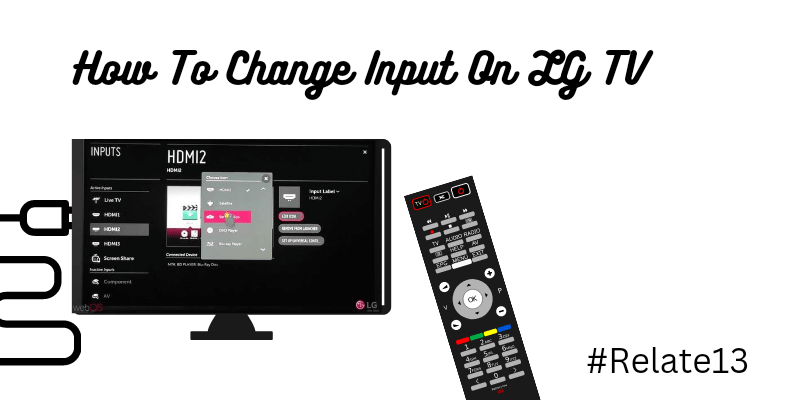Knowing how to change the input on your TV is essential when you want to switch between devices such as cable boxes, game consoles, or streaming devices. To change the input on an LG TV, first, locate the “Input” or “Source” button on the remote control.
Today we will be looking at how within a minute you can change your input to different input. Like HDMI, USB, Ethernet, coaxial, RCA, and more.
All of these inputs can be easily changed with the help of your remote. So without dawdling around let us get started.
To Switch Input Sources on LG TV
Follow the instructions closely to change the input on LG TV:
- The very first thing that you need to do is grab your TV remote. And on the very top of your remote, you would notice the option called ‘Input’. Click on it.
- As soon as you press that all the relevant inputs on your LG TV would be shown on your screen.
- Now go to ‘all inputs’ and click ok.
- After a few seconds, all the inputs would be displayed on your screen. Choose the one which you want to go to.
With the right arrow, you could edit the type of the particular Input. For example HDMI 2:- Game console.
Wasn’t it easy peasy? Now let us look at how you can change your LG input name, or how to rename your LG input name.
How to change the LG input name?

Renaming your LG TV input can make it easier to identify and select the input source you want to use. The process of changing the input name may vary depending on the model and age of your LG TV. In this guide, we will provide instructions for both older and newer LG TV models, so you can easily customize your input names to your preferences.
For Older LG TV
To change the input name in older versions of LG TV, follow these instructions:
- The first and foremost thing you need to do is press the ‘Input’ option or button given on your respective remote.
- Then the next thing you need to do is on your screen the “All input” option is shown. Select it and press. This step would take around 5 seconds more or so.
- When it’s done you would notice all the input options that are available on your TV are shown on the screen.
- Now all you need to do is select the option in which you want to change the name.
- For example, if you want to change the name of HDMI 2 then press ok.
- Now on the right-hand side of your screen, you would notice the option called “Edit or Input Label” Click on it.
- Now clear the existing name and type in the name which you want to change it into.
- Once you are sure about the name click on the enter option.
- Now on the right-hand corner close option (x) would be shown. Click on it.
And voila you have successfully managed to change the name of your input.
Wasn’t it as easy as pie? Now let us look at other things that you can play around with.
For Newer LG Smart TV
To change the input name in newer versions of LG TV, follow these instructions:
- The very thing you need to do is press the home icon (⌂) on your remote.
- Now with the downwards arrow scroll down until you see “Home dashboard”.
- Once you have done that all the inputs should be on your screen. On the right-hand side click on the three vertical dots (⋮).
- After that, on the very top, you would see the ” Edit option” click on it. Then select “Edit inputs”
- Then select the input name which you want to change into.
- Then using the screen keyboard, clear the existing name and enter the new name.
- Once done hit enter and viola you have successfully managed to change your input name.
How to change the icon on the Input?
To change the icon on the input follow these steps:
- The first and foremost thing you need to do is press the ‘Input’ option or button given on your respective remote.
- Then the next thing you need to do is on your screen the “All input” option is shown. Select it and press. This step would take around 5 seconds more or so.
- When it’s done you would notice all the input options that are available on your TV are shown on the screen.
- Now all you need to do is select the option which you want to change the icon.
- For example, if you want to change the icon of HDMI 1 then press ok.
- Then on the right-hand side of your screen, you would notice the option called “Edit icon” Click on it.
- There would be a pop-up screen shown on your screen. Select the icon you want to go with.
- Now on the right-hand corner close option (x) would be shown. Click on it. And now you have successfully managed to change the icon of your input.
You may also like :
- How To Watch HBO Max on LG Smart TV?
- How To Download Apps for LG Smart TV?
- How To Get Spectrum TV App On LG Smart TV (2023)
Final thoughts.
Changing the LG input is quite easy and it’s kid-play. Within 2 minutes, you can change your name, input, or icon.
In this article, I have explained how to change the input on LG TV and how you can change your input name and icon. And if you still have any doubts feel free to reach out in the comment section down below.
We will be happy to assist you with whatever query you have. Until then, keep reading, to know more.