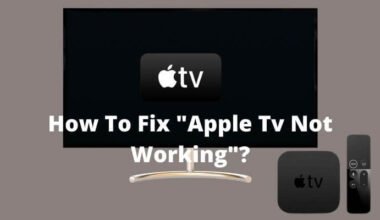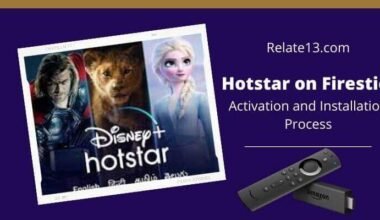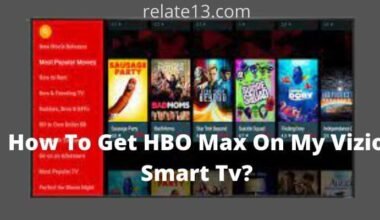Spotify is one of the most trending apps to listen to music. If you are a music lover and love to listen to music. Spotify has millions of songs, podcasts, and videos from artists all over the world. Spotify has both versions free and paid. You can compare Apple Music and Spotify.
If you are using a free version of Spotify. You just need to connect your Facebook account or you can also use an email address to access Spotify’s free version.
The free version can be accessed on PCs, laptops, and mobile phones too but if you need the other luxury services then you have to take Spotify’s premium subscription.
You can easily find out the difference between Spotify’s Free and Spotify premium versions. The free version of Spotify is ad-supported like all the Radio stations and other free version apps. Both versions have separate features.
The cost of Spotify premium is $9.99 per month. You can also get a Spotify discount for students if you are a student.
Spotify can be run on a data connection and Wi-Fi. It also contains an offline mode for Spotify premium subscribers, so that they can listen to songs without any interruption.
For example, an internet connection isn’t always available when you are going anywhere, and every time you can’t have a proper internet connection.
Let’s jump a little inside on this topic to get more information about Spotify.
How to Download Spotify for free?
To get Spotify and listen to free music online, follow these step-by-step instructions:-
Step-1: Launch a web browser and go to https://www.spotify.com

Step-2: Click on Download Spotify.
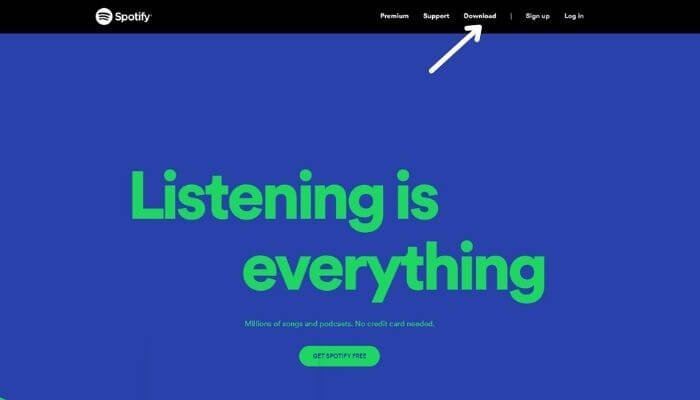
Step-3: You’ll be taken to a new page where you can either “Sign up with Facebook” or ‘Sign up with your email address.’ We’ll use Facebook to sign up for this guide.
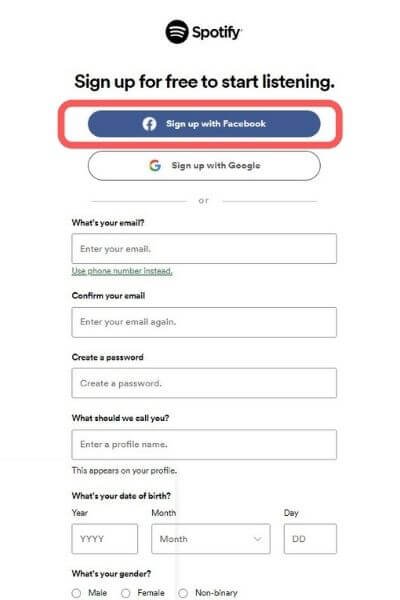
Step-4: After that fill in the Asking Information and then click on the “Sign up” Button
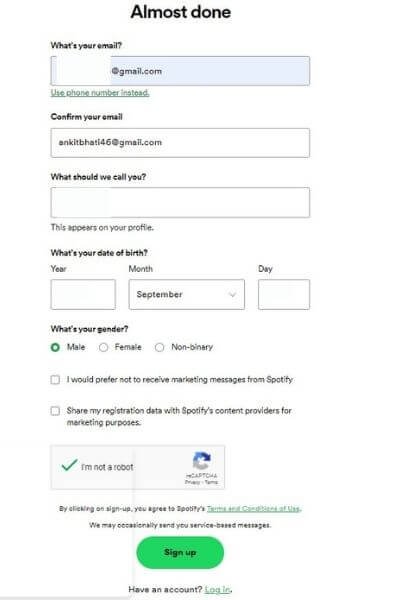
Step-5: A page will appear after signing up with the Downloading Option. Click on the Download button and Spotify will begin downloading.
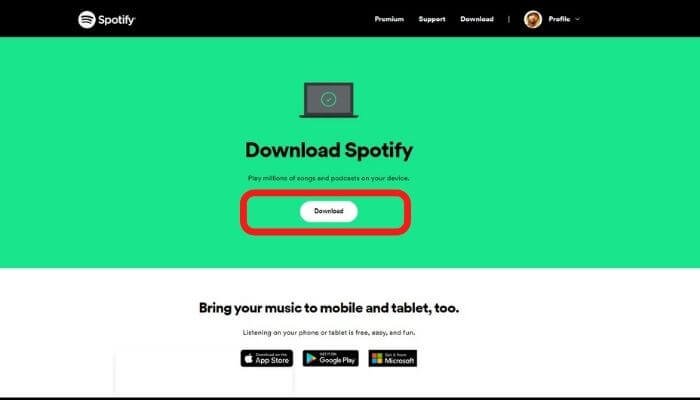
How To Install Spotify on your computer?
Step-1: On your computer, a software named ‘SpotifySetup.exe’ will be downloaded. Double-click this (it’ll usually be in the ‘Downloads’ folder) to begin installing it.
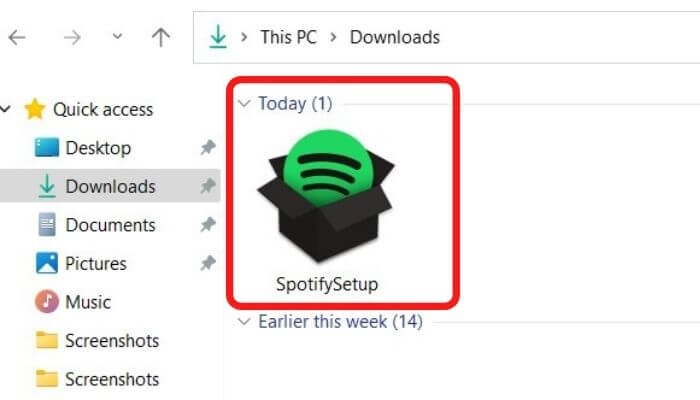
Step-2: Depending on your Windows version and the browser you’re using, you may be redirected to another page where you must click Download or a box may appear asking you to click Run. Wait for the application to download for a few minutes.
Step-3: If prompted, click Run once more.
Step-4: The Spotify Installer will start automatically.
Step-5: Spotify will launch and prompt you to accept the service’s terms and conditions. After you’ve finished reading them, click I Accept.
Spotify is now installed on your computer.
How to Listen to Music on Spotify?
Step-1: Double-click the green circular icon on your desktop to launch Spotify. You can also go to Start, hover your mouse over ‘All Programs,’ and then select Spotify from the drop-down menu. Normally, you won’t have to log in because everything is done automatically.
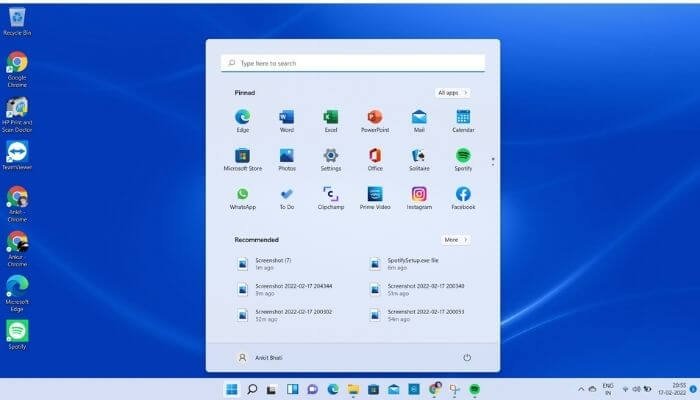
Step-2: In the search box, type the name of a song, an artist, or a composer. As you type, a drop-down menu will display possible matches for your search. If you find what you’re looking for, simply select it from the drop-down menu. If this is not the case, press the Enter key.
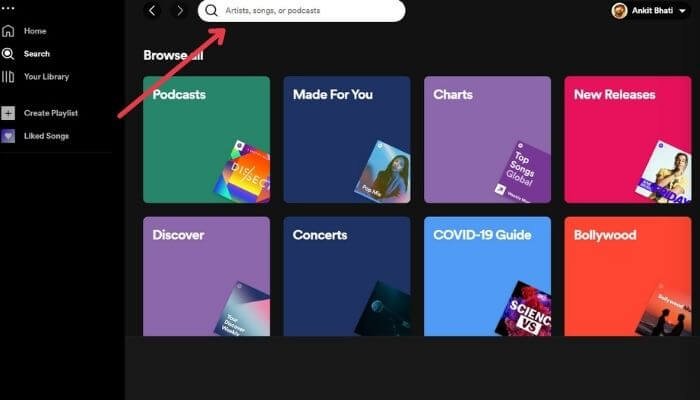
Step-3: Spotify will now show you a list of the songs it has found based on what you’ve input. To listen to only one track, double-click the track you want to hear.
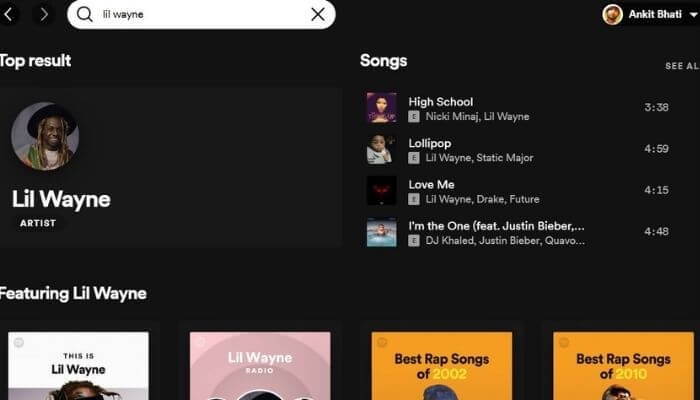
Step-4: On the list, click the name of an artist or an album. You’ll be transported to a page with information about that artist, including links to their albums in the Spotify library, similar artists, and individual tracks.
Step-5: Double-clicking on a track now continues to play the tracks in the order presented.
Controlling the Music while it’s Playing
At the bottom of your Spotify page, a bar similar to the one below will appear.
Click the double bar in the circle to pause the music. (After that, the double bar will become an arrow.)
- Click the arrow to restart the music.
- Click the double arrow to advance to the next track.
- Now click and drag the dot within the volume bar to adjust the volume.
- The dot in the long bar indicates where you are on the track. You can move to a different area of the track by clicking and dragging the dot.
How to Make a Playlist on Spotify?
Step-1: Right-click on either an album name or a track with your mouse.
Step-2: Left-click New Playlist after hovering your mouse over ‘Save to.’ You may now listen to your favorite songs without having to look for them.
Step-3: You may also ‘star’ a track to keep track of your favorites and return to them later. Instead of clicking ‘Save to,’ left-click Star in Step 2.
Your music will now be listed if you click Starred in the list on the left.
You may also like:
Conclusion
So this is it! Hope you all are now aware of how you can listen to music on Spotify for free. For a quick recap, we just see the procedure for how registering for Spotify music, how to control the music while playing, and how to make a playlist of your own.
If you like the article, don’t forget to comment. In case of queries too, ask us below, We will definitely help you on the basis of our research and knowledge