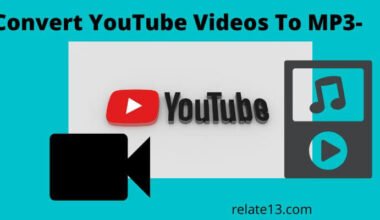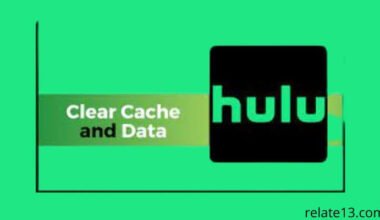In our daily life, we receive many calls which we don’t want to answer. Calls like spammers, strangers, telemarketers, and any annoying calls. To avoid them we can blacklist these contact.
Today we learn how to put or remove a blacklisted contact on Android.
It is very simple to manage your blacklist and blocked numbers. You can put or remove a backlist number on your Android in some easy steps. First, we learn how to add a contact to the blacklist and then how to remove it.
You don’t need any third-party app to blacklist the number. The blacklist function is already available on your device, you may find different settings on different phones but in the end, all work the same. But just in case we also tell you different apps to block a number.
So, let’s get started and learn step by step How to put or remove a blacklisted contact on Android.
How to add a contact to the blacklist on Android
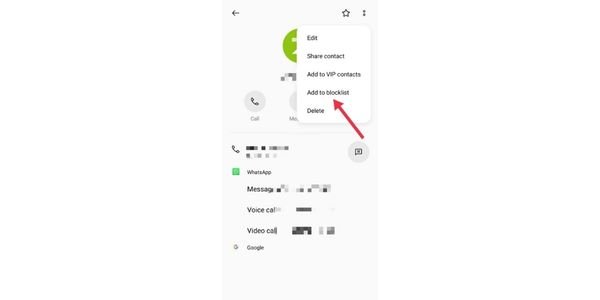
Adding a number to your blacklist from your contact list is simple.
You just need to go to your contact list and select the contact that you want to put on the blacklist.
Tap on the dots from the top right corner and there you will get the option Add in Blocklist. Tap on it and your number will be successfully added to the blacklist.
After adding the contact to your blacklist you won’t get the ring when the person will call you. It may only show a notification that you have missed a call from blocked numbers.
Thus you won’t get bothered after putting the number on the Blocklist and your contact will no longer inconvenience you.
If your phone app doesn’t get the Blocklist on your phone then you can also use third-party apps.
Many apps are free or paid, allowing you to manage your Android blacklist. You can download them from your Google Play Store.
Some of the best applications to block numbers are- Call Blocker, Mr. Number, Call Blacklist, and True Caller. They are completely free to use, you don’t need to pay for adding the numbers to the blacklist.
How to remove a contact from the blacklist on Android
By any chance, if you add any contact to your blacklist accidentally, you can also remove it from your blacklist.
You need to follow the given steps:
- Open your phone app, tap on the three dots or More option from the top right corner.
- Select the option Add a Blocklist.
- Tap on the number that you want to remove from the blacklist.
- Tap on the unblock or remove it from the blacklist.
Now, you have removed the contact from your blacklist. Since you have removed it, the contact is able to call you again.
How to block a number on Android
If you are bothered by unknown calls, you can add their number directly to the blacklist through the same process.
All you need to do is:
- Open the phone function on your phone.
- Go to the call logs, and select the one that you wish to block.
- Tap on the More options or three dots from the top right corner.
- Select call settings from the drop-down menu.
- Tap on Call Blocking & Block with a message.
- Tap blocked numbers.
Now, that you are successful, add the unknown numbers to your blacklist.
You May Also Like:
- How To Backup An Android Phone
- Block Or Unblock Someone On Messenger
- How To Check Who Blocked You On Twitter
Frequently Asked Questions (FAQ)
What happens when you blacklist a number on your phone?
When you block someone from a call or message, the user is no longer able to contact you. Calls and messages don’t ring through to your phone, they go directly to voicemail.
The blocked user can only hear the ring once before being diverted to voicemail.
What’s the difference between a block and a blacklist?
There is no difference between block and blacklist, and the terms are used interchangeably across the email industry. Both are the same and work the same.
What is a blacklist?
Blacklist works by blocking the phone’s unique identifier number. When a number is blacklisted, it is not able to make any calls or messages and use data anymore.
What is the difference between a blacklist and a whitelist?
Blacklist allows users to all with the provisions that only fixed items are denied.
On the other hand, Whitelist has the advantage that you control access to the website you want your business to use, it is less dynamic and more restrictive in terms of ease of use and versatility.
Wrapping Up:
I suggest you call in a professional if you have not been able to do the previous activities.
Because a few versions of Android are too complex to do work. Don’t hesitate to contact an expert in telephony to solve your problem.
If you have any queries related to this article information or you want to add your review then reply in the comment section.
I’ll try to reply to you as soon as possible. Thank You for your quality time on this article.