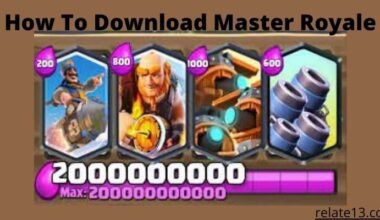The Sims 4, where you control the lives of quirky characters in virtual worlds, is a popular game. But can you play it on your handy Chromebook, the lightweight laptop known for its web-focused features?
Chromebooks run a different operating system than traditional computers, making things a bit tricky. The Sims 4 isn’t currently downloadable or playable directly on your Chromebook like it is on other devices.
So, what can we do to get sims on Chromebook? Let’s dive in and see!
How to play Sims 4 on Chromebook
The Sims 4 isn’t directly available for Chromebooks like it is for other computers. Chromebooks use a different operating system, making it incompatible with the game’s current setup. But fear not, I will have the solution here:
1. Sims Mobile versions:
Explore “The Sims Mobile” or “The Sims FreePlay” on the Google Play Store. These mini-versions offer similar gameplay experiences with building, characters, and fun challenges.
1. The Sims FreePlay: The Sims FreePlay is a mobile version of the popular life simulation game that can be played on Android and iOS devices.
Fortunately, Chromebooks running the latest Chrome OS now support the Google Play Store, which means you can download and play The Sims FreePlay from the Play Store directly on your Chromebook.
2. The Sims Mobile: Similar to The Sims FreePlay, The Sims Mobile is another mobile adaptation of the beloved franchise. As with The Sims FreePlay, you can access The Sims Mobile through the Google Play Store on your Chromebook.
Design your Sims, build their homes, and nurture their relationships in this engaging mobile version.
- Open the PlayStore on your Chromebook
- Browse for the Sims game
- Install the game
- And start playing
2. Cloud gaming server:
If you have a reliable internet connection, consider cloud gaming services like Xbox Cloud Gaming or GeForce Now. These let you stream high-end games like The Sims 4 directly to your Chromebook, making it feel like magic!
But if you want to play the Sims 4 on your Chromebook on cloud gaming services like Xbox cloud gaming, you will need a subscription. For Xbox cloud gaming there is an Xbox Game Pass Ultimate subscription. If you already have a subscription follow the steps:
- On your Chromebook, Open Chrome browser.
- Go to the Xbox.com/Play
- You can see the browse bar at the top, Type Sims 4 and search
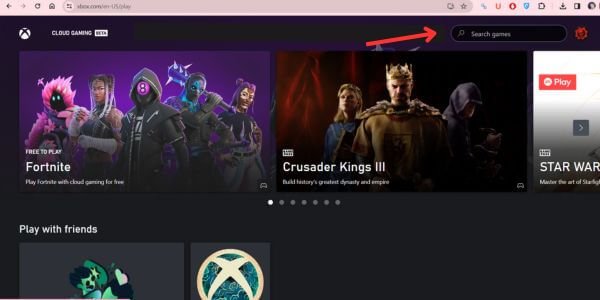
- Now click on The Sims 4 EA Play Edition.
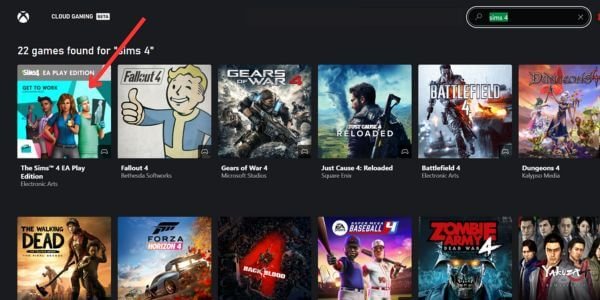
- Connect your controller to your Chromebook
- Now click on play
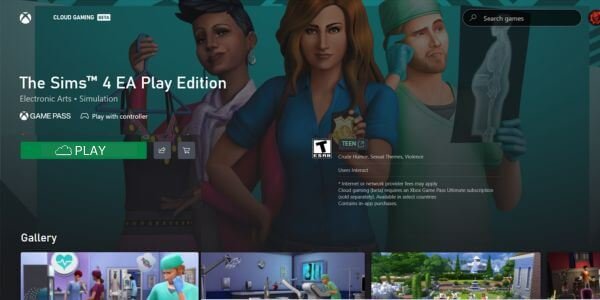
Note: The performance of the game will depend on your internet speed.
3. Check the Sims 4 alternatives:
The internet is full of hidden gems! Check out websites like Kongregate or Poki for browser games with building, simulation, and life management elements, offering a Sim-like feel.
You may also like:
- How To Unlock All Items In Sims 4?
- Avast Online Security For Chromebook
- How to Get Roblox For Chromebook?
Conclusion
Chromebooks are awesome for browsing, schoolwork, and even watching videos. But when it comes to serious gaming, they’re not quite like powerful PCs or dedicated gaming consoles.
Playing Sims 4 on a Chromebook is possible with the right tools and techniques. Whether you choose to stream the game through GeForce NOW or use methods like Linux and Wine or Steam and CrossOver, you can embark on your virtual life adventures.
FAQs
What devices can you play Sims 4 on?
- Windows PC: The Sims4 is basically developed for Windows and is available to play on computers running Windows operating systems.
- macOS: Sims 4 is also compatible with macOS, allowing you to play the game on Apple computers.
- PlayStation 4: Sims 4 was released for PlayStation 4. So you can enjoy the game on this gaming console.
- Xbox One: Sims 4 is available for Xbox One, enabling you to play the game on this gaming console as well.
- PlayStation 5: Sims 4 is backward compatible with PlayStation 5, allowing you to play the PlayStation 4 version of the game on the newer console.
Can I Install Windows on a Chromebook?
Well, If you wanna run a Windows OS on your Chromebook I strongly believe that’s not a great idea.
But the answer is “YES”, you can install Windows on a Chromebook.
What if my Chromebook doesn’t meet the minimum requirements to play Sims 4?
If your Chromebook doesn’t meet the minimum requirements to play Sims 4, you may experience performance issues or the game may not run at all.
In this case, you may want to consider upgrading your Chromebook’s hardware or playing Sims 4 on a different device that meets the game’s requirements.
Can I use a controller to play Sims 4 on my Chromebook?
Yes, you can use a controller to play Sims 4 on your Chromebook. You’ll need to connect your controller to your Chromebook via USB or Bluetooth, dongal, and then configure the controller settings within the game.
Are there any chances in the future that EA will launch a Chromebook version of the Sims?
Well, for now, I’m not sure about it. Even EA also has not made any statement on that. But we all can hope that maybe it is possible in the future. Who knows?
Can you get The Sims 4 on a Chromebook with Linux?
Yes, it is possible to play The Sims 4 on a Chromebook with Linux, but it may require some additional steps and considerations. Here’s a general outline of the process:
- Ensure that your Chromebook supports Linux applications and has Linux (Beta) enabled.
- Install Linux on your Chromebook by following the official instructions provided by Google
- Open the Linux Terminal on your Chromebook and update the system by running the necessary commands
- .Install Wine, which is a compatibility layer that allows running Windows applications on Linux. In the Terminal, run the following command
- Download the Windows version of The Sims 4 from an official source, such as Origin or an authorized retailer.
- Install The Sims 4 using Wine. Run the installer executable file with the following command: Replace
<installer-filename>with the actual filename of the Sims 4 installer. - Follow the installation prompts as you would on a Windows system and complete the installation.