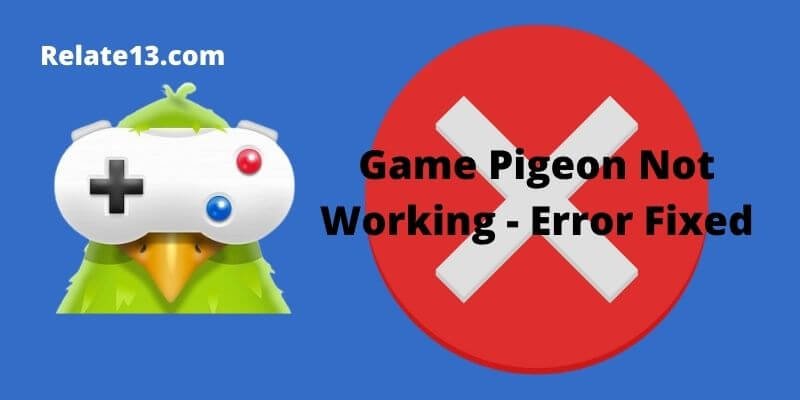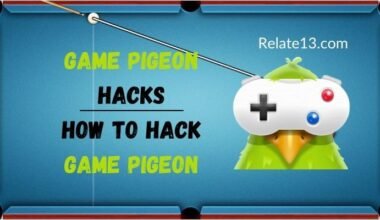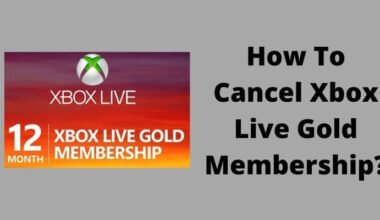Uh Oh! Game Pigeon Not Working? Don’t Panic, We Can Fix It!
Sometimes, even the coolest apps like Game Pigeon can have hiccups. But before you throw your phone in frustration, let’s try some easy fixes to get you back to gaming glory!
Game Pigeon, a popular collection of iMessage games, has been a delightful way for Apple users to stay entertained and connected with friends. However, like any app, Game Pigeon can encounter occasional glitches and technical hiccups that may prevent it from functioning as expected.
In this article, we will explore the common reasons behind Game Pigeon not working and provide simple troubleshooting steps to get you back into the gaming action in no time.
What happened to my Game Pigeon?
Here are some basic and most common reasons why your game pigeon won’t work:
- Common iOS glitch
- Outdated iOS version
- iMessage inconsistency
The following method is for those who have installed Game Pigeon on their device, and still, it’s not showing up in iMessage.
In this scenario, you may delete Game Pigeon and try downloading it again from iTunes.
Now, here comes the problem, perhaps you will not be able to download it again, iTunes will show a message that the app is already installed.
Try these steps if the game pigeon won’t open, stops responding, or closes unexpectedly:
How to fix Game pigeon glitches if it’s not working
1. Close and reopen the app:
Imagine Game Pigeon is a little store. Sometimes, closing the store (swiping up) and opening it again (launching the app) can fix small issues, like a stuck door. It gives everything a fresh start.
2. Restart your device
Think of your device like a tired runner. Sometimes, they need a rest (restart) to get their energy back (work smoothly). Restarting clears up any temporary glitches that might be affecting Game Pigeon.
3. Check for Apps updates:
Just like your favorite game gets new levels, apps get updates too! These updates fix bugs and make things run smoother. Checking the App Store is like seeing if there’s a new update for the GamePigeon app that might fix the problem you’re having.
5. Delete and redownload the app:
This is like cleaning your room thoroughly. Sometimes, even after closing and restarting, there might be leftover clutter affecting the app. Deleting and reinstalling Game Pigeon is like getting rid of all the old stuff and starting fresh, which can sometimes solve problems.
However, remember that you might lose any saved data in the app by doing this.
6. Update your iOS Software to the Latest Version

Sometimes, this may be the cause of the game pigeon won’t work on your device. Outdated versions of Game Pigeon may contain bugs and compatibility issues that can hinder its performance.
To ensure optimal functionality, regularly check for updates in the App Store. Developers often release updates to address bugs, enhance performance, and introduce new features.
Upgrading to the latest version may resolve many of the problems you are experiencing. Follow to steps to update:
- Go to [Settings] from your iOS device’s menu
- Now go to the [General] option
- And the Tap of [Software Update]
- Now check if there are any updates available on the software update screen. If you see any update then click on update in follow the on-screen steps.
- After successfully updating your device, Open the Game Pigeon app to see if the app works properly or not.
7. Reset Your Wifi Settings
- Click and open settings then go to [WiFi]
- Tap on the info icon at the bottom of the WiFi.
- Tap on the [Renew]
Note: If your iPhone is experiencing network connectivity issues chances are that network-related services aren’t working as intended.
To make sure this isn’t preventing a message from working on your iPhone, reset network settings.
8. Clear Cache and Data:
Accumulated cache and data can sometimes cause Game Pigeon to behave erratically. Clearing the app’s cache and data can help resolve these issues.
On iOS, you can do this by going to Settings > Game Pigeon > Clear Cache and Clear Data.
Note that clearing data will reset your settings within the app, so be prepared to set them up again if necessary.
9. Check for Server Outages:
Game Pigeon’s servers can occasionally experience outages due to maintenance or technical issues.
To check if the problem lies with the servers, visit the official social media accounts of Game Pigeon or the developer’s website for announcements. If there is a known server outage, all you can do is wait until the issue is resolved.
What to do if Game Pigeon shows only pictures on iMessages?
The gameplay shows only images when you are receiving or sending messages. Try this step when the game pigeon not working.
- Go to [Settings] and then [Messages]
- Toggle iMessage to [ON] / Enable it. If it’s already enabled, turn it OFF and then turn it ON again.
- Toggle Sending of SMS [OFF]
Try sending or receiving messages using Game Pigeon gameplay messages.
In case, the issue persists after applying the above settings, try closing and re-opening the iMessage app.
Just make sure it’s not open in the background after closing it.
What to do if the GamePigeon app won’t connect?
There is a problem with your device networks if your GamePigeon apps won’t connect to the server. Follow these steps to fix it:
1. Your Network connection lease needs to be renewed
- Go to Settings > WiFi
- Click on the info Icon
- Tap renew lease
2. You have to restore the network settings of your device
- Go to Settings > General > Reset
- Tap Reset your network
- Now connect to the internet and try again
Why is my GamePigeon not letting me play?
In some cases, it is seen that you are unable to access or play games while you still have the app on your iPhone.
- Just go to messages, and from there open any message thread on iMessage.
- Tap on the 4 dots, once you are done with this step your gameplay should work now.
What to do If the Game Pigeon app is downloaded but unable to install?
If you are unable to install Game Pigeon on your iOS device then follow the simple instructions:
- Delete the Downloaded App file from your device.
- Restart Your iPhone device
- Then Download the Game Pigeon App again from the iMessage app store.
If you are still facing the error then you need to update your iOS version to the latest update.
You may also like:
- Best Game Pigeon Hacks and winning tips
- Best Gaming Apps That Pay You To Play Games
- iPhone Hacks, & Tips
Conclusion
Game Pigeon offers hours of entertainment and fun, but like any app, it may experience issues from time to time. By following the troubleshooting steps mentioned above, you can resolve common problems and get back to enjoying your favorite iMessage games with friends.
If your game pigeon not working and encounter persistent issues even after trying these solutions, consider reaching out to Game Pigeon’s support team or visiting online forums where other users might have shared similar experiences. Stay patient, and with a little effort, you’ll be back to gaming bliss in no time!
FAQs
What are some common issues with Game Pigeon on iPhone?
Some common issues include the app not opening, games not loading, or the app crashing during gameplay.
Why is Game Pigeon not working after an iOS update?
Game Pigeon may not work after an iOS update if the app is not updated to the latest version or if there are compatibility issues with the new iOS version.
How can I update Game Pigeon on my iPhone?
You can update Game Pigeon by going to the App Store and checking for updates. If there is an update available for Game Pigeon, you can download and install it from there.
How do I restart GamePigeon?
To restart GamePigeon, simply force quit the app and then relaunch it.