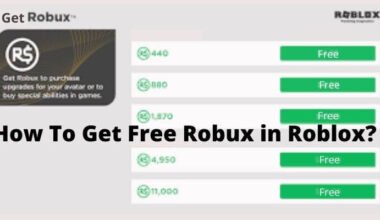Is your Minecraft not working? This can be frustrating, especially for those who are not tech-savvy and may not know how to fix the problem. In this article, we will explore some of the reasons why Minecraft not working and how to fix it.
Minecraft is a popular video game that was first released in 2011 by Mojang Studios. In this, players are placed in a blocky 3D world where they can explore, gather resources, and create structures using different types of blocks. There are no specific objectives or goals for players to complete, giving them the freedom to play the game in their own way.

One of the most notable features of Minecraft is its extensive crafting system. which allows players to create new items, tools, and weapons using the resources they gather in the game. Minecraft has a vast and active community, with players from all over the world sharing their creations and mods, and collaborating on various projects.
Why is Minecraft not working?
The first reason behind Minecraft not working is due to server issues. Minecraft relies heavily on servers to operate, and if the server is down or experiencing problems, players may not be able to connect to the game.
In this case, players can check the Minecraft website or social media accounts to see if there are any server issues being reported. They can also try connecting to a different server to see if the problem persists.
Another reason why Minecraft may not be working is due to outdated software. Minecraft is constantly being updated with new features and bug fixes, and if players do not have the latest version of the game or their computer’s software is outdated, they may experience issues.
In this case, players should check if there are any updates available for the game and install them. They should also ensure that their computer’s software is up-to-date and meets the minimum system requirements for the game.
Thirdly, Minecraft may not be working due to issues with the player’s internet connection. Minecraft requires a stable internet connection to function correctly, and if the player’s internet is slow or unreliable, they may experience lag or disconnections.
In this case, players should check their internet speed and ensure that they have a stable connection. They can also try restarting their modem or router to see if this helps to get a better internet speed.
Another common issue with Minecraft is related to graphics drivers. If the player’s graphics drivers are outdated or not installed correctly, the game may not display correctly or may not work at all.
In this case, players should check if there are any updates available for their graphics drivers and install them. They can also try resetting their graphics settings to default and see if this helps.
How to fix Minecraft not launching on Windows?
If Minecraft is not launching on Windows, there are several steps you can try to fix the issue:
1. Update your graphics drivers: Outdated graphics drivers can cause Minecraft to not launch or crash. Check for updates to your graphics drivers and install them if available.
2. Update Minecraft: Make sure that you have the latest version of Minecraft installed. If not, update it and try launching the game again.
3. Disable Mods: If you have any mods installed, disable them and try launching the game again. Some mods can cause conflicts with Minecraft and prevent it from launching.
4. Disable antivirus or firewall: Sometimes, antivirus software or firewall can block Minecraft from launching. Disable your antivirus or firewall temporarily and try launching the game.
5. Allocate more memory: Minecraft may require more memory than what is currently allocated. You can allocate more memory to Minecraft by going to the Minecraft launcher settings and increasing the allocated memory.
6. Check for conflicting software: Sometimes, other software installed on your computer can conflict with Minecraft and prevent it from launching. Try closing any unnecessary software running in the background and launch Minecraft again.
7. Reinstall Minecraft: If all else fails, try uninstalling and reinstalling Minecraft. This can fix any corrupted game files that may be preventing the game from launching.
By following these steps, you should be able to fix the issue of Minecraft won’t launching on Windows.
You may also like:
Conclusion
Minecraft not working can be caused by a variety of factors. such as server issues, outdated software, internet connection problems, graphics driver issues, and account issues. To fix these problems, players should first identify the root cause of the issue and then take appropriate action. In this article, we have provided the solution to fix the issues you are facing.
Additionally, reaching out to support forums or contacting customer service may also provide helpful insights and solutions to fix the issue. By troubleshooting the problem with patience and persistence, players can get back to enjoying the world of Minecraft in no time.
Frequently Asked Questions
Why won’t Minecraft launch?
Such as outdated Java or graphics card drivers, conflicting software, or corrupt game files. Try updating Java and your graphics card drivers, closing any conflicting software, and running the game in compatibility mode.
Why does Minecraft keep crashing?
Minecraft may crash due to several reasons including outdated mods or plugins, low memory or disk space, or corrupt game files. Try updating your graphics card drivers, removing any incompatible mods or plugins, freeing up memory or disk space, and verifying the integrity of game files.
Why can’t I connect to a Minecraft server?
There might be several reasons behind this. such as incorrect server address, firewall or antivirus blocking the connection, or server maintenance or downtime.
Double-check the server address, disable any firewall or antivirus software, and check the server status before attempting to connect.
Why is Minecraft multiplayer not working?
It may not work due to several reasons, such as issues with the game version, on a slow internet connection.
Try to update or check the internet connection or try to restart the game.
Why is Minecraft freezing or lagging?
There may be several reasons behind the lag or freezing issues. It may occur due to server problems or maybe low-speed internet.