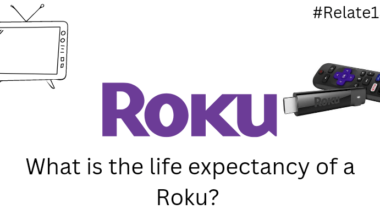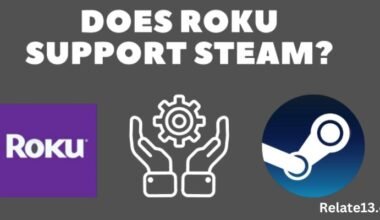Have you turned on your TV only to be greeted with a message that your Spectrum receiver is in “Limited Mode”? Don’t worry, you’re not alone! This message can be frustrating, but don’t worry, there are a few simple steps you can take to try and get your channels back up and running.
There are several reasons why your Spectrum receiver might enter Limited Mode. This guide will explain all the reasons that cause the error and how to fix it.
What is Spectrum receiver in limited mode error?
Limited Mode essentially means that your receiver isn’t receiving all the signal information it needs to function properly. This can result in limited functionality, such as:
- Fewer channels are available.
- Inability to access certain features like On Demand or the TV guide is not working.
- Pixelated or distorted picture quality.

Now, let’s dive deeper into the reasons why your receiver might be experiencing this “low fuel” situation:
1. Connection Issues
Imagine your car is out of gas. The problem could be a loose gas cap (disconnected cable) or a blocked fuel line (damaged cable).
Similarly, loose or faulty cables connecting your receiver to the power outlet, your TV, or the cable wall outlet can disrupt the signal flow.
2. Receiver Malfunction:
In rare cases, there could be issues with your receiver’s hardware or software that cause it to enter Limited Mode.
Remember how electronics sometimes act up? Well, your Spectrum Receiver is no exception. A technical glitch or software update might trigger Limited Mode to play it safe.
3. Maintenance and Upgrades:
Just like how cars need maintenance, sometimes the Spectrum system needs a tune-up. During maintenance or upgrades, they might put the Receiver in Limited Mode to ensure a smooth process.
4. The servers are temporarily unavailable
One of the reasons why the spectrum receiver is not working is due to problems on the part of the service provider. They may be having problems with cable service, which will be fixed automatically once cable service is available.
6. Unlinked ID, a.k.a. Account error
Maybe there is a backend error in your spectrum receiver that makes your account shift to limited mode.
In easy language, a backend error implies some kind of error on the service side that makes your account unavailable. But sometimes it can be dealt with by yourself too. It generally happens due to flawed coding that controls and monitors your account activity.
Let’s Get Fixed Spectrum Receiver Is In Limited Mode Error
There is more than one solution that you can opt for to resolve this error. You can go for solutions like refreshing, rebooting, or ultimately resetting the 3 R’s to fix limited mode errors easily.
Follow the troubleshooting steps to fix the Spectrum Receiver Limited Mode error:
1. Check connections:
Imagine your car is out of gas. The problem could be a loose gas cap (disconnected cable) or a blocked fuel line (damaged cable). Similarly, loose or faulty cables can disrupt the signal flow to your receiver. Here’s what to check:
- Power Cord: Make sure it’s securely plugged into both the receiver and the wall outlet.
- HDMI Cable: This connects your receiver to your TV. Ensure it’s firmly plugged in at both ends.
- Coaxial Cable: This thick cable connects your receiver to the wall outlet where the cable signal comes in. Check that it’s securely plugged in at both ends and isn’t damaged.
2. Power Cycle Your Receiver and Modem (if separate):
This will clear out all the temporary errors residing on your server.

Sometimes, a simple restart can fix things, just like restarting your car engine can clear up minor issues. Here’s how to do it:
- Unplug the power cord from both the receiver and your modem (if it’s a separate box).
- Wait for 30 seconds.
- Plug the modem’s power cord back in and wait for it to fully restart (might take a minute or two).
- Once the modem is up and running, plug the power cord back into your receiver.
3. Reset spectrum receiver

Well, if the above steps are not beneficial for you, then you can reset your spectrum receiver. I will walk you through these quick steps to reset the spectrum receiver.
- Visit my Spectrum app on your smartphone.
- Log in to your Spectrum account
- Click on the services tab placed at the top of the screen.
- Tap on the TV option there and select it.
- A screen will show up and say “Experiencing issues?”. You will see a detailed guide on your screen on how you can reset your spectrum receiver using my spectrum application.
- Continue following the instructions by the app to reset your spectrum receiver.
4. Check for Outages:
Is there a traffic jam affecting your entire neighborhood? Maybe there’s a temporary outage in your area causing the “Limited Mode” message. Here’s how to find out:
Visit Spectrum’s website or check their social media pages for outage updates.
5. Call Spectrum Support:
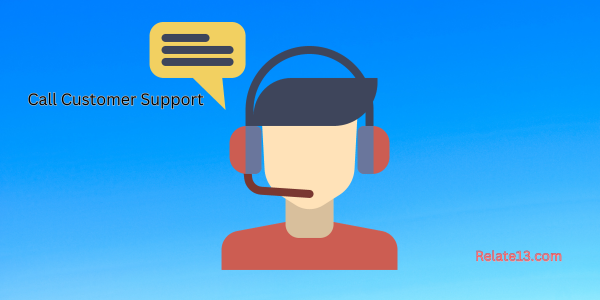
If all else fails, don’t hesitate to give Spectrum’s customer support a ring. They’re the experts and will guide you through any problems.
Additional Tips:
- Keep your receiver and modem software updated. Spectrum usually pushes updates automatically, but you can also check for updates manually through your receiver’s settings menu.
- Avoid placing your receiver near other electronic devices that can cause interference.
Think of Spectrum Receiver in Limited Mode like a low fuel light on your car’s dashboard. It means your receiver isn’t getting all the information it needs to work properly.
But by following these steps and understanding the reasons behind the “Limited Mode message,” on your Spectrum, you should be able to get your Spectrum receiver back to full power and enjoy your favorite channels again!
You may also like:
- How To Get Spectrum App on LG Smart TV?
- Spectrum Router Red Light Problem Solved
- Spectrum Remote Volume Not Working
FAQs: Spectrum Limited Mode Error
What does “Limited Mode” on my Spectrum receiver mean?
It means your receiver isn’t receiving all the information it needs to function properly, similar to a car with low fuel. This can lead to fewer channels, limited features, or poor picture quality.
What are some reasons for Limited Mode?
- Loose or disconnected cables: Check the power cord, HDMI cable (to TV), and coaxial cable (from the wall outlet) for secure connections.
- Signal problems: This could be due to temporary outages, interference from other devices near your receiver, or issues with the signal itself.
- Receiver malfunction: In rare cases, the receiver itself might have a technical problem.
How can I fix Limited Mode?
- Check connections: Ensure all cables are securely plugged in.
- Power cycle your receiver and modem (if separate): Unplug them for 30 seconds, then plug them back in one at a time, waiting for each to restart fully.
- Check for outages: Visit Spectrum’s website or social media pages for updates.
- Contact Spectrum customer support: They can diagnose and fix more complex issues.
What information do I need when contacting Spectrum?
It’s helpful to mention:
- The exact message you see on your screen (e.g., “Limited Mode” or “You’re in Limited Mode“).
- Any troubleshooting steps you’ve already tried.
- If you experience the issue on all channels or just specific ones.
I’ve tried everything, and my receiver is still in Limited Mode. What now?
Contact Spectrum customer support. They have the expertise and tools to diagnose and fix more complex issues with your receiver.