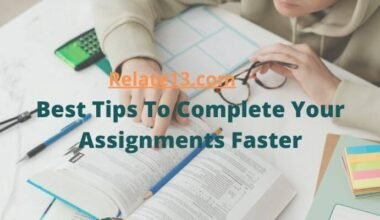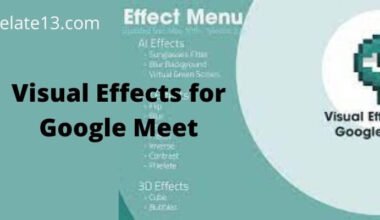Hey everyone! Ever reach for the remote only to realize the volume buttons are on vacation? Don’t panic! That frustrating muffled TV doesn’t have to ruin your movie night. Today, we’re on a mission to fix your Spectrum remote and get the sound pumping again. Buckle up, and let’s troubleshoot like detectives!
First, let’s rule out the simple stuff. Is the TV itself muted? Check the TV remote (yes, even if you rarely use it) and make sure mute isn’t the culprit. Also, is the remote pointed directly at the cable box? Sometimes, technology needs a clear line of sight to work its magic.
Why is the spectrum remote volume not working?
There are quite a few reasons that disturb the functionality of your spectrum remote buttons. Sometimes commonly the issue is not related to the Spectrum remote but the issue as your TV or setup box.
Here are some possibilities that you might experience with your TV or setup box.
- Batteries: The first thing to check when facing volume control issues is the batteries. Weak or dead batteries can often cause the remote to malfunction. Make sure you have fresh batteries inserted correctly, and give it another go.
- Line of Sight: Another common issue is the lack of a clear line of sight between the remote and the cable box or television. Sometimes, obstacles like furniture or other devices can block the remote’s signals. Try repositioning yourself or the cable box to ensure an unobstructed line of sight.
- Pairing: Spectrum remotes are often paired with the cable box or television for optimal functionality. If the volume control isn’t working, it could be due to an issue with the pairing. Try re-pairing the remote with the device by following the manufacturer’s instructions.
- Wrong Mode: Spectrum remotes often have multiple modes, allowing you to control different devices. If you’re trying to adjust the volume on your television but the remote is set to control the cable box instead, it won’t work. Make sure you’ve selected the correct mode for the device you’re trying to control.
- Firmware Updates: Occasionally, remote-control issues can be caused by outdated firmware. Check if there are any available firmware updates for your Spectrum remote and follow the instructions to install them. This might resolve any compatibility issues.
- Remote Damage: Physical damage or wear and tear can also affect the remote’s functionality. Check for any visible signs of damage like cracked buttons or loose connections. If you suspect damage, it might be time to consider a replacement remote.!
How can you fix the spectrum remote volume not working?
Now that you are prepared and you are sure that the issue is not a minor problem, you can try the following tips or steps which are given below.
1. Pairing the remote control with the TV

If you are watching TV, you can switch the channels, but you are unable to adjust the volume of your TV. Then the only problem is your TV remote can only receive the signals from channel switching.
So, make sure that your remote is connected to the TV control pairing.
To connect your remote to the TV you need to follow the below-given steps:
- Make sure that your setup box is turned on.
- On your remote press the menu button
- You have to choose settings and support and confirm it by pressing OK.
- Then select the remote icon and choose the connect remotely to TV option.
- Then go to connect to TV option and select the brand of your TV.
- After that, you only have to follow the on-screen instructions to finalize the pairing of your remote to the TV.
Note: If you are unable to find your TV brand in the list then you have to select View All and use the number to insert the first letter of your TV brand.
Once the remote is paired with the TV, you can control the volume and switch the TV channels.
If the same issue is still coming up even after a successful pairing. Then, you can proceed to the next step.
2. Device Rebooting
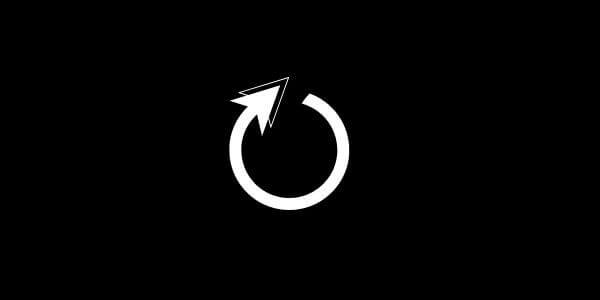
Assume that your TV and remote are successfully connected but the same issue is coming up. Then your device wants to be rebooted.
Maybe you will start getting the suggestion that your device needs a power cycle before proceeding further.
Sometimes, electronics just need a quick refresh. Unplug your cable box for 30 seconds, then plug it back in. While you’re at it, turn your TV off and on again. This power cycle can clear up any minor glitches that might be messing with the volume control.
3. Reprogram your Spectrum Remote
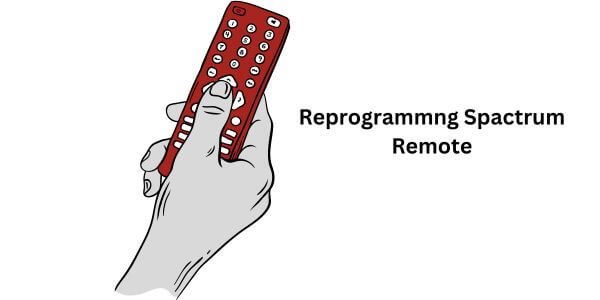
If the above steps don’t work, it’s time to reprogram the remote. Don’t worry, it’s not as scary as it sounds! As I’m using a Philips Universal Remote SRP9232D/27 and an LG TV so here is how to reprogram it:
Method 1: Auto Code Search
- Turn on your LG TV.
- On your Philips SRP9232D/27 remote, hold the “SETUP” button until the red light turns on and stays lit.
- Press the “TV” button on your remote.
- Keep holding the “SETUP” button and repeatedly press the “VOL+” button, waiting about 3 seconds between each press. The red light will blink while searching for compatible codes.
- Once your LG TV turns off, release both buttons. You’ve found the right code!
- Test other buttons like “CH+” and “MENU” to ensure they work.
- If your TV didn’t turn off, repeat steps 3-5 until you find a working code. You can find a list of LG codes in the user manual provided on the Philips website: https://www.download.p4c.philips.com/files/s/srp9232d_27/srp9232d_27_dfu_eng.pdf
Method 2: Manual Code Entry
- Turn on your LG TV.
- On your Philips SRP9232D/27 remote, hold the “SETUP” button until the red light turns on and stays lit.
- Press the “TV” button.
- Refer to the LG code list in the user manual linked above and enter the 3-digit or 4-digit code specific to your LG TV model by pressing the corresponding number buttons on your remote.
- Press the “Power” button on your remote. If your TV turns off, you’ve found the right code!
- Test other buttons like “CH+” and “MENU” to ensure they work.
- If your TV didn’t turn off, try different LG codes from the list until you find a working one.
But each Spectrum remote model is different, so you’ll need to find the specific instructions for yours. Here’s the general idea:
- Grab your manual: It should have a section on reprogramming the remote. If you don’t have it, search online for “Spectrum remote programming guide” + your model number.
- Find the magic buttons: The manual will tell you which buttons to press and hold to enter programming mode. It might be something like “CBL” and “OK” together.
- Follow the guide: The manual will walk you through steps like entering the TV brand code and confirming the volume buttons work.
- Test drive: Once you’re done, try adjusting the volume. Does it work now? Yay!
Additional Tips:
- Make sure there are no obstacles between your remote and the TV.
- If you’re still having trouble, consider resetting your remote to factory settings and trying again. You can see the Instructions in the next method.
- You can also contact Philips customer support for further assistance.
4. Reset your remote to factory settings
If your spectrum remote volume still not working even after you had your TV with the remote successfully reboot the device. then it’s a serious issue.
If you don’t know how to factory reset your TV or remote, then you can follow the given steps:
- You have to press and hold the TV button for at least 10 seconds.
- Now click the select or okay button on the remote. Make sure that you are releasing both buttons together.
- Last, press and hold the delete button for 3 seconds.
While you are doing this process your TV should blink a few times before turning it on. Your TV remote is now back to the default settings, but you need to pair the devices again.
5. Change your remote’s Battery

Are those little powerhouses inside the remote feeling weak? Pop in some fresh batteries. Even if they seem okay, sometimes a low battery can cause strange button behavior. New batteries are like a yummy energy drink for your remote!
Is your volume control working now?
If your answer is yes, then you have the right way to fix the volume problem or issue with your remote.
If you did not find the right solution for your problem. Then, you can contact Spectrum support to inspect your cable box and the support team will fix your problems.
You May Also Like:
Conclusion
Spectrum remote control with volume issues can be a frustrating experience for any TV viewer. However, by identifying the root cause of the issue and following our practical solutions, you can troubleshoot and resolve the problem quickly and easily.
Whether it’s reprogramming your remote control, checking for physical damage or battery issues, or seeking assistance from Spectrum customer support, our guide provides you with the tools and information you need to get your remote control back to working order. With these tips and tricks, you can enjoy your favorite shows with clear and reliable volume control once again.
Remember, even though you’re young, you can handle this like a tech whiz! Follow these steps carefully, and don’t hesitate to ask if you need any more help. Happy TV watching!
FAQs
Why is the volume not working on my Spectrum remote?
There can be several reasons why the volume is not working on your Spectrum remote. The most common reasons include incorrect setup, low battery, and hardware malfunction.
The first thing to check is if the remote is set up correctly with your TV or audio equipment. If that’s not the issue, try replacing the batteries. If the remote still does not work, there may be a hardware malfunction that requires professional assistance.
How do I troubleshoot my Spectrum remote’s volume?
To troubleshoot your Spectrum remote’s volume, start by checking the volume settings on your TV or audio equipment to make sure they are not muted or set too low.
If the volume settings are correct, try resetting your remote by removing the batteries for a few minutes and then reinserting them.
You can also try reprogramming the remote by following the instructions provided by Spectrum. If none of these solutions work, contact Spectrum’s customer support for further assistance.
Can I control the volume on my TV without using the Spectrum remote?
Yes, you can control the volume on your TV without using the Spectrum remote by using the volume buttons located on your TV or the remote that came with your TV.
If you’re using audio equipment, you can also control the volume using its remote or by adjusting the volume on the device itself.
How can I prevent issues with my Spectrum remote’s volume in the future?
To prevent issues with your Spectrum remote’s volume in the future, always make sure that the remote is set up correctly with your TV or audio equipment.
Replace the batteries regularly to ensure optimal performance. Avoid dropping the remote or exposing it to water or extreme temperatures as this can damage the hardware. If you continue to experience issues, contact Spectrum’s customer support for assistance.