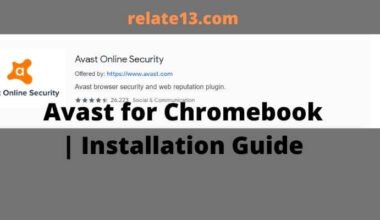AT&T Smart Home Manager is a super cool app that helps you manage your home Wi-Fi network. But now you are facing some problems with the app, right? Well, don’t worry it’s nothing, you will fix this within no time I promise. But let’s understand first that AT&T Smart Home Manager not working, but why? check these:
- Check If Your app is not updated.
- Check the AT&T status page to see if there are any known outages
- Make sure that your AT&T account is active and that you have a valid login.
- Make sure you are connected to your home WIFI network (The app will not work on mobile data.)
In this article, I will walk you through the different steps explaining each step in detail so you can easily fix AT&T smart home manager not working issues.
Why is AT&T Smart Home Manager Not Working
There can be many causes why your AT&T Smart Home Manager is not working. The main reason is that you should connect only to the AT&T modem for a good internet connection.
Sometimes AT&T Smart Home Manager app has problems with itself such as update problems, not catching the network enough, storing some corrupted files and data, and more. These all problems are working to stop your app from properly.
You can fix all these issues in less time by doing some little things. You don’t need to do extra hard work to solve your problems.
Ways to fix AT&T Smart Home Manager Not Working
You can fix your AT&T Smart Home Manager in many ways but first, you need to make sure that you are connected to AT&T Internet. All you can do is:
1. Connect with the Home Network
AT&T Smart Home Manager’s work is designed to manage your Home Network connection that uses your AT&T Internet connection. You can change the setting to WiFi connected to the same network.
2. Turn Off VPN to fix AT&T Smart Home Manager Not Working
You need to check your VPN shouldn’t turn On while you are going to use your AT&T Smart Home Manager, If it’s on then immediately turn it off. Then try to open the app again and check if it’s fixed.
VPN pauses the traffic from your device, so it could be the reason that your modem and network are not allowed to use the AT&T Smart Home Manager app to control its functions.
Always remember to turn off your VPN while you are going to use your AT&T Smart Home Manager app to avoid this issue.
3. Clear the Cache on the app
If your app has stored a Cache on your device then it will take up a lot of storage space on your device. That can cause it to slow down and take time to load. You need to clear the Cache of your app.
Clearing the Cache will make your functions better by removing the corrupted data and freeing up your space.
You can clear the cache on Android devices:
- Open your Settings.
- Go to the Apps.
- Tap on the AT&T Smart Home Manager app.
- Tap Storage and then tap on Clear Cache.
Clear Cache on iOS devices:
- Open Settings.
- Go to General and then iPhone Storage.
- Go to the Smart Home Manager and tap on the Offload App.
- Confirm the prompt.
4. Uninstall and reinstall the app
If clearing the cache is not working to fix your issues then you may have some errors and bugs on your app. You need to uninstall the app and reinstall it.
Clearing the Cache doesn’t remove the errors and also misses the core files of the app. So the best option is to uninstall the app. After uninstalling, reinstall the app and log in with your credentials. Check if the issue is solved.
5. Refresh your Gateway
If your network doesn’t respond to your AT&T Smart Home Manager, there can be problems with the gateway that may be a bug. You need to restart the gateway to avoid this error. You need to do the following:
- Turn off your AT&T gateway.
- Unplug the gateway from the wall.
- Wait for a minute to plugin back your gateway.
- Turn on the gateway.
If the problem still occurs then you can reset your gateway as well. Changing the settings for your gateway will reset to factory defaults.
But remember that factory resetting will delete your custom WiFi name, and password and restore them to default.
To reset your AT&T gateway, you need to do the following:
- Go to the Reset button on the back of the gateway.
- Press and hold the button for a few seconds.
- Let the gateway restart.
- When the gateway powers back on, it’ll go on factory default.
Now check your Wi-Fi name, and password, open AT&T Smart Home Manager, and check whether the problem is solved.
6. Update your app to fix AT&T Smart Home Manager Not Working
If your app is outdated then you need to check for its latest update. Updating the app will run all the functions smoothly and remove some errors from your app.
So update your app regularly to work properly. Check if there is any update then download and install it.
FAQ’s
How to access AT&T modem settings?
You can access it using the AT&T Smart Home Manager app. It will let you change the WiFi name, password, and more settings. You can also access the tools to diagnose your internet.
What’s the IP address for the AT&T Uverse router?
The local IP address is 192:168.1. for your AT&T Uverse router. If you want to change the router’s settings then type this address in your browser bar and you will be able to access your router’s settings.
How to get a Smart Home Manager?
- Open the Smart Home Manager app.
- Select the For You tab.
- Find out your weak WiFi in your location and tap on Getting Started.
- Follow the instructions to check out your home network.
How to reset AT&T BGW320?
Press and hold the gateway button for a few seconds and wait until the gateway is restarted or status highlights. Check there If the broadband or service status lights are green. If it is green then reset works.
Is the AT&T BGW320 modem or router?
AT&T BGW320 is a router/ONT combination that is currently used in some connections to utilize AT&T’s gigabit fiber service available by Sonic.
You may also like:
- How to change the WIFI Network on Chromecast
- Connect a non-smart TV to wifi
- My tv is not connecting to WIFI
Conclusions
If the above-mentioned methods don’t work to troubleshoot your problems, then you should contact AT&T Support. Tell them about the issue you are facing, and they will guide you with possible ways to fix your not-working problems.
Just follow their given instructions carefully or you will soon get over your problems.
If you think that this article is helpful then do tell me in the comment section.