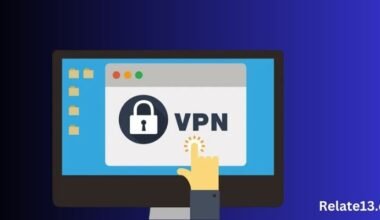If you’re an AT&T customer, you probably use their Wi-Fi service to connect your devices to the internet. But do you know how to change your AT&T Wi-Fi password? you can change your AT&T Wi-Fi password in very simple ways.
In this blog, I will walk you through the simple and easy ways, explaining each way in detail so you can easily change your AT&T Wi-Fi password.
What are ways to change AT&T Wi-Fi Password?
Smart Home Manager allows you to manage all your device connections and view and Control Wi-Fi access to any particular computer. You need to make sure that your network is safe.
You need to use the Smart Home Manage app to change your password in an easy way, you have to log in with your AT&T login credentials and navigate through the pages to complete your action.
If your router is compatible with Smart Home Manager then you can simply Change your password by:
- Go to the main menu icon on your smartphone and select the More option.
- Select Network.
- Select the Wi-Fi Network name or password to change.
- Select the X at the right of the line to clear the existing name or password.
- Enter a New Wi-Fi Network name and password.
- Tap on the Save option.
How to change your AT&T Wi-Fi Password on 2Wire
Many routers don’t support the Smart Home Manager app so you need to change your Wi-Fi Password manually by following the given steps if you can’t use it.
- Open the browser and type the address http://192.168.1.254
- Note: you can be asked for a Device Access Code in order to continue. The Device Access Code can be found on the side of your gateway (this is not the same as your Wi-Fi Password)
- Now, go to Settings > LAN > Wi-Fi
- Scroll down to find User Network.
- Change the Password with a new one where you will see it.
- Save all the changes that were made to your device.
Now, connect to the network with your new AT&T Wi-Fi Password. Just log in with your new Password and check the network connection.
How not to forget your AT&T Wi-Fi Password
This is so hard to remember a lot of login credentials, we often forget sometimes user I’d or most of the time passwords. But you can remember or save the Password that you used to access Google Chrome, Linux, Windows, iOS and Android, and other operating systems.
You can use Passworden as a manager for many platforms so you don’t need to change your password frequently. You can use Password Manager to keep track of all of your login credentials.
Passwarden tool allows you to autofill forms and login credentials that you generate on any platform. When you connect to your AT&T WiFi account after installing it will immediately save your credentials.
It also syncs credentials among the devices, so if you log in to AT&T Wi-Fi from other devices, your credentials will be saved. It also has the feature of recovery, if you lose your credentials accidentally you can easily recover them.
How to use Passwarden Tool
This is so easy to use the Passwarden Tool for saving your login credentials. Passwarden saves your information and all the credentials in bulk using the Migration Tool.
You can also use assistance if you have problems using this tool. Contact them at support@keepsolid.com or check their Manuals.
- Download the Passwarden app.
- Sign in to Passwarden and create a new KeepSolid ID.
- Create a strong password and keep the recovery procedure for future use.
- Your information and credentials are stored in a Passwarden vault.
How to Change AT&T Wi-Fi Password using Passwarden
You can change your AT&T Wi-Fi Password using the Passwarden tool as it is saved in the Passwarden tool.
Remember that you must first change your AT&T WiFi Password from their website before you jump through the given steps.
- Login to your Passwarden account.
- Select the item to be updated.
- Click on Edit from the lower right corner.
- Enter your AT&T WiFi login credentials.
- Click on the Save option.
What are the benefits of using Passwarden
There are many benefits to using Passwarden such as:
Two-factor authentication
Two-factor authentication is a great way to give your Passwarden account extra security. Once you activate it, every time someone is accessing your account, you will receive a one-time passcode so you are the only one to access Passwarden.
Autofill option
If you have already saved your login credentials in the Passwarden vault, then it is complete for you along with the same lines, you don’t need to sit about trying to remember and print difficult passwords or passcodes without assistance.
Military-grade encryption
It uses the P-384 and AES-256 encryption algorithms to make your data not readable. It offers an interface that makes updating credentials and other information a breeze.
You May Also Like:
- Unlock Android Phone Without Factory Settings
- Internet Keeps Dropping and Disconnecting
- Spectrum Cable Box Not Working
Final Thoughts:
Changing AT&T Wi-Fi Password is easy using the Smart Home Manager app. If you are using an AT&T modem then it is compatible with AT&T all services.
I recommend you use the Passwarden Tool to save all the Passwords and other information in the vault. So you don’t need to bother to memorize your different types of credentials for different platforms.
I hope this article is helpful to you. Please tell me in the comment section if this information is helpful and keep reading other articles related to AT&T services.
FAQ’s
How to change the password for my home Wi-Fi?
- Open your web browser to the configuration page of your router.
- Type your Router’s username and password.
- Open the wireless section and change the password.
- Set the security type and save all the changes.
How to access AT&T Wi-Fi settings?
Open your web browser and go to the address http://attwirelessinternet and Enter your login details. Click on Login and Access Modem Settings, click on the WiFi tab then click on Edit under the WiFi frequency band.
How to reset an AT&T router?
Press and hold the gateway Reset button for a few seconds and wait until the gateway restarts. All the status lights are lit, check if the broadband status lights are solid green it means your reset works.
Where is the Wi-Fi password stored on the iPhone?
- Go to settings on your iPhone.
- Go to Apple ID then go to iCloud.
- Turn on your keychain.
If you are using Mac then Go to System Preferences.
Go to Apple ID then go to iCloud or turn on the keychain.
Open Keychain Access, search for your Wi-Fi network and check the box next to show Password.
How to check the Wi-Fi password on iPhone?
Open the WiFi section on your iPhone in Settings, tap on the network you are connected to, and there you will get a new password option. Tap on that option, it will show you the password of that WiFi connection.