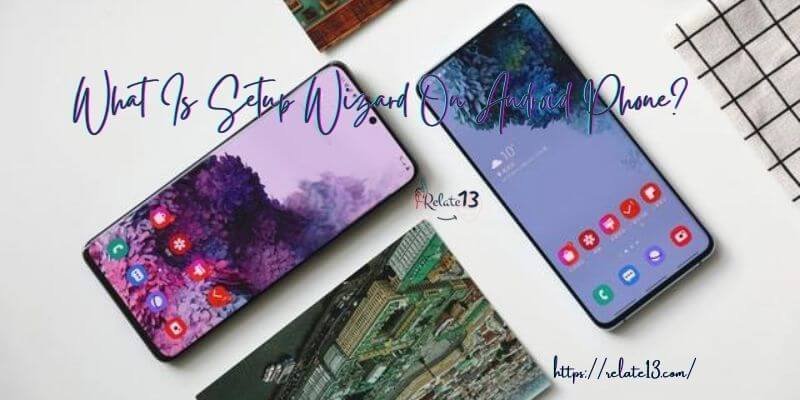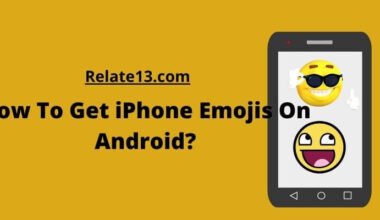Tired of the same old text bubble colors? You’re not alone! Android offers a few ways to personalize your messaging experience by changing the appearance of your text bubbles. In this guide, you will get your answer on How to change the color of text message bubbles on your Android.
Remember, changing text bubble colors is completely optional, but it’s a simple way to personalize your Android messaging experience and potentially improve readability for yourself and others.
just like decorating your room or wearing clothes that express your style, changing text bubble colors allows you to personalize your digital space. It’s a simple way to make your messaging experience feel more unique and “you.”
For some people, text in certain contrasting colors may be easier to read, especially on bright screens or for those with visual impairments. Adjusting colors through accessibility features like color correction can help create a more comfortable reading experience.
How to Change Text Bubble Colors on Android?
For individuals with color blindness, using specific color combinations in text bubbles can enhance their ability to differentiate between messages. This promotes inclusivity and ensures everyone can participate in mobile conversations comfortably. Let’s change the text message bubble color with these easiest methods:
1. Use Material You (Android 12 and Above):
The “Material You” part is all about adapting to your preferences. It extracts colors from your wallpaper and lets you choose color schemes, making your device feel uniquely yours.
This method leverages the “Material You” design language to dynamically match your wallpaper colors. Here’s how:
- Open Settings.
- Tap on Wallpaper & style.
- Choose a new wallpaper with colors you like for your text bubbles.
- Once applied, tap on Wallpaper colors.
- Select a color scheme from the options generated based on your wallpaper. The leftmost color in each trio usually affects text bubbles.
- Alternatively, select Basic Color to choose a specific color from the provided palette.
2. Accessibility Features (All Android Versions):
While not directly changing text bubble colors, Android’s accessibility features offer options that modify overall color display:
- Open Settings.
- Tap on Accessibility.
- Locate Color and motion or Text and display (depending on your device).
- Select Color correction.
- Enable Use color correction and choose a mode:
- Deuteranomaly (Green-red),
- Protanomaly (Red-green),
- Tritanomaly (Blue-yellow) for color blindness adjustments.
- Greyscale converts the entire display to black and white.
3. Third-party Apps
Some smartphone manufacturers offer additional customization options through their own apps. Explore your device’s Play Store for apps that might allow specific text bubble color changes (note that these may not be available on all devices).
Try one of these best apps available on the Google Play Store to customize text or bubble color for Android devices that do not allow customization:
1. Handcent
You can download the app from Google Play Store, or simply click on the name of this app on the above line, which will redirect you to its official website. Make sure to set Handcent Next SMS as your default SMS app, and follow these steps:

- Launch Handcent.
- Click on the hamburger icon(☰) to open the menu.
- Click on the Home icon settings.
- Click on the bubble icon in the bottom menu. ( you can also choose a theme icon if you want to change the background)
- Choose your desired bubble theme and download it.
Pros and Cons of Handcent
| Pros | Cons |
|---|---|
| 4.2+ Rating on Google Play Store | App Crashes Often |
| Easy to use | Sometimes sending a message to the wrong recipient |
| Support is awesome |
2. Chomp SMS
Before moving to the steps, make sure to set Chomp SMS as your default messaging app:

- Launch Chomp SMS and click on the menu
- Click on settings, then in the customize section, click on “Theme it!“
- Click on the Edit button and then click on “Conversation“.
- You can choose whatever option you want to change such as background, Outgoing bubble color, incoming bubble color, etc. Use the colors (RED, GREEN, and BLUE) to pick your favorite color and now transparency.
- Press the Back button twice to exit the option and save it.
Pros and Cons of Chomp SMS
| Pros | Cons |
|---|---|
| Next-Level Customization | Consume Too Much Space In Your Phone |
| Easy To Operate | Doesn’t Correct Spelling Mistake |
| You Can Set a Schedule For Sending Messages |
3. Go SMS Pro
Follow the below steps closely:
- Install the Go SMS Pro app from the Play Store. Launch the app and tap on the menu.
- Tap on Settings > Advanced TAB > Conversation Customization.
- Same as earlier apps, Tap on the Incoming Background color or outgoing background color to change the bubble color. Choose color and transparency as we did in previous apps.
- Tap Twice on the back button to get back into the settings menu. Now you will have the option “SAVE”
- Select New and type a new name for your theme.
6. Click Save.
Pros and Cons of Go SMS Pro
| Pros | Cons |
|---|---|
| 100,000,000+ Downloaded From Google Play Store | The app Was Good But a Recent Update Bought Some Bugs To It |
| Private Box Feature | Multiple Ads Before Sending the Text |
| You Can Choose From Multiple Themes |
Note: All the apps that I told you about can be downloaded from Google Play Store.
How to change the Message Background in Andriod?
If you want to change the background wallpaper color of your text message on Android, follow the given steps:
- Open your Text message app
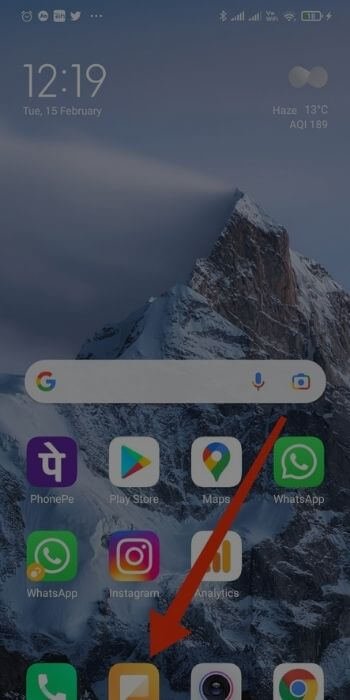
- On the Upper Right corner, Tap on More Option
- Now Tap on Settings

- Then Go to Background
- Select one of the available backgrounds according to your choice
How to change text size?
If you are looking for ways in which you can change your font size then here is a quick way to do the same.
CHANGE FONT SIZE FROM LARGER TO SMALLER OR VICE VERSA
- On your device, now go and open the Settings app.
- Now on the search bar type and search for Font size. Once you have found it select Font size.
- To change your preferred font size, move the slider left or right or maybe you might have the numbers from 1 to 10 shown click on the different numbers your text size will change accordingly.
You may also like:
- How To Clear Clipboard On Android?
- Best Sticker Maker Apps for Android and iPhone
- How To Get iPhone Emojis On Android?
Conclusion
On Android, you can customize text colors to add a personal touch, communicate more effectively, and identify conversations in group chats easily.
Customization can be done in certain well-known applications like Textra SMS and Handcent Next SMS etc. Depending on what you like, you can select colors, fonts, and backgrounds. Take accessibility into mind while enjoying an exciting messaging experience.
FAQs
Can I change the color of individual text message bubbles on my Android phone?
Yes, with certain third-party messaging apps, you can customize the color of individual text message bubbles to differentiate between senders and messages.
Does changing the color of my text message bubbles affect my phone’s performance?
No, changing the color of your text message bubbles should not have any significant impact on the performance of your Android phone
Are there any built-in options for changing text message colors on Android?
While some Android phones may offer limited customization options for text messages, such as a dark mode feature, most built-in messaging apps do not allow for extensive customization like third-party apps do.
Why are some of my text messages different colors?
Text messages may appear in different colors due to the messaging app settings, customization options, or differentiating between SMS and MMS messages.
How do you customize text messages on Android?
To customize text messages on Android, you can use messaging apps that offer customization options, such as changing the text bubble color or applying different themes.