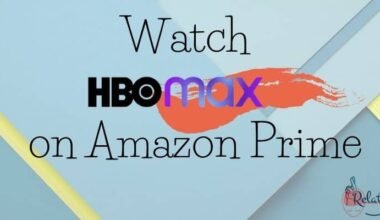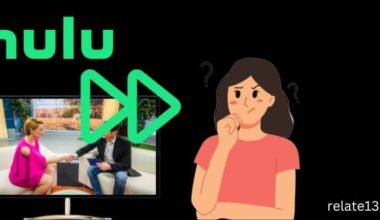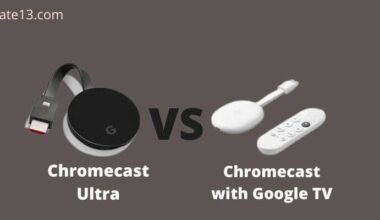In recent years, streaming devices such as Roku have become increasingly popular for accessing online content on a TV. However, not all TVs have an HDMI port, which is the standard way to connect Roku to your TV. If you’re in this situation, don’t worry! There are alternative ways to connect your Roku to your TV without using an HDMI cable.
Roku is one of the most popular streaming devices on the market today. It becomes a popular choice for people who want an easy and affordable way to access streaming services such as Netflix, Hulu, and Amazon Prime Video. However, Roku does not come with a built-in web browser but there are several ways to get a Web Browser on Roku.
In this article, we’ll guide you through the steps on how to connect Roku to your TV without HDMI, so you can enjoy all the benefits of Roku streaming on your TV, regardless of what type of TV you have.
To connect Roku to a TV Without HDMI, you should know what Inputs your TV has. Some examples of input/output connections commonly found on devices include HDMI, RCA/Composite, SCART (Euro connector), Ethernet/Rj45, USB ports, Auxiliary jacks, Toslink, Optical input/output, and more. HDMI and RCA inputs are the common types of input systems that we see on TVs.
Ways to connect your Roku to your TV without HDMI
Method 1: Use an RCA Cable

One of the simplest ways to connect your Roku to your TV without HDMI is to use an RCA cable. An RCA cable is a three-wire cable with red, white, and yellow connectors. The red and white connectors are for audio, while the yellow connector is for video.
Here are the steps to connect your Roku to your TV using an RCA cable:
1: Insert one end of the RCA cable into the Roku device’s back.
2: Connect the other end of the RCA cable to the matching color-coded RCA inputs on your TV.
3: Turn on your TV and switch to the RCA input channel.
3: Switch on your Roku device and follow the on-screen instructions for setup.
Method 2: Use a VGA Cable

If your TV has a VGA input, you can use a VGA cable to connect your Roku to your TV. VGA cables are typically used to connect computers to monitors or TVs and are widely available.
Here are the steps to connect your Roku to your TV using a VGA cable:
1: Attach one end of the VGA cable to the back of your Roku device.
2: Plug the other end of the VGA cable into the VGA input on your TV.
3: Connect a separate audio cable from the headphone jack on your Roku device to the audio input on your TV.
4: Power on your TV and switch to the VGA input channel.
5: Turn on your Roku device and follow the on-screen instructions to set it up.
Method 3: Use a Composite Video Cable
Another option to connect your Roku to your TV without HDMI is to use a composite video cable. A composite video cable is a single cable with a yellow connector that carries both video and audio signals.
Here are the steps to connect your Roku to your TV using a composite video cable:
1: Combine one end of the composite video cable with the back of your Roku device.
2: bind the other end of the composite video cable into the corresponding color-coded composite video inputs on your TV.
3: Switch on your TV and switch to the composite video input channel.
4: Turn on your Roku device and follow the on-screen instructions to set it up.
Method 4: Use an HDMI to DVI Cable
If your TV has a DVI input but not an HDMI input, you can use an HDMI to DVI cable to connect your Roku to your TV. An HDMI to DVI cable is a cable that has an HDMI connector on one end and a DVI connector on the other.
Here are the steps to connect your Roku to your TV using an HDMI to DVI cable:
1: Attach one end of the HDMI to DVI cable to the back of your Roku device.
2: Join the DVI end of the HDMI to DVI cable to the DVI input port on your television.
3: Connect a separate audio cable from the headphone jack on your Roku device to the audio input on your TV.
4: Turn on your TV and switch to the DVI input channel.
5: Switch on your Roku device and follow the on-screen instructions to set it up.
You may also like:
- Find your Roku Device’s IP Address
- How to change your Roku account on TV?
- How to install IPTV on Roku?
Conclusion
In conclusion, connecting a Roku device to a TV without HDMI is not as daunting as it may seem. Moreover, with the use of alternative cables such as composite or component cables, and some minor adjustments to your TV settings, you can easily set up your Roku device and start streaming your favorite shows and movies
However, it is important to note that the quality of the picture may not be as high as when using an HDMI cable. Nevertheless, this still provides an effective solution for those who do not have an HDMI port on their TV.
With these steps, you can enjoy the convenience and entertainment that Roku streaming provides without having to upgrade your TV.
FAQS
Q: What is Roku?
Roku is a digital streaming device that allows you to access various streaming services like Netflix, Hulu, and Amazon Prime Video on your TV.
Q: Can I connect Roku to a TV without an HDMI port?
Certainly, there are alternative methods to connect Roku to a TV without an HDMI port. Firstly, one option is to use a composite AV cable. Another possibility is to utilize a converter or adapter, such as an HDMI-to-AV converter or a VGA-to-HDMI adapter.
Q: What alternative methods can I use to connect Roku to a TV without an HDMI port?
You can use composite cables, component cables, or an RCA converter to connect Roku to a TV without an HDMI port.
Q: What are composite cables?
Composite cables are a type of cable that has three colored connectors – red, white, and yellow. They are used to transmit analog video and audio signals.