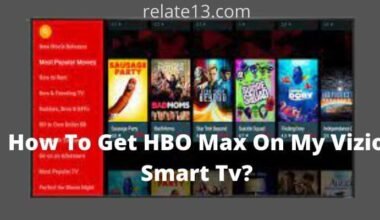Welcome to our guide, in which you learn how to factory reset a Vizio Smart TV. If you’re experiencing issues with your Vizio Smart TV or simply want to start fresh, a factory reset can help.
In this step-by-step guide, we’ll walk you through the process of resetting your Vizio Smart TV to its default settings. We’ve got you covered, whether you’re looking to resolve technical problems or want to erase all personal data from your TV.
By following these simple instructions, you’ll be able to perform a factory reset on your Vizio Smart TV and get it back to its original state. Let’s read below.
How To Factory Reset Your Smart TV?
An important thing to remember before doing this is that all your accounts, passwords, applications installed by you, and all your external data are wiped clean from your device. And no backup option is available to you.
In “Reset to factory settings” mode, the settings and configuration of the device are reset to their default values. The settings are preinstalled as specified by the manufacturer.
How to do a soft reset Vizio smart TV?
Always go for the soft reset option because it’s an easy procedure and it fixes minor bugs. Also, only temporary files are deleted, but sometimes this can cause all your data to be lost.
- Turn your Vizio smart TV on and unplug it, it will be deactivated.
- Now just wait for one minute or 50–60 seconds.
- Plug the switch again into the power supply and turn your Smart TV on.
- Wait for it to run and observe how it works.
This is how a SOFT Reset will be done. This may help your TV resolve some issues. If your Smart TV doesn’t work well, then go for a Hard factory reset.
How do you do a hard factory reset on your Vizio Smart TV?
Remember that all your data will be lost after this operation. You will have to re-enter all information and settings after the reset.
There are two ways in which you can do a hard factory reset, Let’s discuss the first
Method 1
- In a Smartcast TV, hold and press the volume down button and input button for some time This button is on the side of your TV
- After 15–20 seconds, a pop-up will come up with a message that offers the option of resetting the TV to its default settings.
- Now the reset process will start. After the reset is done, your TV will turn back on, and the setup process will start.
The above-mentioned is one way to do it, and let’s discuss the second method
Method 2
- Turn the Vizio Smart TV on, and press the menu button on the Vizio remote.
- Use the arrow buttons on the remote go to the System option and press OK
- In the SYSTEM settings, select RESET AND ADMIN and press OK.
- Now select Reset TV to Factory Defects with the help of your remote and press OK.
- It will ask for the parental code If you set the parental code, then enter the code that you set. Otherwise, the default parental code is 0000; enter it.
- Select reset and press OK
- Wait for the TV to turn off and for the reset process to start.
- After the reset process has finished, your TV will turn on, and the setup process will start.
That’s how we do the factory reset for your Vizio Smart TV. And enjoy a bug-free and great responsive device without any disturbance.
Conclusion
In conclusion, performing a factory reset on your Vizio Smart TV is a straightforward process that can help resolve various issues or restore your TV to its original settings. Whether you’re troubleshooting technical problems or preparing to sell or give away your TV, a factory reset can be a helpful solution.
By following the steps outlined in this guide, you’ll be able to reset your Vizio Smart TV with ease.
You may also like:
- How To Fix YouTube on your Vizio TV?
- How to Fix Vizio TV Won’t Connect to WiFi?
- AirPlay Not Working On Vizio
- How to Update Hulu App on Vizio TV?
FAQs
Is there a reset button on a Vizio TV?
You can reset your Vizio TV using the power button. Locate the power button on the back of the TV, then press and hold it for a few seconds. After that, Try to turn on your TV again.
How do I know that Vizio TV needs an update?
If you need to update or want to know about the new updates available for your Vizio TV, then pick up your remote and click the Menu button. After that, choose the system option and check for your updates.
Does a factory reset delete everything on a Vizio smart TV?
Yes, performing a factory reset on a Vizio Smart TV will delete all settings and personalization, and also essentially restore it to its original factory state.