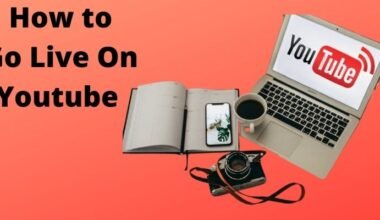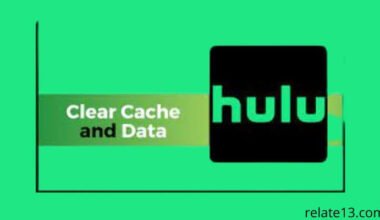Vizio TVs are known for their great picture quality and user-friendly interface. However, sometimes they can face issues like the remote not working, smartcast not working, and connectivity issues that make Vizio TV won’t connect to your WiFi network.
Vizio TV may not be able to connect to WiFi due to various reasons, including incorrect password, weak WiFi signal, connectivity issues with the router, factory settings, etc.
Whatever the reason after implementing the steps underlined below, you will be good to go. So let us get started.
Determine the Type of Network you Are Trying to Connect to your Vizio TV
It is important to know the type of network you are trying to connect to before proceeding with troubleshooting. There are mainly 3 types of networks that are usually connected as WiFi networks:
Home Network
These include the WiFi routers that you have set up in your house with the help of internet service providers. We will discuss troubleshooting methods to adapt for such networks later in this article.
Public Network
These are the WiFi networks that we often use from the free public networks like from the hotel you are staying in, or in a library, etc, you must be careful. Since it is a shared network the chances of getting a malware dysfunction are common. So we do not recommend using these types of networks until or unless it is absolutely necessary.
Mobile Hotspot Network
You must be familiar with the mobile hotspot option as at some point we would have asked our friends or family to share their data using the hotspot. Desperate times right? Well, this is the safest and most recommended network to connect to Vizio TV.
Now that you are aware of what type of network you are using, let us get into fixing the WiFi Connection issues on your Vizio TV.
Fixes to your Vizio TV not connecting to WiFi Issues
Below are some underlined and most common troubleshooting steps and reasons why Vizio Tv is not connecting to WiFi.
Check Your Internet Connection
Home networks often tend to have connectivity issues as they have different service providers based on the company or router that you are using.
So a common and easy way to check if the internet is working properly is by connecting your home WiFi to other devices other than your Vizio Tv such as your phone or tablet.
If the internet is not working on a different device as well, you have found your problem and to resolve this issue simply contact your internet service provider (ISP) and they will fix it for you.
Update your TV’s firmware
It is possible that Vizio TV’s WiFi is not connecting because your TV’s firmware is outdated. So to update your Vizio Tv firmware you just have to:
- Firstly, click on the “Menu” button on your tv remote control.
- Use the arrow buttons on the remote to go up and down and then select “System“.
- Choose the “Check for Updates” option. If there’s an update available, click on “Yes” in order to start the update.
This process might take a few minutes, So don’t turn off your Vizio TV and wait for the installation process to be complete. Once it’s done the Tv will restart automatically and you will be ready to go.
Check Your WiFi Password
Maybe it’s some silly mistake on your side and you have entered your WiFi password incorrectly. This happens to the best of us.
The thing with passwords is that it is case sensitive so make sure you are typing capital and small letters properly. If you forgot the password or are unsure about it, don’t worry. Your default passwords are usually displayed on the back of your router and you can check it from there.
Power Cycle Your Router
Don’t be confused by the big-term power cycle, it simply means turning off your router and then turning it back on just to reset the settings and start fresh.
To do this:
- Find the power cord that is connecting your router to the power outlet.
- For safety purposes switch off all power and then unplug the power cord.
- Make sure to wait for at least 10-15 seconds before plugging the power cord back into the router.
Reset Your TV’s Factory Settings
You can do both a Soft or Hard Factory Reset on Vizio Smart TV from the Reset & Admin option in the Menu.
Soft factory reset means simply rebooting your TV without erasing any data or settings.
Hard resetting your Tv’s factory settings actually erases all of your data stored and previously saved settings. So to avoid loss of data, before doing a factory reset always make sure to do a backup.
Contact Vizio customer support
If none of the above methods is working for you, it is best to contact Vizio customer support. You can fill out the customer support form mentioning your issues and a representative will assist you as soon as possible. You can alternatively submit a service request for your Vizio TV.
Related articles that you may also like:
- How To Add Apps on Vizio Smart TV?
- How To Watch HBO Max On Vizio Smart TV?
- How To Turn on Vizio TV Without Remote?
- How To Get Discovery Plus On Vizio Smart Tv?
Conclusion
Now that you know how to Troubleshoot your Vizio TV won’t connect to the WiFi issue, you must be thinking that it is not as complicated as it seemed to be. By following the steps that I have explained in this guide, you can easily troubleshoot the problem and get your TV connected to your network in no time. These simple solutions can help you get back to enjoying your favorite shows and movies on your Vizio TV.
FAQs
How do I check the WiFi signal strength on my Vizio TV?
Go to the network settings on your Vizio TV and check the WiFi signal strength. A strong signal should be at least 70% or higher.
How do I update the software on my Vizio TV?
Go to the settings menu on your Vizio TV and select “System”, then choose “Check for Updates”. If an update is available, follow the on-screen instructions to install it.
How do I reset my Vizio TV to factory settings?
Go to the settings menu on your Vizio TV and select “System”, then choose “Reset & Admin”, and select “Reset TV to Factory Defaults”. Note that resetting your TV to factory settings will erase all saved settings and preferences.
Will resetting my Vizio TV to factory settings erase all my apps and data?
Yes, resetting your Vizio TV to factory settings will erase all saved settings, preferences, apps, and data. Make sure to back up any important data before resetting your TV.