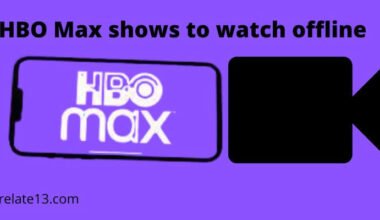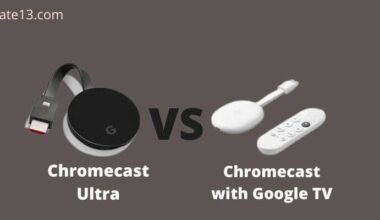HBO Max is a popular streaming service that offers a wide variety of movies, TV shows, and original content. However, like any streaming service, sometimes users experience problems with HBO Max not working. This prevents users from accessing its content. This can be frustrating, especially if you are in the middle of watching a show or movie.
HBO Max is a subscription-based streaming service. It is a cool place to watch movies, TV shows, and more fun stuff. HBO Max offers much more than HBO. Now you can watch HBO Max on your Roku device also.
In this article, we will explore some of the common reasons why HBO Max may not be working and provide some troubleshooting tips to help you resolve the issue. So, if you’re experiencing issues with HBO Max, read on to find out how to get back to streaming your favorite content in no time.
Causes with the solution to fix HBO Max not working
First You need to find the root cause to fix your problem. Here I will have some reasons you can look for why your HBO Max is not working and how to fix it:
1. Internet Connection Issues
The first thing to check when HBO Max isn’t working is your internet connection. If your connection is slow or unstable, it can cause buffering or other playback issues.
If those are also slow or not working, the issue is likely with your internet service provider. You can try restarting your modem or router or contacting your provider for assistance.
You can use a professional tool like SpeedTest (https://www.speedtest.net) to test the internet speed. If your internet connection is working fine, but you’re still experiencing issues with HBO Max, it could be due to the app or device you’re using to access it.
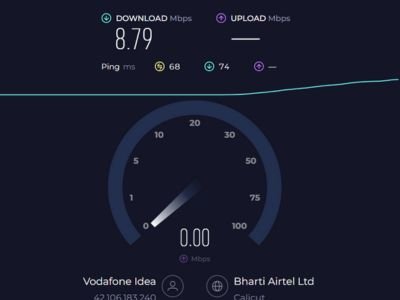
2. Device Compatibility Issues
HBO Max is available on a variety of devices, including smartphones, tablets, smart TVs, and streaming devices. However, not all devices are compatible with the app or may require specific software updates to work properly.
You can visit the HBO Max website to check if your device is compatible with HBO Max. You can view the list of supported devices on the website. If your device is not listed, you may need to upgrade to a newer device. Alternatively, you could try accessing HBO Max on a different device.
If your device is compatible, but you’re still experiencing issues with HBO Max, try updating the app or device software. This can sometimes resolve compatibility issues or fix bugs that are causing problems. You can usually check for updates in the settings menu of your device or app.
3. Login or Account Issues
Another potential reason for HBO Max not working is login or account issues. If you’re unable to log in to your account or access your content, there may be a problem with your account credentials or billing information.
To troubleshoot login or account issues, try resetting your password or contacting HBO Max customer support. They can help you recover your account or resolve any billing issues that may be preventing you from accessing content.
4. Content Availability Issues
Finally, it’s possible that the content you’re trying to access on HBO Max is not available in your region or due to licensing restrictions. Some content may only be available in certain countries or regions or may have expired licensing agreements that prevent it from being streamed.
To check if the content is available in your region, you can visit the HBO Max website or contact customer support. They can provide information on which content is available in your region, or offer alternative content suggestions if the content you’re looking for is not available.
5. Clear HBO Max App Data
Clearing the HBO Max app data can help troubleshoot any issues you may be experiencing with the app. Here’s how you can do it:
- Open the settings app on your device.
- Scroll down and select “Apps” or “Applications” depending on your device.
- Locate and select the HBO Max app from the list of installed apps.
- Select “Storage” or “Storage and Cache” depending on your device.
- Select “Clear data” or “Clear storage”. and confirm it.
- After you have cleared the data, you will need to sign in to the HBO Max app again, and any previous settings or preferences will be reset.
This process will also remove any downloaded content from your device, so you will need to download it again if you want to watch it offline.
You May Also Like
- Watch HBO Max on Amazon Prime?
- Does Hbo Max Offer Student Discounts?
- Fix HBO Max Black Screen Problem
- Watch HBO Max on Your LG Smart TV
- Watch HBO Max On Spectrum
Conclusion
In conclusion, HBO Max not working can be a frustrating experience for users who are unable to access the platform’s content. However, there are several potential reasons why HBO Max may not be working, including technical issues, internet connectivity problems, and compatibility issues with devices or browsers.
It’s important to troubleshoot these issues by checking for updates, resetting devices, and testing internet connectivity to determine the root cause of the problem. Additionally, contacting HBO Max’s customer support team for assistance can help users resolve issues and get back to enjoying their favorite content on the platform.
FAQS
What could be causing HBO Max to not work?
There could be several reasons why HBO Max may not be working, including internet connectivity issues, outdated or corrupted apps, compatibility issues with your device, or issues with your account.
How can I fix HBO Max if it’s not working?
There are several troubleshooting steps you can take to try and fix HBO Max, including restarting the app or device, clearing the cache, checking your internet connection, uninstalling and reinstalling the app, and contacting customer support.
Why is HBO Max not working on my device?
HBO Max may not work on your device if it is not supported or if you have an outdated version of the app. Check the device compatibility list on the HBO Max website and make sure you have the latest version of the app installed.
Why am I getting an error message on HBO Max?
You may be getting an error message on HBO Max due to issues with your account, app settings, or internet connectivity.
Try restarting the app or device, clearing the cache, or contacting customer support for assistance.