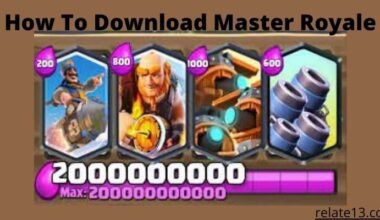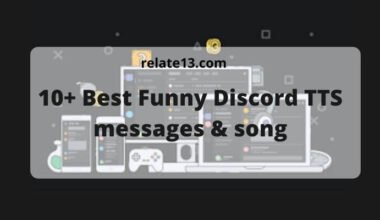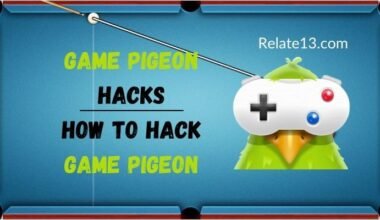I am an Xbox gamer, but I haven’t played my Xbox One in a while. I want to log in and start playing again, but I can’t remember my password. I want to know how to reset his Xbox One password, as well as the passwords for my Xbox 360 and Xbox One S consoles.
So I decided to search online, and after some research, I gathered some tips and tricks to reset Xbox One, S, and 360 passwords. After that, I tried these tips and tricks and successfully reset my password.
In this article, I will walk through the different steps, explaining each step in detail so you can easily reset your Xbox One, S, and 360 passwords.
How to Change Passwords of Xbox One, S, and Xbox 360
If you are going for a direct password change through Xbox One, it is not possible, my friend.
You can only do it through an Xbox Live login and a Microsoft account.
Resetting an Xbox password is a pretty simple task. If you don’t know, then follow through with the guide only.
There are basically two methods for changing Xbox passwords. They are –
- Reset Password Using Xbox One console
- Reset Xbox Password Using PC or Mobile
While you were changing the password, you must have known the email ID, phone number, or Skype ID associated with the Xbox account
Method 1: How to Reset the Password on Xbox One Using the Console
Try following the below steps and soon you will end up with a new Xbox One password to play again.
- Turn on the Xbox One console, then move toward the sign-in menu.
- A window will open where you have to fill in the email ID or phone number associated with the Microsoft account.
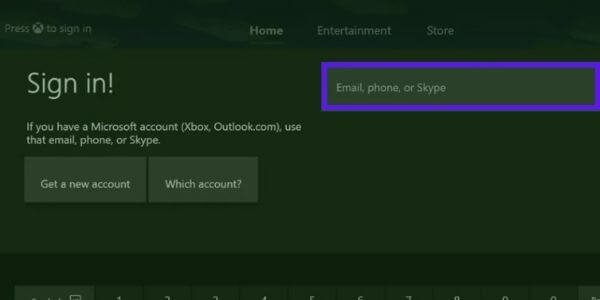
- In the next step, you’ll see a window for entering the password. Click on the forgotten password to reset the password.
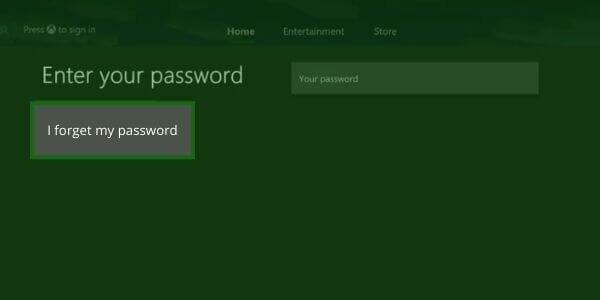
- Enter the captcha given on the screen and then hit enter. This will take a moment for human verification.

- Click on next. You will get a security code on the registered email or phone number.
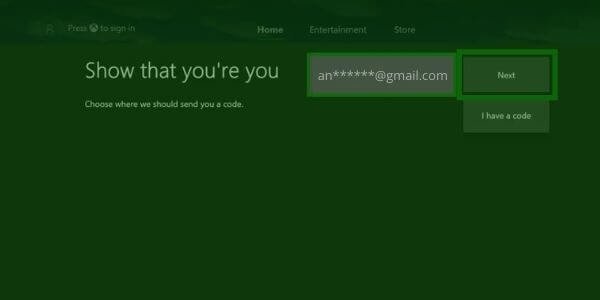
- Enter the security code on the next screen and hit enter again.
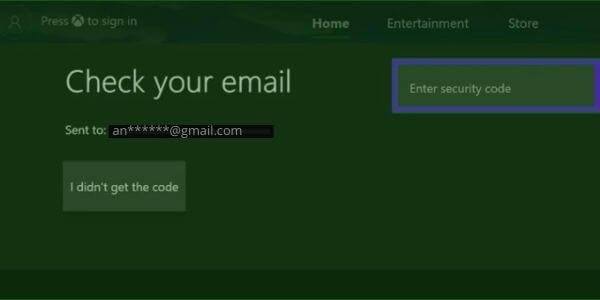
- Now, enter the new password (the one you want to set for Xbox) twice.
- Now, your password has been changed.
Method 2: How to Reset Password Using PC or Smartphone
Xbox console credentials are associated with the Microsoft account, so changing the Microsoft password will automatically reset the password for Xbox. Go through these steps to reset the Microsoft account password.
- Open any web browser on your phone, tablet, laptop, or PC and go directly to the reset password link.
- Clicking on the above link will take you to a Microsoft recovery account page.
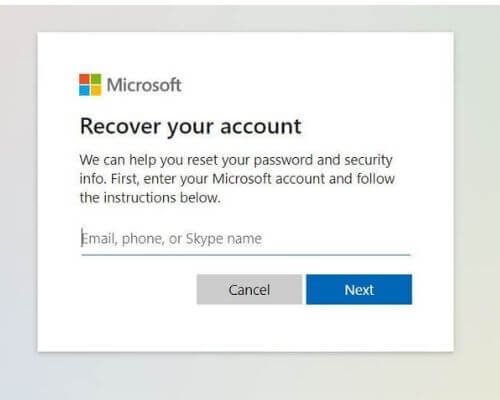
- Enter the email, phone number, or Skype name associated with the Xbox account and click next.
- Check the registered account as you will get a security code on the registered email, phone number, or Skype name.
- Type the security code on the next window and click on next.
- Finally, you will write your new password here, just retype it to confirm, and click on next.
- Your password has been changed. Now, you can use this password on the Xbox
console while signing in.
Additional Option: Create a Passkey
Creating a passkey is significant after changing the password. This way, you don’t have to enter the email or password again and again before the Xbox console. Passkey is a six-digit code that you set up on Xbox. While starting Xbox One, you have to enter the passkey instead of the email and password every time.
To create a passkey on the Xbox console, follow the below steps:
- While opening Xbox One, click the Xbox button on the console.
- Go to the settings on the right and select System.
- Now select the account and then go to sign-in>security>passkey.
- Move towards creating my passkey.
- Enter a six-digit code on your console.
- After that, change your sign-in & security preferences and select Ask for my passkey.
- Now, type the six-digit pass key.
- And there you go. Your passkey has been set for the Xbox One console.
Remember that whenever you change your password via phone or any other device, the Xbox account will automatically be updated on the remaining devices.
You may also like:
- Deals On Xbox Live Gold Membership
- Free Xbox Live Gold Membership Codes
- How to Take Apart Xbox One Controller?
Conclusion
You can maintain the security of your account by resetting your Xbox One, Xbox One S, or Xbox 360 password, and it is a quick and easy process. Whether you need to reset your password because you’ve forgotten it or simply want to update it for security reasons, these steps can be used on your computer as well as on your Xbox console.
So, if you ever find yourself in a situation where you need to reset your Xbox password, don’t worry; it’s a simple process that you can complete in just a few easy steps. If you still face the issue, then please post in the comment section and I will be happy to solve it for you.
FAQs
Q: What should I do if I forget my Xbox password?
If you forget your Xbox password, you can reset it by going to the Microsoft account recovery page and following the prompts to verify your identity and reset your password.
Q: Can I reset my Xbox password on my console?
Yes, you can reset your Xbox password on your console by going to the “Account” section of the settings menu and selecting “Sign-in, security & passkey” and then choosing “Change my sign-in & security preferences.”
Q: What if I don’t have access to my Xbox console?
If you don’t have access to your Xbox console, you can reset your password using a computer by going to the Microsoft account recovery page and following the prompts to reset your password.
Q: Will resetting my Xbox password delete my game progress?
No, resetting your Xbox password will not delete your game progress. However, if you forget your email or password and are unable to recover your account, you may lose access to any game progress associated with that account.
Q: How often should I reset my Xbox password?
It is recommended to reset your Xbox password at least once every six months to maintain the security of your account. Additionally, you should reset your password immediately if you suspect that your account has been compromised or if you receive a notification from Microsoft about unusual activity on your account.