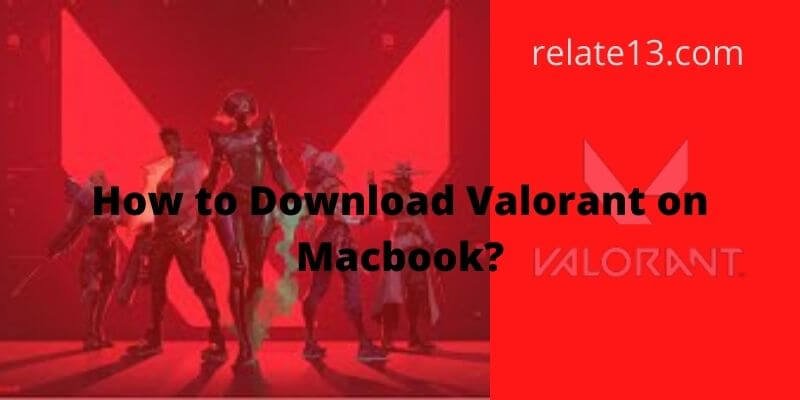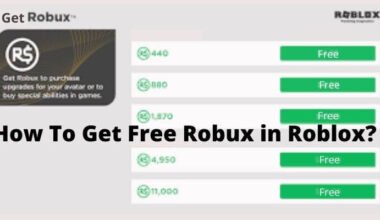I am a big fan of Valorant and I have been eagerly waiting to play it on my Mac. However, I have realized that the game is only available for Windows, and I am not sure how to proceed, I have tried looking for solutions online, but most of them seem complicated or unreliable.
So I decided to do some searching online, and after some research, I gathered a step-by-step guide that helped me install the game on my Mac.
In this article, I will walk you through the different steps, explaining each step in detail so you can easily Install Valoerant on Mac.
How to Download Valorant on a Macbook?
The Valorant download for Mac differs from the Valorant download for PC. The kernel-based Vanguard anti-cheat mechanism in Valorant is incompatible with Mac systems, therefore, using standard Virtual Machines won’t help you play Valorant on a Mac.
There are a few ways to run Windows on your Mac:
- Boot Camp: This is a built-in feature of MacOS that allows you to install and run Windows on your Mac. By using Boot Camp, you can create a partition on your Mac’s hard drive and install Windows on it. Once Windows is installed, you can then switch between MacOS and Windows by restarting your Mac and holding the Option key during startup.
- Virtual Machine: Another option is to use virtual machine software such as VMware or Parallels to run Windows on your Mac. A virtual machine allows you to run Windows in a window on your Mac’s desktop, so you can easily switch between MacOS and Windows. With a virtual machine, you can run Windows and MacOS on the same computer, at the same time, without the need to reboot.
- Using Remote Desktop: You can access a Windows computer remotely from your Mac using Remote Desktop. This way, you don’t need to run Windows on you
Let us consider using ‘Boot Camp’ to install Windows:
- iMac 2012 or later
- iMac Pro (all models)
- Mac Mini 2012 or later
- MacBook Air or Pro 2012 or later
- Mac Pro 2013 or later
- MacBook 2015 or later
1. Getting the system ready
To install the 64-bit version of Windows 10, set aside 30–40 GB of free space on your Mac’s hard drive and proceed to download the 64-bit Windows ISO file from the Microsoft Store. It would be excellent to purchase the paid version.
2. Getting the system files ready
The preinstalled version of Boot Camp will suffice, but you should upgrade it, as well as your Mac OS, before proceeding to connect an empty flash drive (8 GB or more).
Start the Boot Camp application and choose the flash drive from the list before choosing the ‘Choose’ option next to the ‘ISO Image,’ which asks you to choose the ISO file you previously downloaded to your computer.
After you accept the confirmation, the OS files will be instantly copied to the thumb drive.
3. Establishing Drivers
Obtaining Drivers Unless you intend to install Windows 7, the Boot Camp application will automatically download drivers for Windows 10 and Windows 8.1 while copying OS files to the flash drive, otherwise, you will have to manually download the drivers from Apple’s official site
4. Installing Microsoft Windows
To efficiently install the Windows OS on your machine, you must build a new partition on your hard drive out of the previously assigned empty space, which will also necessitate a restart.
The installer will start immediately after the restart. You can complete installing Windows on your Mac by following the on-screen prompts.
Download and Install Valorant For Mac
Your device now supports dual boot, allowing you to run the Windows OS on your Mac at any moment by pressing the ‘Alt’ key.
By following the instructions outlined here, you may now install Valorant on your Mac.
How do I install Valorant on a Macbook?
To begin installing Valorant on your Mac, follow the instructions outlined below.
1: To download the game, go to playvalorant and click the ‘Play Now’ icon on the home page.
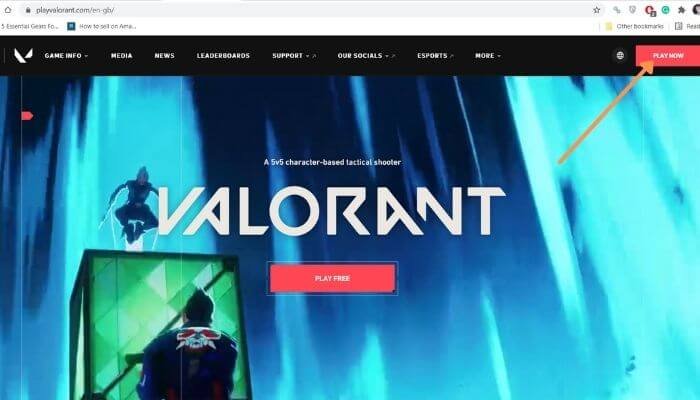
2: Either ‘Sign In’ to your Riot Games account or select the ‘Make One’ button to create a new one.
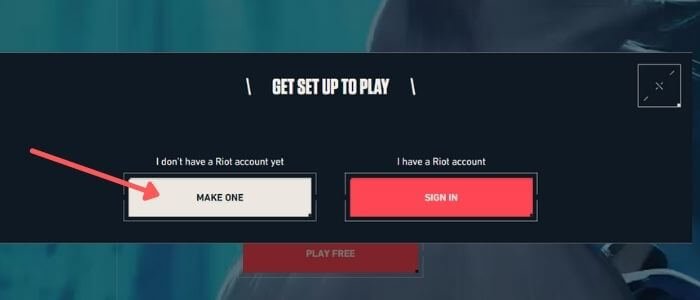
3: To complete the “Sign Up” process for a new account, enter your email, DOB, Riot Account Username, Password, and finally the Captcha Code.
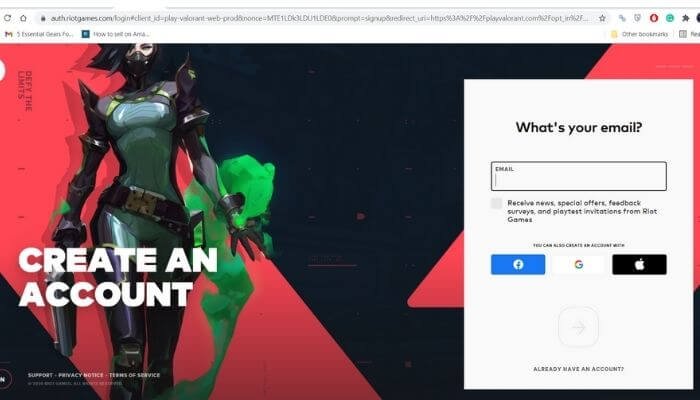
4: Once you’ve been routed to the download page, look for the download option. Now click the ‘Download’ option to save the game’s client file to your computer.
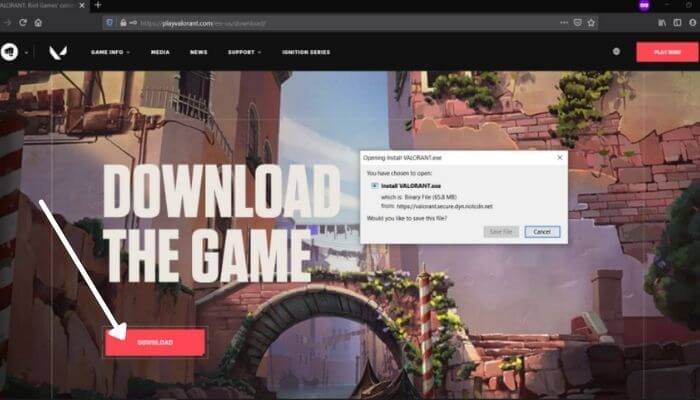
5: Double-click the game’s client file (Install VALORANT.exe) to open it. Then click on ‘Run’, followed by a second click on ‘Yes.’
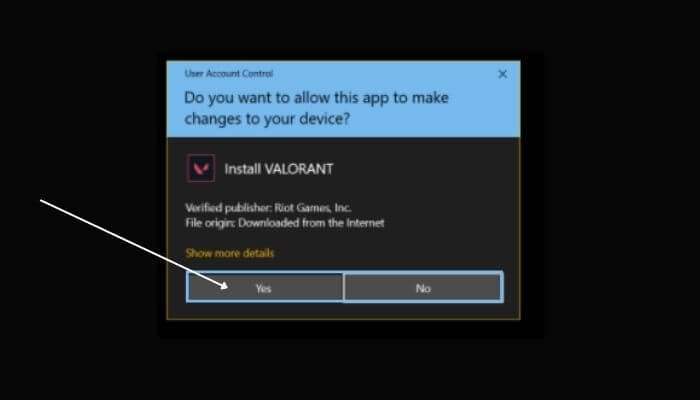
6: On the following screen, click the “Advanced Options” button to adjust the installation directory path.
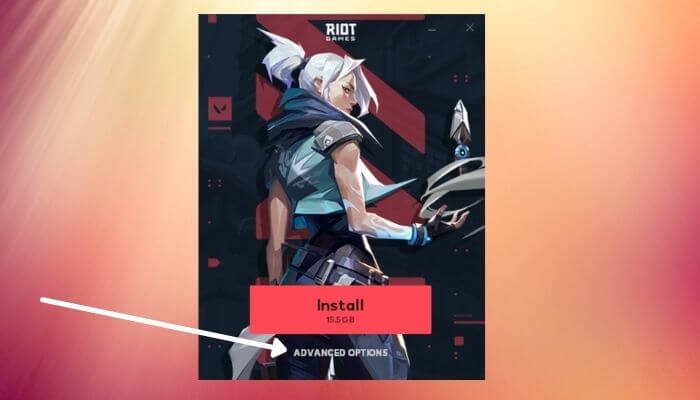
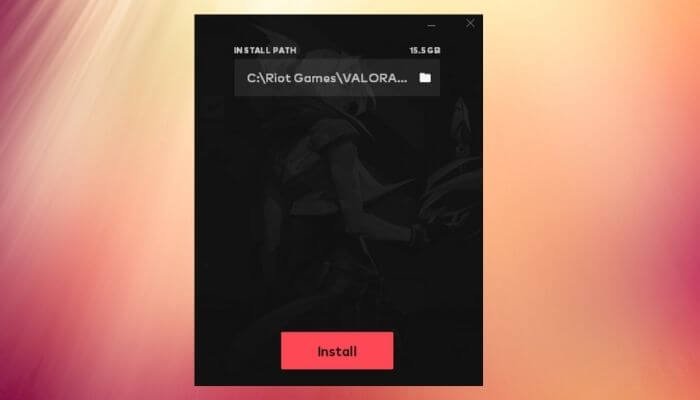
7: Wait for the Valorant game files to be downloaded and installed automatically by the game client on your PC. Just wait and do nothing.
8: While the download is running, ‘Login’ into the client. You can simply log in with your Username and Password to bring up the download window.

9: Click the ‘Play button after successful completion (along with the login).
10: After a few seconds of gameplay, an error notice will appear. It will request that you restart your PC in order for the game’s anti-cheat client to initialize. Restart after closing all open programs.
11: After restarting, double-click the game’s desktop icon (Valorant.exe) to launch it, and select a unique Game ID (Display Name) from the game’s home screen as your Display name.
12: Press the ‘Play’ button to enter the match queue. Valorant is a fun game to play on Mac.
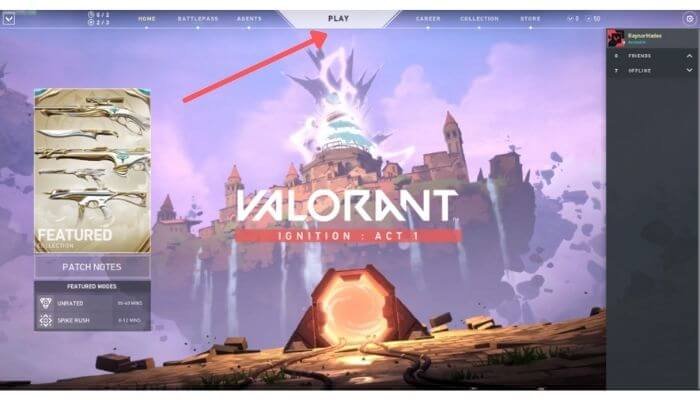
How to play Valorant on Mac
Here’s a step-by-step guide to playing Valorant on your Mac, assuming that the installation is already done:
- Open the Windows partition on your Mac, where you have installed Valorant.
- Locate the Valorant game client icon on your desktop or in the Start menu and click on it to open the game.
- Once the game is open, log in to your Riot Games account if prompted.
- Click on the “Play” button on the main menu to start a new game.
- Select a game mode, such as Unrated or Competitive, and click “Play Now” to join a match.
- Wait for the match to start and select your agent, weapons, and abilities.
- Once the match begins, use your keyboard and mouse to move your character and aim at enemies.
- Communicate with your team using the in-game voice chat or text chat.
- Complete your objective and eliminate enemy players to earn points and win the match.
- After the match is over, you will be taken back to the main menu, where you can view your stats, customize your loadout, and play again.
Remember that you will need a stable internet connection to play Valorant, and make sure that you keep your game client and drivers updated for optimal performance.
Tips and Troubleshooting for Valorant on Mac
Here are some tips and troubleshooting steps to help you have a smooth experience while playing Valorant on your Mac:
- Make sure your internet connection is stable and fast. A slow or unreliable connection can cause lag or disconnections during the game.
- Close any unnecessary background applications or programs, as they can consume valuable system resources and cause performance issues.
- Keep your game client, drivers, and operating system updated. Outdated software can cause compatibility issues and bugs.
- Check the Valorant support website for any known issues and their solutions.
- If you experience performance issues, such as low frame rate or stuttering, try reducing the game’s graphic settings.
- If you are running Valorant on a virtual machine, make sure that you have allocated enough resources, such as RAM and CPU, to the virtual machine.
- If you encounter any issues that you cannot resolve, contact the Valorant support team for further assistance.
- To avoid issues, if possible, use a wired internet connection instead of wireless.
- Run the game on the latest version of Windows, as it is updated regularly to fix bugs and improve performance.
By following these tips and troubleshooting steps, you should be able to play Valorant on your Mac without any major issues.
You may also like:
- 15 Best Xbox One Games For Girls
- Best Offline Android Games That Do Not Need Internet
- Gaming Apps That Pay You To Play Games
- Best High Graphic Games For Android And IOS
Conclusion
Finally, if you’re a Mac user who wants to play Valorant, you don’t have to miss out. You can easily install and play the game on your Mac using Windows emulators such as Boot Camp and Parallels Desktop.
While the process may appear daunting at first, our step-by-step guide makes getting started simple. Just carefully follow the instructions, and you’ll soon be enjoying all the excitement and adrenaline of Valorant from the comfort of your Mac.
Keep in mind that running Valorant on a Mac with a Windows emulator may not provide the same level of performance as running it on a dedicated Windows machine. You can, however, get a great gaming experience on your Mac with a little patience and some tweaking.
We hope this article was helpful in demonstrating how to install Valorant on your Mac. With a little effort, you’ll soon be competing in intense matches for glory and bragging rights alongside the world’s best players.
FAQs
Q: Can I play Valorant on my Mac without installing Windows?
No, Valorant is a Windows-only game, so you will need to install Windows on your Mac in order to play it. This can be done using Boot Camp, a virtual machine software program, or by accessing a Windows computer remotely using Remote Desktop.
Q: What are the minimum system requirements for running Valorant on my Mac?
The minimum system requirements for running Valorant on a Mac are a 64-bit version of Windows, an Intel Core 2 Duo processor or better, 4GB of RAM, and a DirectX 11-compatible video card. You should also have at least 30GB of free storage space on your hard drive.
Q: How do I customize my controls in Valorant on my Mac?
Once you’re in the game, you can customize your controls by going to the settings menu, and then clicking on “controls”. From there, you can adjust the key bindings to your liking.
Q: Can I play Valorant at a party with friends on Mac?
Yes, you can play Valorant at a party with friends on a Mac. You can join or create a party before starting a match, and then play together as a team. You can also communicate with your party members using in-game voice chat or text chat.
Q: How do I troubleshoot if I encounter any issues while playing Valorant on Mac?
If you encounter any issues while playing Valorant on your Mac, you can try the following steps: Check your internet connection, close any unnecessary background applications, ensure that your game client and drivers are up-to-date, and check the Valorant support website for any known issues and their solutions. If the problem persists, you can contact the Valorant support team for further assistance.