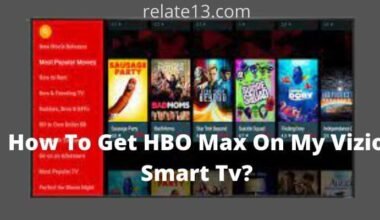Kodi is a free and open-source media player software that allows users to stream content from various sources, such as local media, online sources, and the third-party add-ons. Amazon Firestick is a popular streaming device that allows you to connect your TV to the internet and stream content. If you want to enjoy the benefits of Kodi on your Firestick, you can easily install it using a few simple steps.
To install Kodi on Firestick, you’ll need to first enable the installation of apps from unknown sources. This is necessary because Kodi is not available on the Amazon Appstore. You can enable this feature by going to Settings > My Fire TV > Developer Options and toggling on “Apps from Unknown Sources.”
Once you’ve enabled this feature, you’ll need to install the Downloader app from the Amazon Appstore. This app allows you to download files from the internet onto your Firestick, and you’ll need it to download the Kodi installation file. Once you have the Downloader app installed, you can enter the URL of the Kodi website and follow the prompts to download and install the software.
After you’ve installed Kodi, you can start exploring the various add-ons and content available. Kodi has a wide range of add-ons that allow you to stream movies, TV shows, live sports, music, and more. You can even add your own media files and stream them on your TV.
Kodi 19 Matrix – Latest Update | Bug Fix Release
In a very recent update, Kodi has released the same version as a bug-fix release. Without updating any new features, while few are there, features are not the main purpose of this release. The fixes include the following:
- Video
- Discs
- Music Library
- JSON-RPC
- Interface/GUI
- File System
- Web Interface And much more fixes have been taken care of.
The beta version of Kodi is known as the Kodi 19 Matrix which is available to download, whereas the latest version of Kodi is yet to be released. Let us discuss the significant features of Kodi 19.
Features of Kodi 19 Matrix
Before we start the installation process, let’s explore the features of Kodi 19.
Features such as the Voice typing and Search options provide better support to the Android TV
- It is supportable to all the devices that use DRM (Digital Rights Management).
- Most of the popular streaming platforms like Netflix, Hulu, and Prime Video can be watched on the Kodi 19 Matrix.
- Improved 3D Video playback quality.
- Compatible with Samsung Smart TVs, Amazon’s Alexa, Google’s Internet of things, and the Smart Home Integration.
- Kodi is now able to run the newest Gaming consoles like Xbox One X.
- It has the 64- Bit Binary for the Windows OS.
- Now, it enables you to install an SD card on Android.
- It is compatible with Bluetooth Game controllers and retro emulation.
- Release of Kodi Leia v18.9.
How to install Kodi on Firestick?
Installing Kodi 19 Matrix on Firestick is not a very simple and easy process. To get this job done, you don’t need a technical expert.
You can easily do it within a few minutes. I researched thoroughly and found the two easy methods that work well.
Let me tell you these two methods step-by-step. You can choose any of the methods which you like and find suitable for you.
Install Kodi on Firestick using Downloader
Now let’s move on and know about the steps to download Kodi 19 Matrix on Firestick through the Downloader app.
Step-1: On your Firestick home screen, navigate to the Settings panel.

Step-2: From the Settings Menu, select My Fire TV.
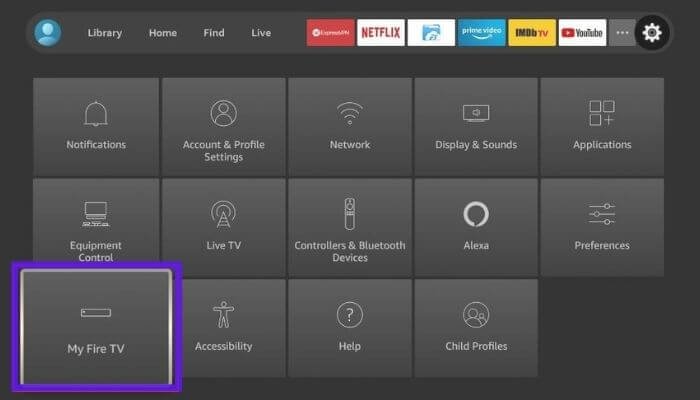
Step-3: Move to the Developer Options, here turn on the “ADB debugging”.

Step-4: Now Allow Apps from Unknown Sources” options.

Step-5: After this is done, go back to the Firestick Main Screen and navigate to the Search bar.

Step-6: In the Search Head type “Downloader”. And run the search.
Step-7: From the search results, select the very first option “Downloader”.

Step-8: Download this application and install it on your Fire TV or Firestick.
Step-9: After the application is installed on your device, open it.
Step-10: Go to the main page of the Downloader and in the URL field type the URL “https://bit.ly/kodi190”. This is the link to the official Kodi 19 Matrix.
Step-11: Click on the Go button, and it will start downloading.
Step-12: Let the download complete. After the downloading is completed, a window will open that asks you to install the app.
Step-13: Click on the Install button here. It takes some time to install the Kodi 19 Matrix on your device.
Step-14: After the app has been installed you are ready to use it. Here two options will appear, OPEN; To start the Kodi 19 Matrix, and DONE; To revert to the downloader application.
Step-15: Click on the Done option for Now.
Note: Now you can delete the Kodi 19 Matrix APK file as it is installed on your device. As it’s not needed anymore.
This is the process of downloading and installing Kodi 19 on Firestick. And you are good to go.
Install Kodi 19 on Firestick using ES File Explorer
Now we will move on to know about the steps to download Kodi 19 Matrix on Firestick through the ES Explorer.
Step-1: Go to the Firestick Main Screen and open the Amazon App Store.
Step-2: Here you have to search for ES File Explorer.
Step-3: Now click on the get option to start the downloading of the ES File Explorer.
Step-4: After the downloading is completed, the ES File Explorer automatically opens.
Step-5: Now open the ES File Explorer and it would request you to accept the approval to access Storage, Files, etc. here you have to choose Allow.
Step-6: Now click on the 3-row menu on the left side. Choose Tools from here.
Step-7: A list of options will open choose Download Manager.
Step-8: Click on the Plus symbol, and a dialog box will appear type here https://bit.ly/kodi190 after this click on Download Now.
Step-9: It will take some time to download the app. The file will open after downloading, click on Install.
Step-10: After the installation is completed. the app is ready to use.
How to install the Add-On on Kodi 19?
It means you are ready to use Kodi and you are ready to download it. Kodi is popular because of its awesome add-ons. It will open a lot of possibilities to explore and experience new features. Let us move on to discuss the steps to install a new add-on on Kodi 19 Matrix.
Step-1: Open the Kodi app on your Firestick device.
Step-2: Now, go to settings – File Manager – Add Source – None, follow this path.
Step-3: Now, you have to enter the URL to add on the, which you want to add and name the source file to make it easy. For example, we take Exodus to add, so we call it Exodus.
Step-4: Navigate to the Home page of Kodi and select the Adds On option.
Step-5: Now, move to the top left side of the screen and select the installation icon from here.
Step-6: Select the Install from Zip option and select the name, here we select Exodus as we take the example of it here.
Step-7: Click on the Install Button.
Step-8: Wait for a while to download, you will see a notification that the add-on is successfully installed.
Step-9: Now, go back to the Add-on and select “Video Add-Ons.”
Here, you will be able to enjoy the Exodus.
You May Also Like:
How To Install Black Panther Kodi Build On Amazon firestick/fire tv?
How To Install HD Streams on Firestick?
Conclusion
In conclusion, Kodi is a powerful media player that can enhance your streaming experience on Firestick. Installing Kodi on Firestick is a relatively simple process that can be completed in just a few minutes. With the steps outlined in this guide, you can install Kodi on Firestick and start streaming your favorite movies, TV shows, and other content.
It’s important to note that Kodi is a third-party application, so it’s important to use it responsibly and with caution. Always use a VPN to protect your online privacy and security when using Kodi and be sure to keep your Kodi installation updated with the latest version and add-ons to ensure the best streaming experience. With Kodi and Firestick, you can have access to a vast library of content and enjoy a seamless and personalized streaming experience from the comfort of your home.
FAQs
Q: Is Kodi legal to use on Firestick?
Yes, Kodi is legal to use on Firestick, as it’s an open-source media player. However, some of the third-party add-ons used with Kodi may provide access to copyrighted content, so it’s important to use Kodi responsibly and within the bounds of the law.
Q: Do I need to jailbreak my Firestick to install Kodi?
No, you don’t need to jailbreak your Firestick to install Kodi. The process of installing Kodi on Firestick is simple and can be completed without any advanced technical knowledge.
Q: How do I download and install Kodi on Firestick?
To install Kodi on Firestick, you need to download the Kodi APK file and install it using the Downloader app or ES File Explorer app. Detailed steps on how to install Kodi on Firestick are outlined in this guide.
Q: What are the best Kodi add-ons to use with Firestick?
There are many Kodi add-ons available that can enhance your streaming experience on Firestick. Some popular add-ons include Exodus Redux, The Magic Dragon, and Seren. However, it’s important to use add-ons responsibly and to ensure that they are updated regularly to avoid potential security risks.
Q: Do I need a VPN to use Kodi on Firestick?
It’s recommended to use a VPN when using Kodi on Firestick to protect your online privacy and security. A VPN can help to hide your IP address and encrypt your internet traffic, which can prevent your internet service provider (ISP) from tracking your online activities or monitoring your streaming habits.