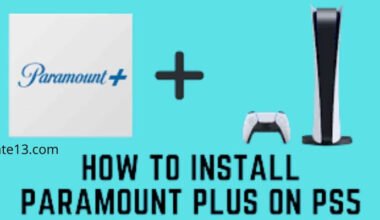Here you will know to Install the Rising Tides Kodi Addon to watch live events of your favorite sports. Tides Kodi Add-on tool offers you live events, highlights, and PPV events of many sports. If you are a sports fan then watching live events of sports on an add-on is a great option for you.
Rising Tides comes with a wide range of streams like NBA, NFC, UFC, wrestling, and more extra content. You will see many working streams in the IPTV Live Sports TV section of the Rising Tides add-on. All Live TV add-ons are dedicated to sports channels, you can also run into a few offline stream contents. But there are tons of streaming options.
NOTE: Kodi Add-ons offer you unlimited streaming content, but you may have some legal problems if you are caught streaming content for free movies, shows, and sports.
I suggest you always connect with a VPN while streaming online content. A good VPN hides your identity and bypasses government surveillance and ISP throttling.
In this guide, I’ll discuss how to install Rising Tides on Kodi through its official source.
How to add Rising Tides to Kodi
Remember to enable your unknown sources to install apk. Add a link to the add-on official source on the Mullafabz website, this will allow you to download the Repository zip file on Kodi.
Here I’ll tell you step by step to install the Rising Tides Kodi Addon.
- Click on the Settings icon at the top left.
- Click on File Manager.
- Click on Add Source at the left.
- Click on None.
- Type the URL: http://mullafabz.xyz/Repository/K19
- Click on OK.
- Type Rising in the source box and click OK.
- Now, Check everything is correct and click on OK.
How to install the Repository
- Find the Repository Source: Identify the repository source URL or download the repository ZIP file. This information is usually provided by the developer or can be found on official Kodi forums or websites.
- Enable Unknown Sources: By default, Kodi blocks the installation of add-ons from unknown sources. To install a repository, you need to enable this option. Go to the Kodi home screen, select “Settings” (gear icon), then navigate to “System” or “System Settings.” Choose “Add-ons” and toggle the “Unknown sources” option to enable it. Accept any warning prompts that appear.
- Add the Repository Source: Return to the Kodi home screen, select “Settings,” and then navigate to “File Manager.” Click on “Add source” or “Add file source.” Enter the repository source URL or browse for the downloaded ZIP file on your device. Give the source a name (e.g., “My Repository”) and click “OK.”
- Install the Repository: Go back to the Kodi home screen and select “Add-ons.” Choose the open box icon (top-left corner) to access the add-on browser. Select “Install from zip file” and choose the repository source you added in the previous step (“My Repository” or the name you assigned). If you added a URL, select the corresponding option and enter the URL. If you added a ZIP file, select the file from your device’s storage. Wait for the installation notification.
- Access the Repository: After the repository is installed, you can access it from the add-on browser menu. Select “Install from repository” and choose the newly installed repository from the list. From there, you can browse the available add-ons and install them individually by selecting each add-on and choosing “Install.” Wait for the installation notification for each add-on.
- Select Rising from the side box.
- Click on respository.Rising.Tides.zip to install.
How to Install Rising Tides Kodi Addon
- Wait some time for the top right to popup Rising Tides Repository Installed
- Click Install from Repository on the right side.
- Click on Rising Tides Repository on the right side.
- Click on Video add-ons.
- Click on Rising Tides and install.
- You will see the list of dependencies to install with the add-on and click on OK.
- Go to the main menu and the Add-ons icon.
- Now, find live sports from the main menu on Rising Tides.
FAQ’s
How to install Kodi 18.9 on Firestick?
- Open the Downloader app and click on the app’s icon on the Firestick home screen.
- Click on the Downloader icon.
- Click on the URL box that is highlighted in the image on the downside.
- After downloading the App Starter
- click on Install.
From where to download the shadow add-on?
- Go to the main menu of Kodi.
- Click on the System tile.
- Highlight the add-ons in the main menu from the left part.
- Check the status of the option Unknown Sources on the right side.
- When there is a prompt, click on Yes.
Why is Mad Titan not working?
Try to clear the cache on the Kodi app in your device settings or with maintenance tools such as Open Wizard, and reboot Kodi. This will help you to work properly.
Is the crew safe?
The crew server is encrypted at rest, and the encryption keys are stored apart, on dedicated encryption servers. All the user’s credentials stored on devices are encrypted using a keychain, software that protects credentials from third parties.
What is the real Debrid?
Real Debrid is a subscription service that offers its users access to additional file hosters. Here, subscriptions start at $3.17 USD and can go as high as $16.88 for six months. It provides additional links from 49 hosts.
Is real Debrid a VPN?
No, real Debrid is not an add-on. It is an unrestricted downloader supported on Kodi. By using this service, you can easily download files hosted online and stream them using a web player. But you need to use VPN for real Debrid activity.
You may also like:
Best Free IPTV Apps for Streaming live
Watch local channels on Apple TV
Install MovieBox Pro APK on Android TV & Firestick
Final words:
Thus you understand how to install Rising Tides on Kodi Addon. Now, install Rising Tides to your add-on and enjoy live events of your favorite sports. This is a great way for sports lovers to watch their sports.
Hopefully, this content helps you to understand the easy process to stream your sports content on Kodi Add-on. If this is useful for you then please tell me in the comment section.