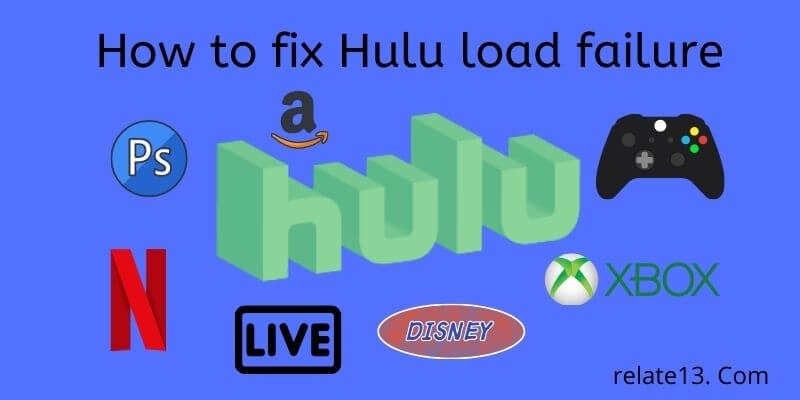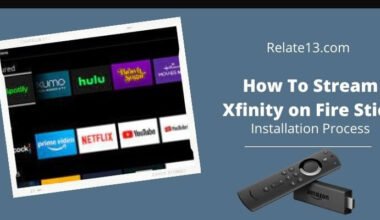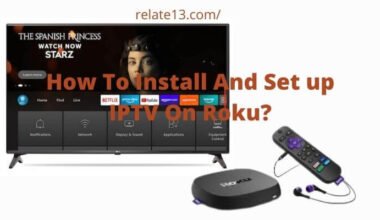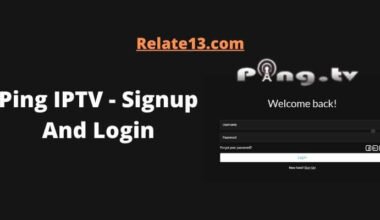I have been using Hulu to watch my favorite TV shows and movies, but you are experiencing a problem where the app won’t load or keeps failing to load on my TV, Firestick, PS device, or Xbox One. I have tried restarting the device and uninstalling or reinstalling the app, but the problem persists.
So I decided to do some research online, and after some research, I gathered some information to fix Hulu’s load failure. After that, I can easily fix my Hulu load failure
If you are looking to fix Hulu load failure on TV, Firestick, PS, devices, and Xbox One, you landed on the best guide on the Internet.
In this article, I will walk you through the different steps, explaining each step in detail so you can easily fix a Hulu load failure.
What’s the cause of Hulu load failure?
The Hulu load failure error is one of the many errors you may face while playing your videos from the Hulu library.
Since you can stream Hulu on devices like Amazon Firestick, Apple TV, Samsung TV, Xbox, PS4, PS5, computers, and smart TV. The error can occur when a user tries to stream Hulu on their device. The possible reason can be:
- Poor internet connection.
- App or website corruption.
- The issue with your streaming device such as Firestick, TV, etc.
- Log-in issue.
- Service down.
- Streaming device connection.
How to Fix Hulu Load Failure Issue
You can fix these issues with some steps for the commonly affected devices. If you are watching Hulu on these devices, you are able to resolve the error with live TV and more.
1. Check the internet connection to fix Hulu load failure
Check internet connection quality, as you need faster internet to load the app smoothly. Having slow internet is the main cause of load failure. If your network connection is poor, then disconnect every device and only reconnect your device to the internet.
Check your wireless router; your router shouldn’t be far away to catch the proper signal. Check that your streaming device is connected to the internet.
2. Check the login issue to fix Hulu load failure
Sometimes your services can’t be logged in properly because of corrupted files.
This will show load Failure to play videos Log out of your Hulu app or website and log in again with your login credentials. Now, play the video and see if the issue is fixed.
3. Check if your service goes down
There may be a service issue that goes down for a while, so check it by going to the web browser.
Open the browser, open the Hulu website, and log in with your details. Try to play any video; if the video fails to load, then the service is down. You need to just wait; it will be fixed in a while.
If your videos work, then the service is good. You need to check other things.
4. Uninstall the Hulu app
If you have tried all these methods and the problem still occurs, then uninstall your app. Sometimes because of corrupted files and Malware pausing to run the app,
In such a case, you need to uninstall the app and reinstall it on your device. After reinstalling, log into your account and try to play any video.
How to Fix Hulu Load Failure on Amazon Fire Stick

Sometimes your streaming devices also have some troubles, so fix these issues on your devices as well. If you use Amazon Firestick, then you need to do:
Step-1: Corrupt app data and files on Firestick for the Hulu app can break functions. To fix the issue, try to force close the app.
Or you can reinstall the app by going to Menu > Settings > Applications. First, uninstall the app, and then reinstall it from the Amazon Store.
Step-2: If the error is still not fixed, then try to reset your factory settings. Go to Settings > Device > Factory Defaults.
But remember, this will delete all your internal or external data and start the default setting.
Fix Hulu load failure on Samsung TV, Smart TV, and other TV devices
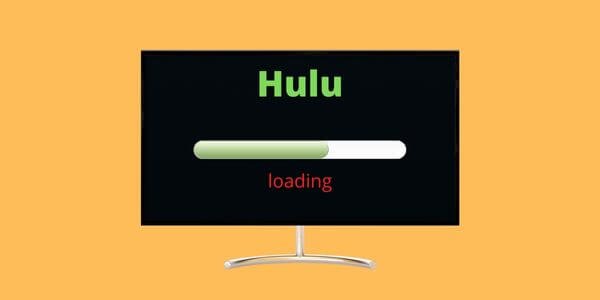
You can try these steps on your Smart TV
- Restart your Smart TV, quick restart can fix many errors.
- Deactivate and reactivate your device.
- Go to the Hulu account page and check how many activated devices you have that access to your account.
- Click to deactivate all the devices and reactivate your Hulu app on your Smart TVs.
- Disconnect your HDMI cable and reconnect it to your TV.
- Check for Update If an update is available, then update the Hulu app
Fix Hulu load failure on PS4, PS3, PS5, and Xbox One

- Check out other apps or programs on your streaming device. Open any other streaming apps like Netflix to check if this app also has trouble playing. Then improve your internet quality.
- Clear the cache of your apps on your device.
- Check your system or app update.
- If they are outdated, then update them with the latest version.
- Press the side button on your remote to open the side menu. Select check for update.
You May Also Like:
Conclusion
In this article, you can identify the root cause of the problem and take the necessary steps to fix it. We have mentioned the easy steps for you so that you can do it easily on your own and it doesn’t require any technical experience either.
So follow the above steps to solve the issue instantly and enjoy your favorite content on Hulu without any errors.
Remember, if you’re still experiencing issues with Hulu after trying these fixes, you can always contact Hulu customer support for further assistance. They will be able to provide you with additional guidance and support to help you get back to streaming your favorite shows and movies.
FAQs
Q: What causes Hulu load failure on TVs, Firesticks, PS devices, and Xbox One consoles?
Hulu load failure can be caused by various issues such as poor internet connection, outdated device software, outdated Hulu app, corrupt app data or cache, and others.
Q: What should I do if I experience Hulu load failure on my TV or streaming device?
You can start by checking your internet connection and making sure that your device software and Hulu app are up-to-date. You can also try uninstalling and reinstalling the Hulu app or clearing your cache to fix the issue.
Q: How can I fix Hulu load failure on my Firestick or other Amazon devices?
You can try restarting your device, clearing the cache of the Hulu app, reinstalling the app, or resetting your Firestick to factory settings.
Q: How can I fix Hulu load failure on my PS device or Xbox One?
You can try restarting your device, clearing the cache of the Hulu app, uninstalling and reinstalling the app, or updating your device software.
Q: What should I do if none of the suggested fixes work?
If you’ve tried all of the suggested fixes and still can’t get Hulu to load, you can try contacting Hulu customer support for further assistance. They will be able to provide you with additional guidance and support to help you resolve the issue.
Q: How can I prevent Hulu load failures in the future?
To prevent Hulu load failure, you should make sure that your device software and Hulu app are up-to-date, clear your cache regularly, and ensure that you have a stable internet connection.
Q: Does Hulu offer any support resources for load failure issues?
Yes, Hulu has a support center on their website where you can find troubleshooting guides and contact customer support for further assistance.