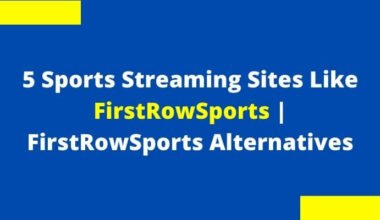Are you experiencing issues with AirPlay on your LG TV? Don’t worry, we’ve got you covered. In this article, we’ll provide you with simple solutions to fix AirPlay not working on your LG TV.
AirPlay allows you to wirelessly stream content from your Apple devices, such as iPhones, iPads, and Macs, to your LG TV. However, sometimes you may encounter difficulties in establishing a connection or experiencing interruptions during playback.
We understand how frustrating it can be, and that’s why we’re here to help. By following our troubleshooting tips, you’ll be able to resolve the AirPlay issues and enjoy seamless streaming on your LG TV.
So, if you’re ready to get AirPlay working again, let’s dive into the solutions.
The reason behind LG TV AirPlay not working
There may be several reasons why LG TV AirPlay may not work as expected. Here are some of the common reasons behind LG TV AirPlay not working:
- Connectivity issues: One of the most common reasons why AirPlay fails to work on LG TVs is an unstable internet connection. LG TVs require a stable internet connection to function effectively. If the Wi-Fi network that the TV is connected to is not reliable, the AirPlay feature may not work seamlessly.
- Incompatibility with older models: Only newer LG TV models offer the AirPlay feature. Older models may not be compatible with AirPlay, and streaming content from an Apple device may encounter issues.
- Network interference: Other network devices or infrastructure can disrupt the Wi-Fi signal, slowing down the streaming process of media content. Network interference includes inadequate Wi-Fi speed, device proximity, signal disruption from other devices, and router location.
- Firewall and Network security settings: Firewalls and security features such as block and unblock for several reasons that may disrupt the AirPlay feature. These networks settings often block unknown or unspecified incoming connections to minimize cybersecurity threats, which can result in disruptions in the AirPlay functionality
- Outdated Devices: Outdated Apple devices or LG TV systems can hinder the AirPlay feature from working effectively. The outdated software cannot support the latest AirPlay features, causing problems such as connectivity issues or buffering during streaming.
- Configuration issues: LG TV and Apple devices need to be configured correctly for AirPlay to work. Configuration issues can be due to missing settings, an improper set-up network, or a previous network configuration, leading to LG TV AirPlay, not working problems.
How to fix LG AirPlay not working
Here are some troubleshooting methods that can help resolve the problem:
- Check Your Network Connection: Ensure your LG TV is connected to a reliable Wi-Fi network. Weak signals, unstable connectivity, and network interference can cause AirPlay to stop working.
- Update Your LG TV Software: If the LG TV’s firmware is outdated, it may not support the latest AirPlay features or Apple device compatibility, leading to AirPlay not working. Check if your LG TV has any available software updates to ensure it can work with your Apple device.
- Update Your Apple Devices Software: Ensure your Apple device is updated to the latest software version. AirPlay requires iOS 9.3 or later or a version of MacOS X El Capitan or later. Updating the software often waves off most of the compatibility issues.
- Restart your LG TV and Apple Device: When troubleshooting for connectivity issues, start by restarting the LG TV and Apple device. After restarting, check whether the LG TV Airplay issue has been resolved.
- Check Your Network Firewall and Settings: Security measures such as firewalls and settings often hinder Airplay devices from working. Ensure the security settings for your LG TV and Apple device are properly configured. Also, ensure that no network-related blocks and unblocks are causing disruptions.
- Reset LG TV to Factory Settings: his step restores the LG TV back to its original settings. While this may solve the LG TV AirPlay issue, the reset process erases saved configurations such as saved apps, network settings and Wi-Fi passwords, and picture settings.
You may also like :
- How To Use Airplay On LG Smart TV
- Airplay On Firestick | Stream Amazon Firestick Using Airplay
- 5 Simple Ways to Control Your LG TV Without a Remote
Conclusion
In conclusion, using LG TV AirPlay is an incredible way for users to stream content from their Apple devices to LG TVs, which can provide an improved viewing experience., when things go wrong, it can be frustrating trying to figure out what the issue might be. By following the troubleshooting tips above, users can resolve the LG TV AirPlay not working problem efficiently, and get back to streaming media content seamlessly.
FAQs
What do I do if my LG TV does not support AirPlay?
LG TVs that support AirPlay are typically recent models. Check your LG TV specifications to confirm whether your model supports AirPlay. If your TV model is not compatible, consider streaming content through a different streaming device or upgrading the LG TV to one that does offer AirPlay functionality.
Why do I experience lag or buffering when streaming with AirPlay?
Lag and buffering can occur when streaming with AirPlay due to a weak network connection or network interference. Try to get to a location with a more robust internet connection and ensure no other devices are consuming bandwidth during streaming.
How can I avoid LG TV AirPlay not working in the future?
Make sure to keep both the LG TV and Apple device software updates regularly, ensure wireless networks have good signal strength, and be mindful of network interference from nearby devices
Why is my AirPlay connection unstable?
AirPlay connection stability can depend on many factors, such as the distance between the router and the TV, and signal interference from other networks. Be sure your TV is within range of the router, and move any other devices that are interfering with the network signal to ensure a stable connection.