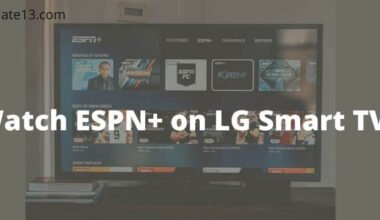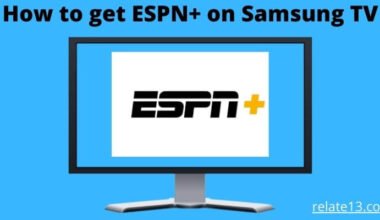LG Smart TV has finally enabled the Apple Airplay feature.
Apple Airplay lets you stream content from any iOS or Apple device to the smart TV. You can share audio, video, photos, and movies on the TV.
The main feature of Apple Airplay is, that you do not need a cable or download the apps on your device because it has a feature of Screen Mirroring to cast your iOS device on the TV.
Smart TV lets you stream digital content with the help of an HDMI cable, Wi-Fi connection, etc.
Smart TV functions are more like a computer, it runs various applications, have a lot of features and it comes with almost every kind of software.
You can stream your favorite content, videos, shows, sports, and movies, and the viewing experience is getting better.
They are running with many streaming services all over the world in high-resolution quality so you can enjoy your favorite stream from all over the world.
Every brand is launching its smart TVs like Samsung TV, Apple TV, Realme TV, LG, etc.
Keep in mind, that those LG smart TVs launched in 2018 and after that have a feature of Apple Airplay. Check here which LG smart TVs support Apple Airplay.
| Year | OS Version | OLED | UHD |
| 2018 | 4.0. | B8,C8,E8,W8,Z8 | UK series, SK series |
| 2019 | 4.5. . | B9,C9,E9,W9,Z9 | UM series, SM series |
| 2020 | 5.0. | BX, CX, GX, ZX, WX, RX | UN series, NANA series |
| 2021 | 6.0 | Nano Cell, QNED Mini LED | 4K series |
Features of Airplay
Airplay has a lot of advantages and has a lot of features like
- Airplay offers multi-room audio support.
- You can sync over a Wi-Fi connection in Airplay.
- It has different HomePods, you can play different content in different HomePods.
How to enable Airplay on LG smart TV
- Switch on your LG smart TV and connect it with a Wi-Fi connection.
- Press the Home button.
- Select the Dashboard from the menu.
- Click on Airplay in the menu.
- Go to Airplay settings.
- Turn on Airplay.
- Choose to enter the code only the first time, or every time a device wants to connect to your LG smart TV.
- Now you have enabled Airplay on your LG smart TV.
How to use Airplay through screen mirroring of iOS

1. Connect your LG smart TV or iOS device with the same network connection.
2. Now select the video or photo on your iOS device that you want to share with your LG smart TV.
3. Swipe down for the notifications panel to select the screen mirroring option.
4. Select your LG smart TV from the available device.
5. Enter the Airplay sharing code that displays on your TV screen.
6. Now your iOS device will mirror with LG smart TV.
How to use Airplay on LG smart TV using iOS
1. Connect your LG smart TV or iOS device with the same network connection.
2. Now select the app that you want to play on your smart TV or if you don’t have the app you can install it on.
3. Open the app and play the video.
4. Tap on the Airplay icon on the app screen.
5. Select your LG smart TV.
Screen mirroring Mac to LG smart TV
Keep in mind, that Airplay is only supported from Mac device to Mac device.
1. Connect your LG smart TV or Mac device with the same network connection.
2. Click on the control center menu to choose the Airplay icon on your Mac Manu.
3. Select your LG smart TV.
4. Enter the Airplay code.
5. Stream the content that you wish to stream on your LG smart TV.
Fix if Airplay not working on LG smart TV
LG Smart TV is compatible with the Airplay feature. Although it doesn’t work sometimes because of some issues, you can fix them with a simple solution.
1. Make sure that your iOS device or LG smart TV is connected with the same network connection, and the network quality must be good.
2. Restart your smart TV or iOS device and connect again.
3. Update your iOS device and LG smart TV.
Now, say goodbye to cables. Airplay streams all the contents by mirroring on a smart TV without the need for expensive hardware or a heap of cables.
Now you can play videos, photos, movies, and your favorite sports and use apps like Instagram live or Twitch on your iPhone and can see it on the big screen of your TV.
Read More: Watch ESPN Plus on LG Smart TV
FAQ’s
Why can’t I connect my iPhone to LG smart TV?
First, check if both devices are connected with the same network connection and ensure that your LG smart TV model is supported by an iOS device.
Check your TV model is listed in LG smart TV Plus app.
Why is Airplay not working?
Put your Airplay device near your Smart TV so they connect and catch the network properly.
If you are trying to use Airplay on Apple TV then always open in an awake mood, not in sleep mode.
How do I connect my iPhone to LG smart TV wirelessly?
You can do it by the screen mirroring method. Download the mirror app on your iPhone for LG smart TV from the app store.
When you open the app, the app will search for and find your LG TV. Select your TV and tap to start mirroring. Now, select mirror > start streaming.
Why is my TV not showing up on screen mirroring?
Maybe your phone didn’t give permission for the TV to mirror.
Make sure that you give them permission, still, the problem has occurred then restart your phone and TV and reconnect it.
Where do I find Airplay icon?
You can find the Airplay icon on the notification panel which looks like a rectangle shape, that is an Airplay icon.
When you open the app or a video, or a photo in the app, tap on the use Airplay icon.
You may also like:
Final words:
Thus you can stream your favorite content on LG smart TV using Airplay without spending much time and money.
As you know LG smart TV is compatible with iOS or Mac devices so it doesn’t cause any problem in streaming because the setup is quick.
As you can see, Airplay makes it easy to stream content from your Apple device to your Apple TV. But you can also use Airplay screen mirroring to stream on your phone to your smart TVs.