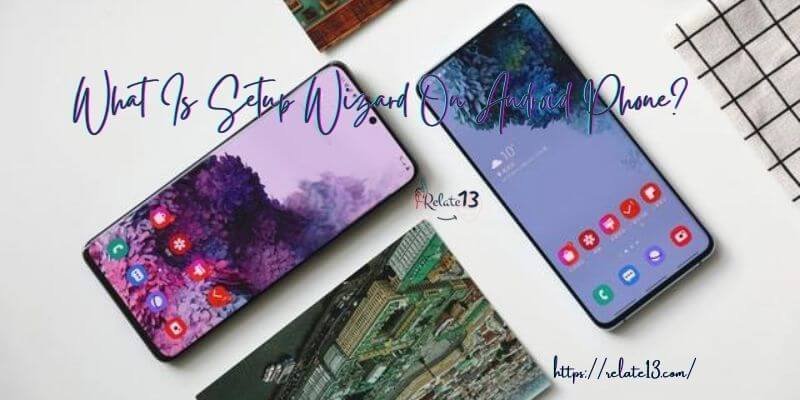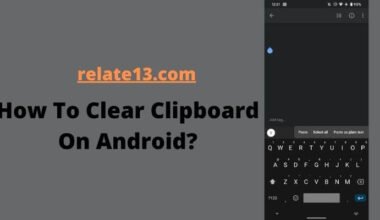Renaming apps on Android is a simple process that can be done in a few steps. Here are the updated steps on how to rename apps on Android.
Renaming apps on your Android device can help you organize your home screen, make apps easier to find, and personalize your smartphone experience. Whether you want to give your apps more meaningful names or simply want a cleaner look, renaming apps is a straightforward process.
In this guide, we’ll walk you through the steps to rename apps on your Android device, making it easy for you to customize your home screen to your liking.
Steps to Renaming Apps on your android
Here are the simple steps you can follow to change the name of your Android apps:
- Open the App Drawer and locate the app you want to rename.
- Long press the app icon until a pop-up menu appears with options such as App Info, Uninstall, and Rename.
- Tap Rename from the list of options.
- Enter your desired name for the app in the text box that appears.
- Tap OK to save your changes.
Note: You cannot rename system apps, such as the Settings app or the Phone app.
The steps given above are enough to get what you want but if you are unable to find the option of renaming an app icon, just follow these next alternative methods to change the name of Android apps:
Here are some additional tips for renaming apps on Android:
- You can use up to 30 characters for the new app name.
- You cannot use special characters or spaces in the new app name.
- The new app name will not change the app’s package name, so it will not affect how the app works.
If you want to change the app icon as well as the name, you can use a third-party app like Nova Launcher or Apex Launcher. These launchers allow you to customize the look of your home screen, including the app icons.
Use Nova Launcher app to change icons and rename apps on the Android
Here are the steps on how to rename apps on Android via Nova Launcher:
- Download and install Nova Launcher from the Google Play Store.
- Set Nova Launcher as your default launcher.
- Open the Nova Launcher settings.
- Go to the Gestures & Inputs tab.
- Under the App drawer, enable the Long press to edit option.
- Find the app that you want to rename.
- Long press on the app icon until you see a menu appear.
- Tap the Edit option.
- Enter the new name for the app.
- Tap the Done button.
The app will now be renamed to the new name that you specified.
More about Nova Launcher:
- You can rename multiple apps at once by long pressing on multiple app icons and then selecting the Edit option.
- You can use special characters and emojis in your app names.
- If you want to rename an app that is not in the app drawer, you can long-press the app icon on your home screen and then select the Edit option.
Apex launcher to rename apps on Android.
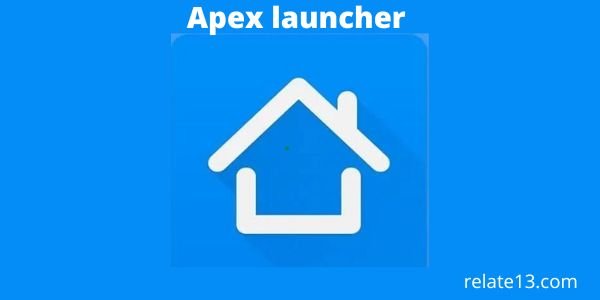
Install the Apex launcher on your Android device’s device. It can also be called a Nova launcher. This is a free app, and you can easily get this app from the Google Play store. These launchers will help you to rename the applications. Follow these given steps to rename the apps.
- You just have to click on the app which you want to be renamed.
- Then, click on the “edit” option to give a new and customized name to the app.
- Add a new name to the app.
- Click on the “Finish” option.
- And now you can see the name has changed.
Use the xRenamer app to rename apps on Android.

This app will help you to change or customize the name of any app on an Android device. You can modify your app and manage the apps as you want. xRenamer will give you overall control of the screen. Follow these easy steps to rename the other Android applications.
- Run the “Xposed framework” on your Android device.
- Then, you have to go to the download section.
- Go and find the xRenamer module from the download section.
- After that go to the download page to download and install the xRenamer module.
- Activate the xRenamer module.
- Then, you have to reboot the device, to save the changes
- You can see in the list of apps, the xRenamer app will start appearing in the app section.
Now you can easily rename the applications.
Rename apps on Android by using QuickShortcutMaker

You can get this application for free on Google Play Store. QuickShortcutMaker can also be used to change the names of the apps. Here are the steps below to rename the applications.
- Go and download and install the QuickShoetcutMaker from the Google play store.
- After that open the app and select the app which you want to rename.
- You are able to see the information regarding the shortcut.
- Then, you have to click on the “tap on change label” option.
- You will find the “rename shortcut” dialogue box appears in front of you.
- After that, you have to enter a new name that you want to have on that icon.
- Click on “Ok”.
- You can able to see the changed name of that icon.
- Further, click on the “create” option which you are able to see at the bottom of the screen.
After that, you can see the renamed app.
APK Editor

APK Editor is also a renaming app. This app is a renaming app and can be downloadable. By following the given steps, you can rename any app.
- If you want to rename any app you should have both, an APK file and APK editor on your PC, which should be Vo. 4.
- Install the APK file in your system.
- Only after that Edit.exe APK can be started. Enter the APK file to be edited.
- There you can see a new icon in the general tab containing the name “APK file”. You can also able to change Or edit the name of that file.
- At last, when you complete the process of renaming, click on the “apply” option.
You may also like:
Conclusion
To conclude, renaming apps on an Android device can be easily done by long pressing the app icon and selecting the “Edit” or “Rename” option. From there, you can edit the name of the app as desired.
This is a useful feature if you want to customize the names of your apps or if you want to organize them in a more meaningful way. Renaming apps is a quick and simple process that can help you personalize your device and make it easier to navigate.
FAQs
Q: Can I rename pre-installed apps on my Android device?
No, you cannot rename pre-installed apps on your Android device, as they are part of the device’s system and cannot be modified.
Q: Will renaming an app affect its functionality?
No, renaming an app will not affect its functionality. The app will still work as it did before but with a different name.
Q: Can I undo the name change of an app?
Yes, you can undo the name change of an app by following the same process of long-pressing the app icon and selecting the “Edit” or “Rename” option. From there, you can edit the name of the app to its original name.
Q: Can I rename multiple apps at once?
No, you cannot rename multiple apps at once. You need to rename each app individually.
Q: Will renaming an app cause any data loss?
No, renaming an app will not cause any data loss. It only changes the name of the app and does not affect any of its data or settings.