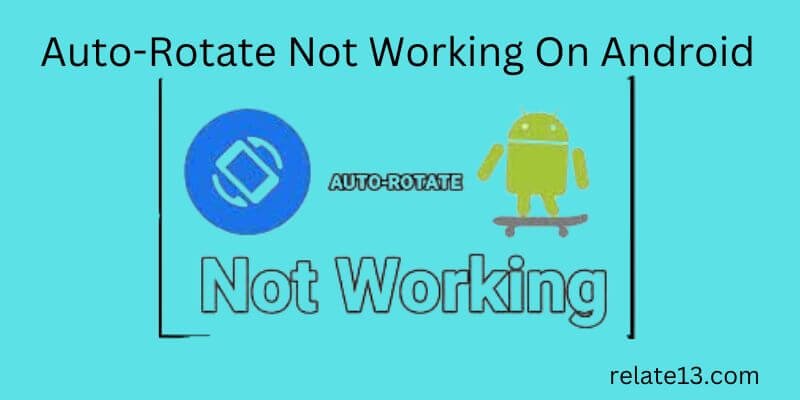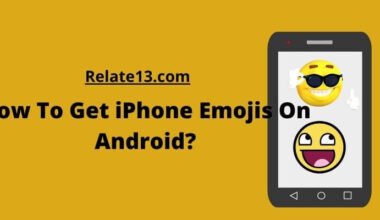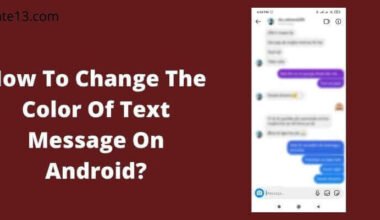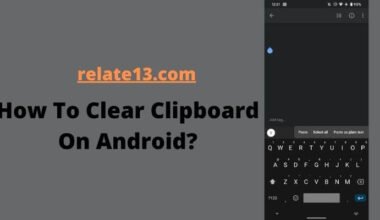Auto-rotate is a common feature on Android devices that allows the screen orientation to adjust automatically based on the device’s physical orientation. However, it can be frustrating when this feature suddenly stops working. Whether you’re watching a video or playing a game, a fixed screen orientation can be inconvenient and reduce your overall user experience. Fortunately, there are several solutions you can try to fix the auto-rotate feature on your Android device. In this article, we will explore some of the most effective methods to troubleshoot and solve the issue of auto-rotate not working on Android devices.
Let’s start the good solutions out of the way. Sometimes a simple restart can fix your difficult problem.
Why Auto Rotate Not Working On Android
There can be many causes if auto-rotate is not working on an Android phone.
- Auto-Rotate feature not turned on.
- Outdated software on your Android smartphone.
- The Auto-Rotate function is not well customized.
- Temporary caches stored and background processes of the phone.
- Cache and data stored in your app or mobile.
- Damaged inbuilt sensors.
- The trouble with third-party apps.
- You are touching the screen while rotating.
How To Fix Auto-Rotate Not Working
There are many ways to fix auto-rotation not working. You can fix it easily by giving some simple methods.
1. Turn on the auto-rotate feature
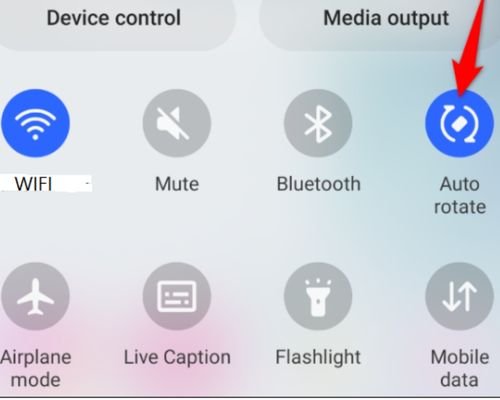
First, you need to check whether the Auto-Rotate is enabled or not on your smartphone.
Auto-Rotate is not a default feature, you have to manually turn on it. Enabling Auto-Rotate on Android smartphones is simple just swipe down the notification bar and tap on the Auto-Rotate option to enable it.
If you are not able to turn it on that means your Auto-Rotate feature is disabled so you have to look for the portrait option. Just tap on the portrait option to enable Auto-Rotate on your Android phone.
2. Stop touching the display
In the touching display, if you have already put your finger on the screen then other functions won’t work on the screen.
So remove your finger when you turn on auto-rotate on your phone screen. You need to hold the phone through its edge. None of your fingers should be touching the display of your phone.
If it is still not working then you need to calibrate your Android sensors.
Read More: How to Manage Apps on Android
3. Allow Home Screen rotation
If you are facing a particular screen not rotating like the Home screen and voice call screen, it means you have not customized it properly.
You don’t need to worry because you are just facing a customization issue. Check the Auto-Rotate feature is working on its default settings, then it won’t rotate the voice call or home screen.
You need to turn on these features manually. Tap and hold the Auto-Rotate option in the Android quick panel. A new prompt will display, flip the switches to enable the home screen and voice call screen rotation.
4. Remove third-party apps
Third-party apps could also be the root of this problem. By any chance, if you have installed the new application from an unknown source, then I suggest you remove it immediately from your phone.
For this,
- Open the Settings app on your Android phone
- Click on Apps.

After this, restore your device to safe mode. For this follow the given steps:
- Press and hold the side button of your phone until the power menu screen.
- Tap on the power option.
- When the safe mode is displayed, tap on it quickly.
Now, you should check whether the Auto-Rotate feature is working or not on your phone.
5. Restart the Android phone
Restarting the phone fixes most of the problems that you experience on your phone whether it is related to software or hardware.
Just restart your phone by holding on to the power button, from the side of your Android phone and wait for the power menu screen. Tap on the restart option.
After restarting the device, check your phone rotation. If it is not rotated then check whether the feature is enabled or not and try again.
Restarting your device can be a solution to many problems, such as an invalid SIM card error, signal errors, internet issues, and more
6. Update the latest software
Using old software may also cause a problem of not working problem. Look for the latest software update.
If there is any update available then download & install it. After installing, check if your problem is solved or not.
Update all the applications on your smartphone also to avoid bugs and crises in the software.
You May Also Like:
Final Thoughts:
In conclusion, the auto-rotate feature on Android is a convenient and useful tool that allows users to switch between portrait and landscape modes seamlessly. However, when this feature stops working, it can be frustrating and hinder the user experience. Fortunately, there are several solutions that can help fix this issue, such as checking the orientation settings, restarting the device, clearing the cache, and performing a factory reset.
By trying these solutions, users can troubleshoot the auto-rotate problem on their Android device and get back to using their phone or tablet in the desired orientation. It is important to note that if the issue persists after trying these solutions, it may be a hardware problem, and seeking professional help may be necessary.
These are step-by-step solutions to fix an Android screen that won’t rotate. I hope you have found the best tips in this article that help you to resolve the auto-rotate not working issue on your Android smartphone.
If you have any troubleshooting queries or tips then share them with us in the comment section, also kindly share your reviews on this article as well.
Frequently Asked Questions:
Q: What is auto-rotate on an Android device?
A: Auto-rotate is a feature on Android devices that automatically adjusts the orientation of the screen based on the device’s physical orientation, such as when you rotate the phone from portrait to landscape mode.
Q: What could be causing the auto-rotate feature to stop working on my Android device?
A: There could be several reasons why the auto-rotate feature is not working on your Android device, including a software glitch, a damaged sensor, or a misconfigured setting.
Q: How do I know if my device’s auto-rotate feature is not working?
A: If the auto-rotate feature is not working, your device’s screen will not adjust its orientation automatically when you rotate the phone.