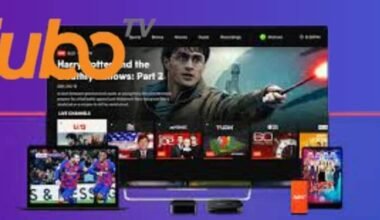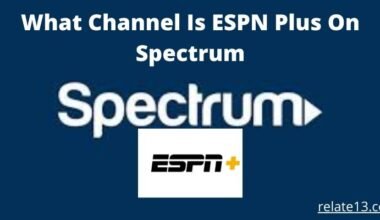I used to experience some issues with Roku such as sound not working, flickering Roku screen from time to time, etc. You must be here because you also experiencing the blinking or flickering screen on Roku. It is a common error that happens with Roku TV and can be fixed easily. Whether your Roku Tv is Flashing black, red, or any other color screen, the fixes are the same.
We all love Roku TV because it provides the best selection of streaming content such as Facebook Live, Flixtor, HBO Max, etc. And we don’t want any interruption while watching our favorite shows.
So in this article, we will explore some of the common causes of the flashing black screen issue on Roku TV and provide troubleshooting steps to help you fix the problem and get back to enjoying your favorite content.
Common Causes of the Flashing Black Screen on Roku TV
Before going to how to fix this issue, we need to understand what causes the flashing black screen. So let us take a look into it first:
HDMI Connection:
Your Roku TV screen might flash black if the cable that connects your Roku TV to another device is loose or damaged.
Software Issues:
All electronic devices face some kind of software glitches from time to time. Roku Tv is no exception to that. the software on Roku TV can sometimes have problems if the software is old or if there was a problem with an update.
Power Issues:
If there is something wrong with the power supply, it is understandable that your Roku TV is not getting enough power that it actually needs to work properly. These cases can also lead to the screen flickering or going black.
Overheating:
If your Roku TV is placed in an enclosed space or tightly placed along with other devices this can lead to overheating. If your Roku TV is too hot, it might cause the screen to flash black.
Hardware Problems:
If there is something wrong with the physical parts of your Roku TV, like the screen, the motherboard, or the graphics card, it could cause the black screen.
Steps to Resolve the Roku TV Flashing Black Screen Issue
Step 1: Restart Your Roku TV
To restart your Roku TV, if you have a remote control you can just press the power button. If not, you can follow these steps:
- Firstly, turn the power off of your Roku TV.
- Then unplug the power cord from it.
- Wait for 10-20 seconds before you do anything.
- Then plug it back in and turn on your Roku TV
Step 2: Check Your Power Source and Cables
To fix the power source and cables, first, ensure that the power cable is properly connected to both the TV and the wall socket. Use protective clothing when doing this step in case of an unintentional power interruption. Additionally, if you’re using a surge protector, make sure you’ve turned it on and that it’s working properly.
Check the cables of any additional devices you use with your Roku TV, such as a cable box or a gaming console. To see if the cables are faulty, try inserting them into a different HDMI connection on your TV.
Step 3: Update Your Roku TV Software
Here’s how you can update your Roku TV software:
- Find the “Home” button on your Roku remote and press it.
- Look for “Settings” and choose it.
- Scroll down until you see “System” and pick it.
- Choose “System update” and then click “Check now”.
- If there’s an update available, click “Download” to start updating.
- Wait for the update to finish downloading and installing.
- When it’s done, restart your Roku TV and see if the flashing black screen issue has been fixed.
Step 4: Check for and Remove Any Interfering Devices
To check for and remove any interfering devices, follow these steps:
- Check the area around your Roku TV and identify any devices that may be interfering with the Wi-Fi signal. This could include other electronics like cordless phones, microwave ovens, or baby monitors.
- Temporarily turn off or unplug any of these devices to see if the flashing black screen issue is resolved.
- If the issue is resolved, try relocating the interfering device to a different area or using a different channel on your Wi-Fi router to avoid interference.
- If the issue persists even after removing interfering devices, try resetting your Wi-Fi router to its default settings and setting it up again.
Step 5: Reset Your Roku TV to Factory Settings
If you need to reset your Roku TV to make it work better, you can follow these steps:
- Use the Home button on your Roku TV remote to go to the Home screen.
- Scroll up or down to find the Settings option and select it.
- Then select System.
- Scroll down and select Advanced System settings.
- Choose Factory reset.
- Choose Factory reset everything and follow the instructions on the screen to confirm that you want to do this.
- Your Roku TV will restart and take you through the initial setup process again.
Remember that resetting your Roku TV to factory settings will delete all your personal settings, apps, and channels. You will also need to sign in to your Roku account again.
When to Seek Professional Help for Roku TV Black Screen Issues
If you have tried all the above steps and still the issue hasn’t been resolved, you need to contact professional support. You can contact:
- Roku customer support
- TV repair professional
You can choose either one of the above but according to my expertise if your Roku TV is still under the age of warranty it is best that you contact their customer support so you won’t have to pay a lot of money.
Related articles that you may also like:
- How To Get A Web Browser on Roku?
- Best Free IPTV Apps For Streaming Live
- How To Find Roku IP Address with or Without Remote?
To Sum Up
So to sum up, although how much frustrating the Roku TV flashing black screen, it is relatively simple to fix it. With all the steps I underlined above such as restarting your Roku, updating, checking cables, resetting factory settings, etc you must be ready to go. If not you can ask for professional help as well.
To avoid having such issues from time to time in the future always make sure that your software is up to date, don’t overload your TV by connecting too many devices to it, and make sure that the power supply is efficient.
Happy Streaming!
FAQs
Why is my Roku TV flickering or flashing black screen?
There may be several reasons why your Roku TV is flickering or flashing black screen. It could be due to a loose or defective HDMI cable, an issue with the display settings, or a software issue.
How do I check my HDMI cable for issues?
To check your HDMI cable for issues, unplug both ends of the cable and inspect it for any signs of damage or wear. If the cable looks damaged, try replacing it with a new cable.
How do I perform a factory reset on my Roku TV?
To perform a factory reset on your Roku TV, go to the Home screen and select Settings. Then select System and choose the Factory reset option. Note that performing a factory reset will erase all your settings and data, so make sure to back up any important data before resetting.