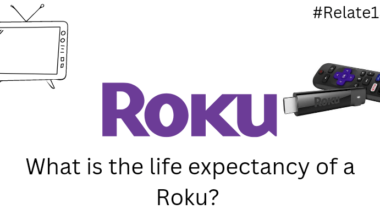Roku is a streaming device that allows users to access online content on their TV screens. However, sometimes users encounter issues with YouTube not working on their Roku devices. This can be frustrating, especially if you were looking forward to streaming your favorite videos.
Roku is an app where you can watch and stream your favorite shows. When you attempt to stream YouTube on Roku, the platform may fail to function. This could result in a blank screen, inability to open the YouTube app, or difficulty playing videos, such as being stuck in the loading phase.
In this article, we’ll explore some of the common reasons why YouTube may not be working on your Roku and provide possible solutions to help you get back to streaming your favorite videos.
What causes YouTube not to work on Roku?
There could be several reasons why YouTube is not working on Roku, such as:
Outdated Roku software: Roku releases software updates regularly to fix bugs, improve performance and add new features. If you have an outdated version of Roku software, you may experience issues with streaming YouTube videos. It is important to check for software updates regularly to ensure that your Roku device is running the latest software version.
Outdated YouTube app: Similarly, if your YouTube app is outdated, it may not work properly on your Roku device. The app needs to be updated regularly to ensure that it is compatible with the latest Roku software.
Poor internet connection: A stable and fast internet connection is required to stream videos on YouTube. If your internet connection is slow or unstable, you may experience buffering or playback issues with YouTube on Roku.
Roku device issues: Sometimes, the issue may be with the Roku device itself. If your Roku device is not functioning properly or has hardware issues, you may not be able to stream YouTube videos on it.
YouTube server issues: Finally, the issue may be with the YouTube servers. If the servers are down or experiencing technical difficulties, you may not be able to stream videos on your Roku device.
Some ways to fix YouTube not working on Roku.
Update Roku software: The first step in fixing YouTube not working on Roku is to check for software updates. Go to the Roku home screen, navigate to Settings > System > System update, and check for updates. You need to get the latest YouTube app version to solve the issue. If there is any new version available, download and install it.
Update YouTube app: Similarly, you should also check for updates to the YouTube app. Go to the Roku home screen, navigate to Streaming channels > Search channels, and search for the YouTube app. If there is an update available, select it and install it.
Check your internet connection: Make sure that your internet connection is stable and fast enough to stream YouTube videos. If you are using Wi-Fi, try moving your Roku device closer to your router or connecting it to a wired network. You can also try restarting your router.
You can use a professional tool like SpeedTest (https://www.speedtest.net) to test the internet speed.
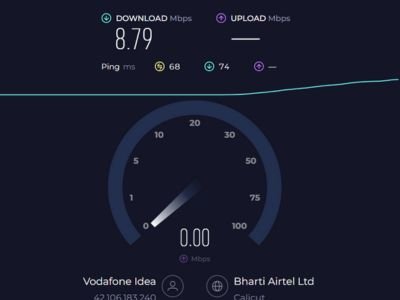
Restart Roku device: If the issue persists, try restarting your Roku device.
Follow the below steps to Restart the Roku device
- Go to the Roku home screen,
- In the home screen, click on the ‘Setting’s option and press OK.
- Find the “System” option and press OK.
- Then click on the option “System Restart” and press OK.
- A confirmation message will appear on the screen. Select the Restart option and press OK.
- Your Roku device will now restart. Wait for a few seconds for the process to complete.
Alternatively, you can also restart your Roku device by unplugging it from the power source, waiting for about 10 seconds, and then plugging it back in. This method is also effective in fixing minor technical glitches.
Check YouTube server status: Finally, if none of the above solutions work, check the status of the YouTube servers. Visit the YouTube Help Center or DownDetector to see if there are any known issues with the service. You will need to wait for some time If the servers are down.
You may also like:
- Find your Roku Device’s IP Address
- How to change your Roku account on TV?
- How to install IPTV on Roku?
Conclusion
In conclusion, the issue of YouTube not working on Roku devices can be frustrating for users who rely on this service for entertainment and information. While the problem can be caused by a variety of factors, including network connectivity issues, outdated software, or a problem with the Roku device itself, there are several steps that users can take to troubleshoot and resolve the issue.
By following these steps, such as resetting the device, updating the software, or checking the network connection, users can often fix the issue and get back to enjoying their favorite YouTube videos on their Roku device.
If the issue persists, you may need to contact Roku support for further assistance.
FAQS
Q: What can I do if YouTube is not working on my Roku?
First, try restarting your Roku and then opening the YouTube app again. If that doesn’t work, check your internet connection and make sure it is strong enough to stream videos. You can also try uninstalling and reinstalling the YouTube app or updating your Roku software.
Q: Why does YouTube keep buffering or loading slowly on my Roku?
This could be due to a poor internet connection, so try moving your Roku closer to your router or resetting your router. You can also try clearing your YouTube app cache or lowering the video quality settings.
Q: Why can’t I log in to my YouTube account on my Roku?
Make sure you are entering the correct login credentials and that your account is active and in good standing. You can also try resetting your Roku or uninstalling and reinstalling the YouTube app.
Q: Can I watch YouTube on my Roku without the app?
Yes, you can access YouTube through the Roku Channel Store or by using the Roku mobile app.