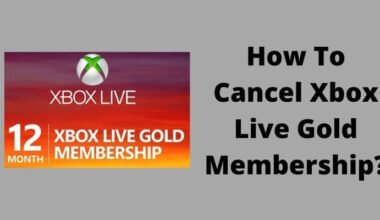If you have used Xbox for over a year you might have faced some issues like your Xbox keep Turning Off and other errors. In this article, we will talk about how to fix Xbox keep Turning off by knowing their cause.
Xbox is a hub of games with advanced technology to give you a great experience. But sometimes it turns off automatically in the middle of your games or sometimes it switches off when you turn it on. This is so upsetting if your Xbox keeps switching off.
You can solve this error on your own by knowing its causes. Here you will know how the Xbox keeps shutting off or how you could fix those errors.
What causes Xbox to keep Turning off
The main cause of shutting off is the heating problem. If your Xbox is heated it might switch off automatically. If your Xbox is shutting off while you’re Pressing the power button then check the power cord if it is completely plugged into the socket. Check if there is any damage or bands in it.
Check there should be an air gap between the top of your console. The vents for the fan inside your Xbox are on the top of the console, if there is any blocking this can lead to overheating problems on your Xbox.
Instead of overheating there can be many problems like:
- Cable connection problem.
- Misconfigured Xbox console settings
- The power supply is bad.
- Not enough space.
- Outdated version.
- Hardware issue.
- Defected controller.
How to fix Xbox Keep Turning Off
You can fix the Xbox keep Turning Off issue on your own by trying these methods.
1. Keep the latest updates
If you have an outdated version of Xbox software then it is possible to keep shutting off your Xbox. Check for the latest update if there is an update available for your Xbox then download and install it. To install the new update you need to do is:
- Press the Xbox button on the Xbox controller to display the home screen.
- Go to the settings and select the All settings option.
- Select system and then select Updates.
- In the console section, set the Keep my console up to date option.
For the games & apps section, select the Keep my games & apps up to date option from the bottom menu. This method keeps your Xbox’s automatic update regularly.
2. Update Xbox software manually
You can also download your latest updated software manually on your console. You have to do is:
- Connect the console to a good internet connection.
- Go to the Updates and Update console option.
- Now, follow the given instructions on your displayed windows.
- Download and install your new update for Xbox.
3. Check the ventilation area for the console
As I told you above, overheating is the main cause of shutting down. If your device is not kept in the ventilation area then there might be a problem with heating. The latest models of Xbox notify you whenever the Xbox starts to overheat.
You will get the message on your display that Your Console is not getting proper ventilation. You can check your console by touching it, if it is hot then you need to turn it off immediately. Wait for at least 1 hour to cool down your console.
Check after 1 or 2 hours if your console has cooled down completely, move your Xbox console to a better ventilation place where it will catch the air. Turn on your Xbox and see if your problem is solved.
4. Reset your power supply
You should also check your power supply. All Xboxes have an LED indicator light on their front. This light is meant to tell you that your console is catching the electric current. It will light white when your console is on and it will become orange when you turn it off.
If your light is solid white and orange then your supply is in good condition. But if this light doesn’t glow at all then you need to fix your power supply by replacing it. You will do:
- Check your power cable connection.
- Try unplugging your power cord from the back of your Xbox and holding the power button for 10 seconds.
- Leave the power button and wait for a few minutes.
- Plug your power cord Hold the power button for at least 10 seconds and leave it.
If the light is still flickering or not glowing then you need to replace the power supply on your Xbox.
5. Clear the cache
When you try to load the game and your Xbox console is shutting down, then check if you have enough space to run your device. If that’s the case you need to clear the Blu-ray data on your device. To clear a cache on your console:
- Press the Xbox button on your Console.
- Go to the System Settings.
- Navigate to the Disc & Blu-ray option.
- Select the Blu-ray option.
- Select Persistent Storage.
- Select the clear Persistent storage option.
After doing this turn off your console and unplug it. Leave it for 5 minutes and plug it in again. Try to load the game and see if there is a problem solved.
6. Check with a wired connection
Some wireless routers have settings that can trigger your Xbox to switch off. A bad network connection or power-saving setting on your router may cause the shutdown of your Xbox console.
You could use a wired connection to connect your console. Many users accept that this method works well for this kind of error.
7. Check your console settings
You need to check your console settings also because it might be possible if your console has set the limited time to go off at a particular time. So you need to be sure about that. If your console is turned off then turn it back and press the Xbox button on your controller.
- Go to the System and then Settings from the main menu.
- Go to the power.
- Select turn off or restart.
8. Restart your Xbox console and check if the problem is solved.
If you see any message saying the console is getting improper ventilation on your Xbox, immediately turn off your Xbox and wait some time at least 1 hour. Move your console to a better-ventilated area, turn it on and check if the problem is solved.
What happens when you leave your Xbox on all night
Nothing will happen if your console works well. But I advise users to avoid leaving these consoles for over a night. It may lead to overheating problems, which could damage the whole system. So don’t keep your console on all night. If you want then you have set up the instant-on mode.
You May Also Like:
- Xbox Controller Keeps Turning Off: Fixed
- How To Reset Xbox One Password
- How To Take Apart Xbox One Controller?
Final thoughts:
Since all the methods will work to resolve your problems but still you have an issue with your Xbox then contact Xbox’s support page. They will hear your problems and guide you with better plans to resolve your errors or they will ask you to send your console for repairs.