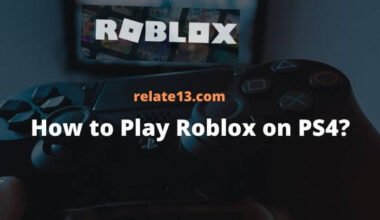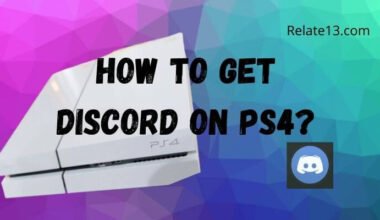Is your Xbox controller constantly turning off, interrupting your gaming experience? Don’t worry, we’ve got you covered. In this guide, we’ll walk you through some easy steps to fix the issue and get your controller back up and running in no time.
Even if you’re playing on Xbox One, Xbox Series X, or Xbox Series S, these troubleshooting methods will help you resolve the problem.
Say goodbye to frustrating controller disconnections and enjoy uninterrupted gaming sessions.
Let’s dive in and learn how to fix the issue of your Xbox controller turning off.
What are the reasons for the issue Xbox Controller keeps Turning Off?
When your Xbox Controller keeps turning off after successfully connecting or fully charging, then it may be due to lots of reasons. So the reason may be:
- The batteries of your controller are damaged.
- You are using the Xbox Controller too far away from the gaming console.
- Controller Firmware is not updated to the latest version.
- Overload of connected devices on Gaming Console.
- There may be issues with software or hardware.
So, these are the reasons that can be responsible for the Xbox Controller keeps turning off. You need to check if one of the reasons exists for your Xbox Controller not working properly.
When you find out the accurate reason, let’s move to the other section to know about troubleshooting steps.
How to fix the Xbox controller turning itself off?
Check the Battery
The first step in troubleshooting a frequently turning off Xbox controller is to examine the battery. Ensure that the batteries are properly inserted and have sufficient charge. Sometimes, a loose battery connection or depleted batteries can cause the controller to shut down unexpectedly. Try replacing the batteries with fresh ones or connect your controller to a power source using a USB cable.
Reconnect the Controller
A poor wireless connection between the Xbox console and the controller can also lead to intermittent shutdowns. To address this, try reconnecting the controller to the console. Press and hold the Xbox button on the controller until it powers on, then press and hold the Connect button on the console. Wait for the Xbox logo on the controller to flash rapidly, indicating a successful connection. Once reconnected, test the controller to see if the issue persists.
Update Controller Firmware
Outdated firmware can sometimes cause erratic behavior in Xbox controllers, including random shutdowns. To fix this, make sure your controller is running the latest firmware version. Connect the controller to your Xbox console using a USB cable and navigate to the settings menu. Look for the “Devices & Accessories” section and select your controller. From there, you should find an option to update the firmware. Follow the on-screen instructions to complete the process. Updating the firmware can often resolve connectivity issues and improve overall controller performance.
Check for Interference
Wireless interference from other devices can interfere with the signal between the Xbox console and the controller, leading to unexpected shutdowns. To minimize interference, keep your controller and console away from other wireless devices such as routers, cordless phones, and Bluetooth devices. Additionally, try to reduce obstructions between the controller and the console, as physical obstacles can weaken the wireless connection. By optimizing your gaming setup for minimal interference, you can help prevent the controller from turning off unexpectedly.
Contact Xbox Support
If you’ve followed all the above steps and your Xbox controller is still turning off, it may indicate a hardware problem. In such cases, it’s recommended to reach out to Xbox support for further assistance. Visit the Xbox support website or contact their customer service directly to explain the issue and seek guidance. They can provide specific troubleshooting steps tailored to your situation or guide you through the process of repairing or replacing the controller if necessary.
Try another controller for your system
If still you are facing the same problem of disconnection and you are unable to fix the issue. Then you can use another controller for your system as your controller needs to be replaced. And again the same issue comes with your controller then your console needs to be serviced.
How do you Disable the Auto Sleep option to keep Xbox Controller from Turning Off?
When you don’t use the Xbox controller for a long time while playing games, then it automatically shuts down and goes into an idle position. This happens due to the enabled Auto sleep option in the Xbox Controller.
So, you need to disable the Auto sleep option from the Settings of the Xbox Controller.
If you don’t have any idea how to disable it, then follow these steps.
- Open your Xbox dashboard.
- Select Profile.
- Select Settings and then General.
- Go to the Power and Startup option.
- Tap on Turn off later.
- Now, select Don’t Turn automatically.
By following these methods you successfully disable the Auto sleep option on Xbox Controller.
You May Also Like:
- Take Apart Xbox One Controller
- Why Does My Xbox Keep Turning Off
- How to Reset Xbox One and change password
Conclusion
In conclusion, if your Xbox controller keeps turning off, there are several easy steps you can take to fix the issue. By following these troubleshooting methods, you can resolve the problem and enjoy uninterrupted gaming sessions. Remember to check the battery level, update the controller firmware, adjust the power settings, and ensure a clear line of sight between the controller and console.
Frequently Asked Questions
What type of batteries can I use in the Xbox Controller?
You can use good quality AA batteries in the Xbox Controller to play games.
Which is the best method to keep the Xbox Controller on while playing games?
If you think the Xbox Controller can be turned off, then you can use the USB cable with your gaming console while playing games.
Why is the Auto Sleep option best for the Xbox Controller?
When you don’t use the controller during a break while playing games, then the Auto Sleep option helps you to save the battery power of your controller.
Can I recharge the batteries of the Xbox Controller?
You can use high-quality rechargeable batteries in the controller. When they get discharged, then you can recharge them and use them again.