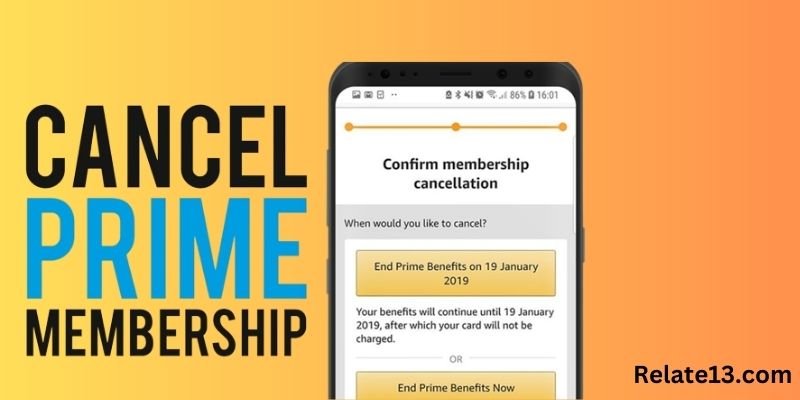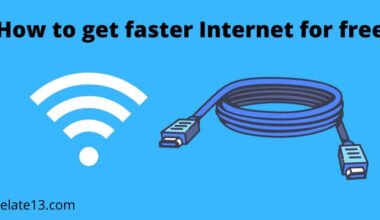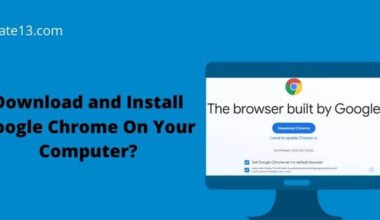If you’ve been a loyal Amazon Prime member for years, you’ve undoubtedly enjoyed the convenience and perks that come with the subscription service. From fast shipping to exclusive deals and access to a vast library of entertainment options, Amazon Prime membership has a lot to offer.
But as your needs and preferences change over time, you may find that the benefits of Prime no longer justify the cost. Or perhaps you’ve simply decided to streamline your expenses and simplify your life by cutting back on subscriptions. Whatever your reasons, canceling your Amazon Prime membership is a straightforward process that can save you money in the long run.
In this article, we’ll walk you through the steps to cancel your Amazon Prime membership, whether you’re using a computer or a mobile device. We’ll also answer some common questions about the cancellation process, such as what happens to your membership benefits once you cancel and whether you can get a refund for any unused portion of your membership.
So if you’re ready to bid farewell to Amazon Prime, read on to learn how to cancel your membership hassle-free.
Reasons why someone might want to cancel their membership
There can be various reasons why someone might want to cancel their membership. Some of the common reasons are:
Cost: The membership fee might be too high for some people, or they may have found other similar services at a lower cost.
Infrequent use: If someone doesn’t use Amazon Prime often, they may not feel like they are getting their money’s worth.
Better options: There may be other services that offer more benefits or better value for money.
Disliking Amazon’s practices: Some people may have ethical concerns with Amazon’s business practices, and may not want to support the company by paying for its membership.
Personal circumstances: Changes in personal circumstances, such as a change in financial situation or a move to an area where Amazon Prime is not available, may make someone want to cancel their membership.
Ways to cancel your Amazon Prime Membership
- Log in to your Amazon account on the Amazon website. If you are not already logged in, enter your email or phone number and password to sign in.
- Once you are logged in, go to the “Account & Lists” dropdown menu located at the top right corner of the page.
- Select “Your Prime Membership” from the dropdown menu. This will take you to your Amazon Prime membership page.
- On the left-hand side of the page, you will see the option to “End Membership and Benefits.” Click on this option.
- On the next page, Amazon will ask you to confirm that you want to cancel your membership. They will also show you the date when your membership will expire. If you have not used any Prime benefits since your last billing date, you may be eligible for a refund. If you cancel during a free trial, you will immediately lose access to all Prime benefits.
- After you have reviewed the details, click on the “Continue to Cancel” button. You may be asked to provide a reason for canceling. Select the reason that best applies to you, or choose “Other reasons” if none of the options apply.
- Amazon will then ask you to confirm your cancellation by clicking on the “Cancel Membership” button.
- Once you have confirmed your cancellation, Amazon will send you an email to confirm that your membership has been canceled. Your Prime membership benefits will end at the next renewal date.
How to reactivate your membership in the future
If you decide to reactivate your membership in the future, you can do so easily by following these steps:
- Log in to your Amazon account on the Amazon website.
- Go to the “Account & Lists” dropdown menu and select “Your Prime Membership.”
- On the left-hand side of the page, select the option to “Restart Membership.”
- Follow the prompts to confirm that you want to reactivate your membership.
- Once you have confirmed, you will be charged the membership fee and your Prime benefits will be reactivated immediately.
You may also like:
- How To Delete Amazon Photos Account
- Share Amazon Prime Videos with Family?
- How To Log Out Of Amazon Prime Account
- How To Find Someone’s Amazon Wish List
Conclusion
In conclusion, canceling your Amazon Prime membership can be done easily through your Amazon account page or by calling Amazon customer service. If you have decided to cancel your membership, it is important to remember that your Prime benefits will end at the next renewal date and that you may be eligible for a refund if you have not used any Prime benefits since your last billing date.
FAQs
Will I receive a refund if I cancel my Amazon Prime membership?
If you cancel your Amazon Prime membership and have not used any Prime benefits since your last billing date, you may be eligible for a refund of the membership fee. If you cancel during a free trial period, you will not be charged anything.
How do I know when my Amazon Prime membership will expire?
You can find the expiration date of your Amazon Prime membership by going to your Prime Membership page on the Amazon website. The expiration date will be displayed on the page.
Can I reactivate my Amazon Prime membership after canceling it?
Yes, you can reactivate your Amazon Prime membership. At any time by going to your account page and following the prompts to restart your membership. Keep in mind that you will be charged the membership fee on the day that you reactivate.
Can I cancel my Amazon Prime membership over the phone?
Yes, you can cancel your membership over the phone by calling Amazon customer service at 1-888-280-4331. You will need to provide your account information and may be asked to provide a reason for canceling.
Will I lose my Amazon Prime benefits if I cancel my membership?
Yes, you will lose access to all Prime benefits if you cancel your membership. However, if you cancel a paid membership, you will continue to have access to Prime benefits until the end of the current billing cycle.