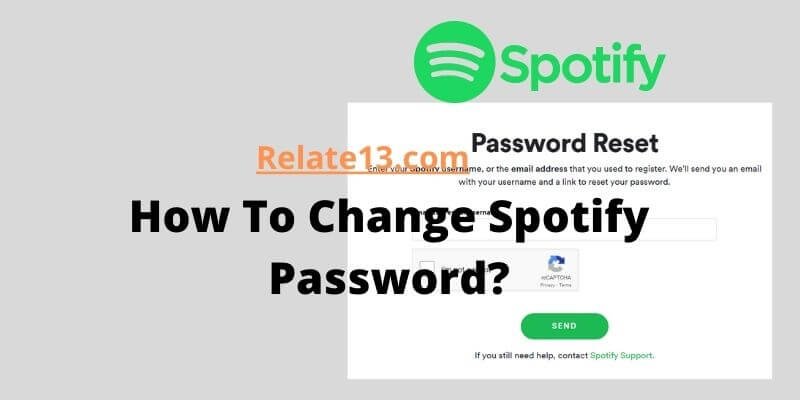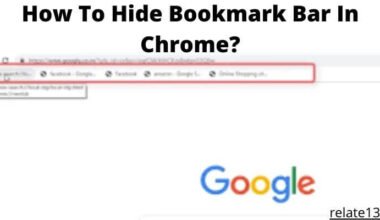Have you forgotten the Spotify password? or want to change the password of Spotify? and want to create a strong and unique password that protects your personal information and playlists, if yes I will show you how to change your Spotify password in a few simple step
In this blog I will walk you through the different steps, explaining each step in detail so you can easily change your Spotify password.
How to Change or Reset Your Spotify Password?
If you know your current password, you can easily create a new one in your account settings. However, if you can’t access your account, you’ll need to reset your password from the login page.
You can use your PC or mobile phone to change or reset your password. Follow the steps below on your chosen platform. There are basically two ways to change your Spotify password.
One is through the web browser, where you can directly change the password.
Another one is resetting passwords with email.
Here we will understand in detail: –
Change your Spotify Password with the Browser
The mobile app does not allow you to change your password. That’s why we are using Spotify on google chrome. You can use any browser of your choice.
- On your Web browser, go to https://www.spotify.com.
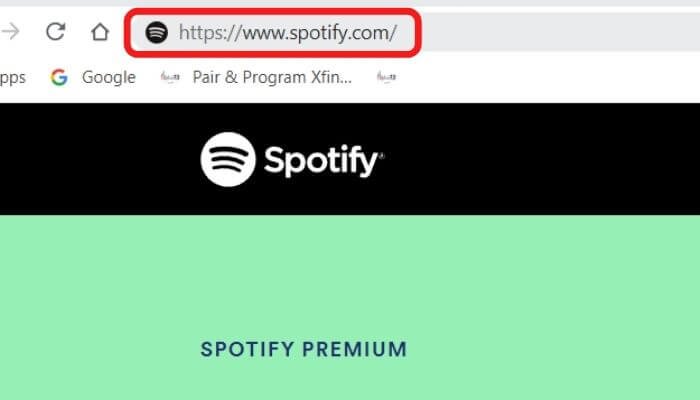
- Log in by clicking the Log In button. It’s in the window’s upper-right corner of the screen.
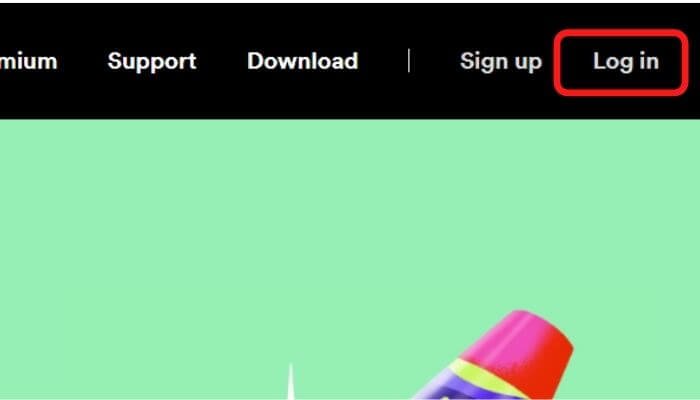
- Fill in your username/email address as well as your password. If you use Facebook to log in to Spotify, you won’t be able to change your Spotify password, but you will be able to change your Facebook password.
- Click on Log In.
- Go to your profile username and click it. It’s in the window’s lower-left corner of the screen.
- To get started, go to Account i.e., If Spotify has launched in a Web browser, you may need to first click View Account.
- Go to the menu on the left side of the screen. You can see the Option “Change Password” next to a padlock icon.
- Enter your Current Password then Re-enter your New Password.
- Select New Password from the drop-down menu.
Congratulations, your Spotify password has been changed, and you will also see the password updated green bar at the top.
This is how you can change your password successfully.
Note: The process is the same for both android and iPhone, only minor changes will be there.
2. Change your Spotify Password through the Reset link
- Open a Web browser and go to http://www.spotify.com/password-reset.
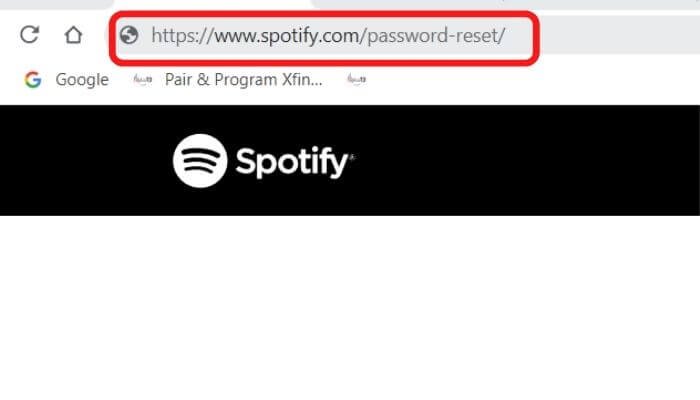
- Type your Spotify username or email address. Make sure you use the same email address as your Spotify account.
- Solve Captcha to verify and then click on the send button.
- Solve Captcha to verify and then click on the SEND button.
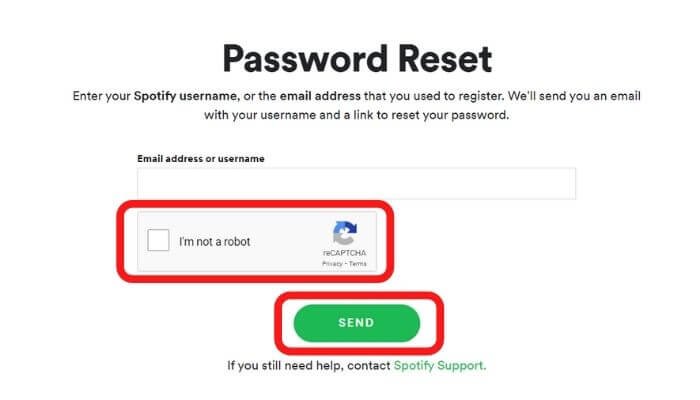
- An email to the email address associated with your Spotify membership will be sent.
- Go to your inbox and open the Spotify message.
- Go to the email’s link and click it.
- Enter a new password twice
- Select Set Password from the drop-down menu.
This is how your password for your account can be changed.
You may also like:
- How To Listen to Music on Spotify?
- Get A Student Discount For Spotify?
- How To Play Music On Your Apple Watch?
Conclusion
Furthermore, changing your Spotify password on a regular basis is a critical step in ensuring the security of your account. It is recommended that you change your password every few months, or as soon as you suspect that your account has been compromised. Log in to your Spotify account, go to the “Account” page, and follow the prompts to create a new password.
It is critical to select a strong password that meets the requirements and to avoid using the same password for multiple accounts. If you forget your password, simply follow the prompts on the login page to reset it. Finally, avoid changing your password on a public computer or network because these are more vulnerable to security breaches.
Frequently Asked Questions
Why do I need to change my Spotify password?
Changing your Spotify password on a regular basis can help ensure the security of your account, especially if you use the same password for multiple accounts or if your password has been compromised.
How can I change my Spotify password?
Log in to your Spotify account, navigate to the “Account” page, scroll down to the “Change Password” section, and then follow the prompts to create a new password.
What are the requirements for a Spotify password?
Spotify passwords must be at least 8 characters long and contain a combination of uppercase and lowercase letters, numbers, and symbols.
Is it safe to change my Spotify password on a public computer or network?
No, changing your Spotify password on a public computer or network is not recommended because these are more vulnerable to security breaches.
How do I know if someone else has accessed my Spotify account?
If you notice any unusual activity on your account, such as changes to your playlists or account information, or if you receive notifications that you did not initiate, it’s possible that someone else has accessed your account.
Can I change my Spotify password from my phone?
Yes, you can change your Spotify password from your phone by logging into your account through the Spotify app and following the same steps as you would on a computer.