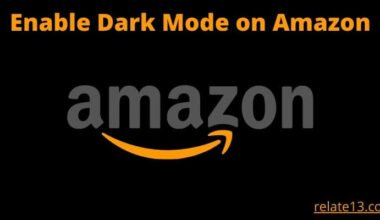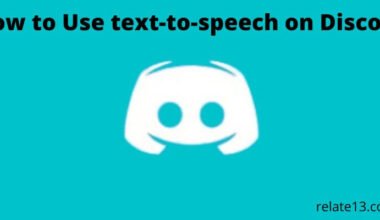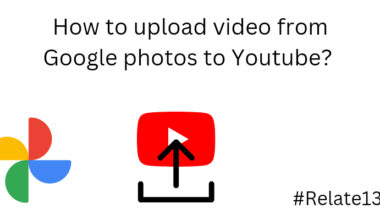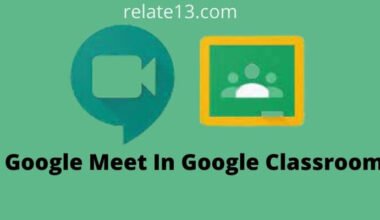I have been subscribed to Britbox on my Roku device for a while, but I decided that I no longer want to continue with the subscription. I want to cancel my Britbox subscription, but I don’t know how to do it on my Roku device.
I have searched online for the instruction and gathered some information on how to cancel the BritBox subscription on Roku.
In this article, I will walk you through different ways, explaining each easy in detail so you can easily cancel your BritBox subscription on Roku.
A quick guide on how to cancel the Britbox subscription on Roku.
Roku > go to Britbox > click on (*) on remote > manage subscription > cancel the subscription.
Reasons Why People Want To Leave Britbox.
Before we start with how you can cancel your Britbox subscription plan let us look at a few reasons why people are opting for it.
- Lack of content.
- Expensive compared to other streaming sites.
- Face a lot of issues with the app.
- Signal problem.
- Might not support your device.
Way To Cancel Your Britbox Subscription On Roku.
-> Cancel Britbox subscription on Roku Via TV
Now we have looked at the reasons why people want to leave Britbox. Now it’s time for us to look at how you can cancel your Britbox subscription.
Just follow the mentioned steps down below and you would be good The first.
- The first thing you need to do is switch on your TV.
- Then Go and open up the Roku app.
- Now, after searching for your Britbox app. Once you have located it click on an asterisk (*) on your respective remote.
- Once you have clicked on the latter you would get a bunch of options on your TV screen.
- Then select the Manage Subscription option given on your screen.
- You would be redirected to the cancel a subscription option. Click on it. Reconfirm your cancel option and that is it.
Once your subscription plan or date is over you would automatically unsubscribe from the Britbox subscription plan.
Now that you know how you can cancel the subscription plan, suppose that you want to go back and subscribe again to the Britbox plan.
Here is a quick guide on how you can do it.
How To Add Britbox On Roku.
- Click on the home option (⏏) on your respective remote.
- Now with the help of the downward button scroll down till you see the Streaming channel.
- After that click on it and search for Britbox.
- After that click on it and add the channel.
- Once you have done that your channel will automatically get added to your home grid.
Method 2:- Use Your Voice Command.
- If you have a voice mic (🎙) option on your remote. Press it and say launch Britbox.
- Your Britbox would automatically launch or download on the Roku Home.
How To Move Any App At The Time Of Your Roku Home Grid.
Suppose you have recently downloaded or installed a new channel. But it will show at the end of your Roku Home grid.
To move it just follow the below-mentioned steps and you would be good to go.
- Search for the app which you want to move.
- Highlight it. Now press the * asterisk button on your respective remote.
- From there select the move channel.
- All you have to do is move where you want your channel to be.
You may also like:
Final Thoughts
I hope that you would be very clear on how to add the Britbox app and how you can cancel your Britbox subscription on Roku.
We have also explained how you can move your respective app from down to up and vice versa. Just by clicking a few tabs.
And if you still have any doubts feel free to reach us in the comment section below we will be happy to assist you.
FAQs
When will my BritBox subscription be canceled?
Your BritBox subscription will be canceled immediately after you complete the cancellation process. You will receive a confirmation email shortly afterward.
What happens to my account and preferences after canceling my BritBox subscription?
If you cancel your BritBox subscription, your account and preferences will remain on the service. If you decide to rejoin, you will be able to log back in and all your preferences will remain as you left them.
Will I be refunded after canceling my BritBox subscription?
If you cancel your BritBox subscription before the end of your billing cycle, you will still have access to the service until the end of that cycle. No refunds are provided for unused portions of your subscription.