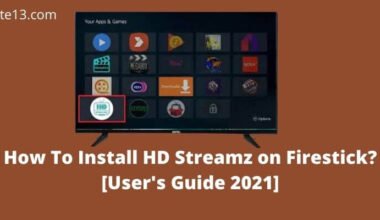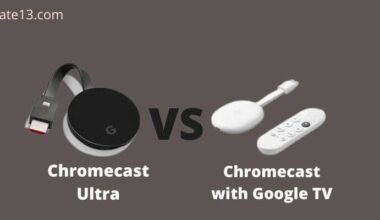Streaming services like Hulu have revolutionized the way we watch TV and movies, and Firestick has made it easier than ever to access our favorite content. However, it can be incredibly frustrating when Hulu stops working on your Firestick. From connectivity issues to Firestick not working and server problems, there can be a range of reasons why Hulu may not be working properly. But don’t worry, there are steps you can take to resolve the issue and get back to enjoying your favorite shows and movies.
In this article, we’ll guide you through the troubleshooting process with easy-to-follow steps to help you diagnose and fix the problem. Whether you’re a tech novice or an experienced user, our comprehensive guide will equip you with the knowledge and tools you need to get Hulu working on your Firestick again in no time.
Possible Reasons Why Hulu Is Not Working on Firestick
There are several possible reasons why Hulu is not working on Firestick:
Internet Connectivity Issues: Hulu requires a stable and strong internet connection to stream content on the Firestick. If there are any internet connectivity issues or slow internet speed, it can cause Hulu to not work properly.
Outdated Hulu App: If the Hulu app on your Firestick is outdated, it may not work properly. Ensure that you have the latest version of the Hulu app installed on your device.
Firestick System Update: If you have not updated your Firestick in a while, it can cause issues with Hulu. Ensure that you have the latest Firestick system updates installed.
Hulu Server Issues: Hulu servers may be down or experiencing issues, which can cause Hulu to not work on your Firestick.
Corrupted Data: If the Hulu app’s data is corrupted or there are issues with the cache, it can cause Hulu to not work properly on your Firestick.
Amazon Account Issues: If there are any issues with your Amazon account, it can prevent Hulu from working on your Firestick.
Geo-Restrictions: Hulu may be unavailable in your region due to geo-restrictions or licensing agreements.
Troubleshooting Steps to Fix Hulu Not Working on Firestick
Here are some troubleshooting steps to fix Hulu not working on Firestick:
- Check your internet connection: Ensure that your Firestick is connected to a stable and strong internet connection. You can try resetting your router or modem to resolve any connectivity issues.
- Restart your Firestick: Restart your Firestick by unplugging it from the power source and plugging it back in after a few minutes. This can resolve any issues with the device.
- Update the Hulu app: Go to the Amazon App Store and check if there is an update available for the Hulu app. If there is, install it and restart the app to see if it resolves the issue.
- Clear the cache and data of the Hulu app: Go to Settings > Applications > Manage Installed Applications > Hulu > Clear Cache and Clear Data. This will delete any corrupted data and cache that might be causing the issue.
- Reset the Firestick to factory settings: If none of the above steps work, you can reset your Firestick to its factory settings. This will erase all data and settings from your Firestick, so make sure to back up any important data before doing this.
- Check for any geo-restrictions: Ensure that Hulu is available in your region and that you are not facing any geo-restrictions or licensing agreements.
- Contact Hulu support: If the issue persists, you can contact Hulu support for further assistance.
Advanced Solutions to Resolve Hulu Not Working on Firestick
If you have tried the basic troubleshooting steps and Hulu is still not working on your Firestick, here are some advanced solutions you can try:
- Check for Firestick system updates: Go to Settings > My Fire TV > About > Check for Updates. If there is an update available, install it and restart your Firestick.
- Reset your network settings: Go to Settings > Network > Reset to default settings. This will reset your network settings to their default values and can resolve any connectivity issues.
- Reinstall the Hulu app: Go to Settings > Applications > Manage Installed Applications > Hulu > Uninstall. Then, go to the Amazon App Store and download the Hulu app again.
- Clear the cache and data of the Firestick: Go to Settings > Applications > Manage Installed Applications > System Apps > Amazon Fire TV > Clear Cache and Clear Data.
- Disable VPN or proxy settings: If you are using a VPN or proxy, try disabling it to see if it resolves the issue.
- Reset your Firestick to factory settings: Go to Settings > My Fire TV > Reset to Factory Default. This will erase all data and settings from your Firestick, so make sure to back up any important data before doing this.
- Contact Amazon support: If none of the above solutions work, you can contact Amazon support for further assistance with your Firestick.
You may also like:
- Install MovieBox Pro On Android TV & Firestick
- Best Free Karaoke Apps For Firestick
- Install Lenox On Firestick
Conclusion
In conclusion, Hulu not working on your Firestick can be a frustrating issue to deal with, but there are many potential causes and solutions to explore. By following the troubleshooting steps we have provided, you can quickly identify and resolve the issue in many cases. If the basic troubleshooting steps don’t work, there are advanced solutions you can try, such as resetting your network settings or even resetting your Firestick to factory defaults.
Remember to be cautious when attempting advanced solutions, as they may have consequences. Lastly, if you’re still having trouble with Hulu on your Firestick, don’t hesitate to contact Hulu support or Amazon support for further assistance. With patience and persistence, you can get back to enjoying your favorite shows and movies on Hulu on your Firestick in no time.
FAQs
How can I fix Hulu not working on my Firestick?
You can try basic troubleshooting steps such as restarting your Firestick, checking your internet connection, clearing the app cache, or reinstalling the app. If these steps don’t work, you can try advanced solutions such as resetting your network settings or resetting your Firestick to factory defaults.
How can I contact Hulu support for further assistance?
You can visit the Hulu Help Center website and click on the “Contact Us” button to chat with a representative, send an email, or request a callback. You can also reach out to Hulu support via social media platforms like Twitter or Facebook.
How can I contact Amazon support for further assistance?
You can contact Amazon support by visiting the Amazon Help Center website or calling their customer service hotline.
What should I do if Hulu is still not working on my Firestick after trying all the troubleshooting steps?
If you have exhausted all the troubleshooting steps and Hulu is still not working on your Firestick, contact Hulu or Amazon support for further assistance.