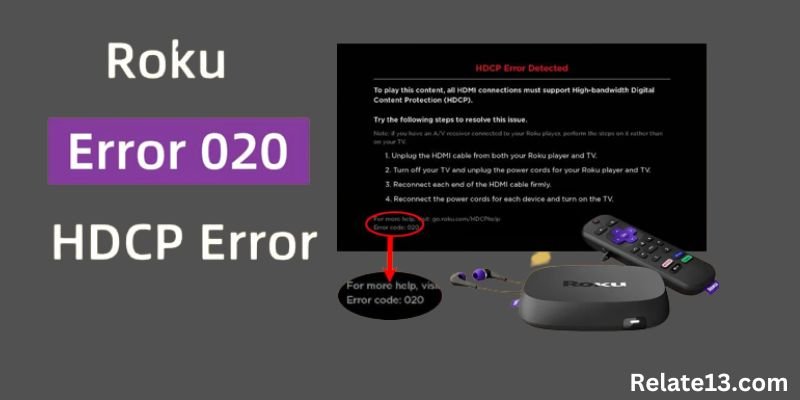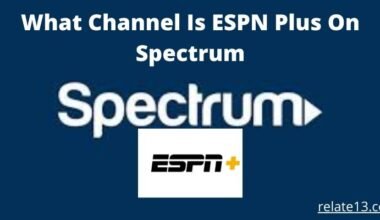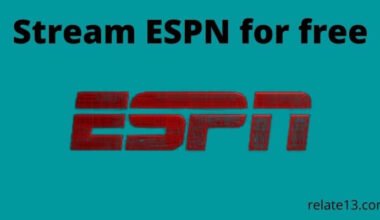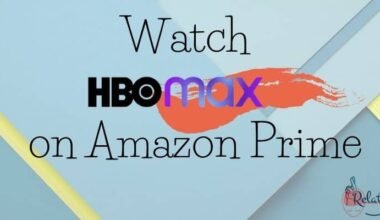If you are a Roku user you might occasionally face a common error known as the HDCP error. HDCP stands for High-bandwidth digital content protection error. Basically, it’s a security feature that prevents unauthorized copying of digital content.
If the Roku device detects an HDCP error, you may find your screen going black or displaying an error message, preventing you from accessing your favorite content. There can be several reasons behind HDCP errors such as issues with your HDMI cable or incompatibility between the Roku device and TV.
This error is very frustrating, particularly when you are watching your favorite content. But don’t worry the good news is that it is usually not a severe problem, you can fix it by yourself. In this guide, we will walk you through the causes of HDCP errors on Roku and provide troubleshooting tips to resolve your problem.
Causes of HDCP error on Roku
The HDCP error on Roku can be caused by several reasons such as
1. Some streaming services like Netflix, Amazon Prime, and Hulu requires particular HDCP compatibility with your TV or monitor to achieve high-resolution playback.
2. Sometimes an HDCP error can appear if the HDMI cable is incompatible, or not working correctly. Or if you have a weak connection, or it’s damaged, it may cause an HDCP error.
3. If your Roku firmware is out of date, it may trigger an HDCP error when trying to play protected content.
Ways to fix HDCP error on Roku
Here are some recommended solutions to resolve HDCP errors on your Roku device:
1. Check your HDMI connection: Check your HDMI connection to ensure that your device cable is secure and fully plugged in. You may need to check the cable starting from your device to your TV.
If it’s loose, remove the cable from both sides and plug in the cable at both points. But if it is damaged then you need to replace your HDMI Cable. This approach is especially effective if you are facing an HDCP error code 020 or a black screen
2. Check TV compatibility: If your HDMI cable is OK, your TV might be the issue. Most TVs can support HDCP compatibility. However, some older models might not support higher resolutions, leading to HDCP errors. You’ll need to check your TV’s manual or manufacturer’s website to see if your TV supports HDCP compliance.
3. Check Roku device compatibility: If your TV is compatible but still getting the HDCP error, you may need to check if your Roku device is HDCP compatible. To achieve high-resolution playback on certain content platforms, a certain level of HDCP compatibility may be necessary. Check with Roku to see if your device is compatible with the service.
4. Restart Your Roku Device: A simple restart can solve your device issues as well as HDCP error.
5. Check for Firmware Updates: If your Roku device’s firmware is out of date or hasn’t been updated, it may cause an HDCP error. To fix this, check for updates and install any available firmware upgrades. The firmware updates may take some time, so be patient.
6. Disable HDCP: If you’re still experiencing the HDCP error, you may disable HDCP from the Roku device’s configuration settings. Note that disabling HDCP could cause reduced video quality. Turn off HDCP by following these steps:
- Access the Roku device’s Settings menu.
- Choose Disable HDCP from the drop-down menu.
- Once you disable HDCP, restart your Roku device, and try playing the content again.
You may also like:
Conclusion
In conclusion, The HDCP error on the Roku device is an inconvenience, and it can be frustrating when you are watching your favorite content and TV shows. Basically, It’s a security feature most content platforms use to protect their digital content.
However, HDCP errors can sometimes occur, so it’s important to know how to deal with them. Follow our guide to troubleshoot any HDCP error and get back to enjoying your favorite content.
FAQs
Q: What does HDCP Error mean on Roku and how does it affect me
HDCP means high-bandwidth digital content protection. It’s a form of copy protection that’s embedded in certain HDMI devices, such as your Roku.
If you encounter an HDCP error, you’ll receive an error message or a blank screen. It affects your streaming experience because you won’t be able to access protected content.
Q: Is it safe to disable HDCP on my Roku device?
Disabling HDCP may reduce video quality, but it is generally safe. However, it’s always recommended to follow the best practices laid down by the content provider and streaming device manufacturer as they are intended to protect digital content and to follow the instructions provided by the Roku device.
Q: Can I still watch content on Roku if I encounter HDCP errors?
It depends on the type of HDCP error you’re encountering. For instance, if you’re getting an HDCP error 020, restarting your device or checking your HDMI connection may help you fix the problem. If you’re experiencing other errors such as RPC: S-7:AEC-0, you may need to seek technical assistance.