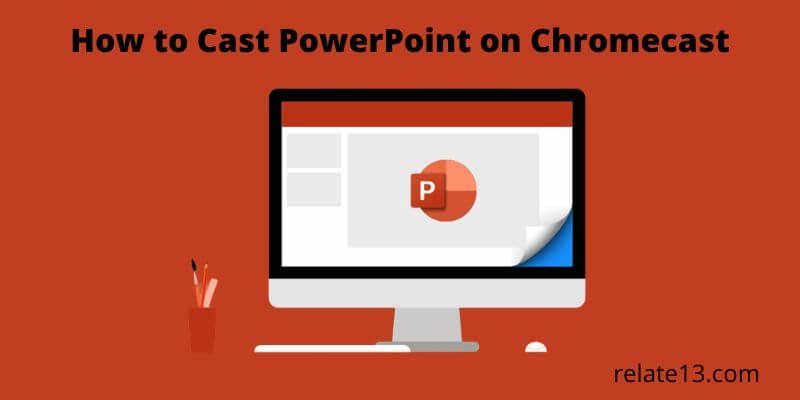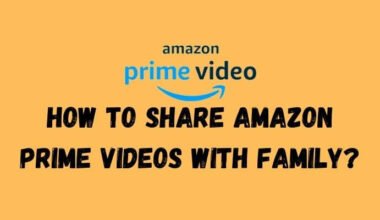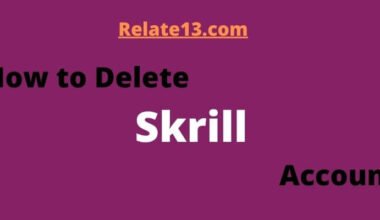Chromecast is a device that allows you to stream content from your phone, tablet, or computer to your TV or monitor. It’s a great way to enjoy videos, music, games, and more on a larger and better display. But did you know that you can also use Chromecast to cast your PowerPoint slideshows to your TV or monitor?
In this blog, I will walk you through how can you master the art of casting PowerPoint to Chromecast using different methods I will also explain the benefits and drawbacks of each method and help you choose the best one for your needs.
Whether you’re a business professional, a teacher, or simply looking to share your ideas with a larger audience, this guide will help you make the most of your Chromecast device and deliver a memorable presentation.
What is PowerPoint

PowerPoint is an electronic presentation tool from Microsoft for presenting content and media in a digital way at a meeting, lecture, or any event by connecting with a computer through an HDMI cable to present slides on a big screen or projector.
There we make many slides of our ideas for our work that we want to share with others. After making a PowerPoint, you can play it in the same tool or you can export it to a different format to play your presentation as a video.
How Can I Cast PowerPoint to Chromecast
We can’t directly Cast PowerPoint on Chromecast but we can cast the screen from a computer or Android phone. Before connecting, make sure that your computer or your Chromecast device is connected to the same network.
1. Cast PowerPoint on Chromecast from a computer

Most people use computers during PowerPoint presentations because it is easy to make PPTs on the computer or cast it on a big screen. Here are some steps to cast your presentation from the computer.
- Open the PowerPoint presentation file on your computer.
- Open Google Chrome.
- Open the 3 dots at the top right corner.
- Click on Cast.
- Select Cast Desktop from the Sources menu.
- Wait until the scanning to nearby devices.
- Select the Chromecast to which you want to cast.
Your entire computer screen will be displayed on the Chromecast, start your presentation on the computer and it will be shown on the TV. You only need Google Chrome for this casting method.
Cast PowerPoint on Chromecast from an Android phone/iOS phone
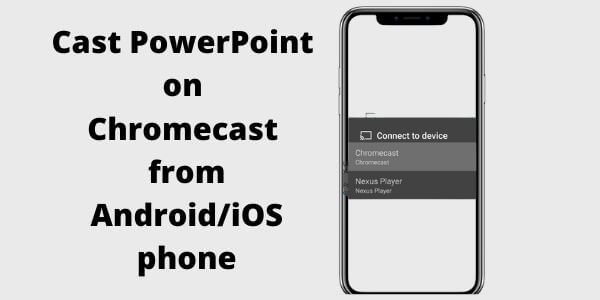
You can make slide presentations on your smartphone also, although smartphones are not the better or preferred choice for presentation it offers some cool features than computers.
You can use this method when your computer is not working properly and you need to present your slides urgently. So you can download Microsoft PowerPoint on your smartphone, and sign in to your account.
But the question is how you could present your presentation from a smartphone. I mean it’s just a small screen so it can’t be suitable to present. Then we should be able to view those slides on the big screen. To cast from your phone you need to do is:
- Download Microsoft PowerPoint on your smartphone or iOS.
- Go to Microsoft PowerPoint and sign in to your account.
- Bring down the Notification Panel by swiping.
- Look for names like Wireless projection, Cast, Smart View, Mirror, etc.
- Click on it and wait until it scans the devices.
- Select the Chromecast to which you wish to cast.
Now your smartphone’s screen is ready for Chromecast, it will appear in 5 to 10 seconds on TV. Start the presentation on your smartphone. You don’t need to take any extra remote to control the device because your smartphone is enough to control the flow of slides as well as you could see what you’re presenting without turning your back on the audience.
Are there any other apps to Cast PowerPoint on Chromecast
Yes, there are some apps like Show Cast and Chromecast that will help you Cast PowerPoint on Chromecast.
Show Cast
You can download it on your smartphone from the App Store or Google Play Store. Install the Show Cast application, it will help you to Cast PowerPoint on Chromecast.
Chromecast App
Chromecast app has a screen mirroring feature for Android, the name of the application is Google Home and it will help you to cast PowerPoint through an Android phone.
Mirror the Display
- In the Google Home app on the left side select Cast Screen and select the device. Now your screen will display on TV.
- Tap on the pick first slide tab, now, you have to find the file in which your presentation is stored. Tap on the confirm option.
- If you have any notes then click on Pick first note, and tap start presentation. Swipe left or right to run your slides, now your Slideshow has started using Chromecast.
You may also like:
- How to connect a non-smart tv to wifi
- Turn a non-smart TV into a smart TV
- Best Bluetooth External hard drive
- Who is better: Chromecast Ultra vs Chromecast with google tv
- How to get the Zoom app on LG Smart TV
Final words:
In conclusion, casting your PowerPoint presentation to Chromecast can be a great way to enhance your presentation and engage your audience. By following the steps outlined in this guide, you can easily cast your presentation to a Chromecast device and display it on a larger screen. Remember to ensure that both your Chromecast device and the device you are casting from are connected to the same Wi-Fi network for a seamless casting experience.
It’s also worth noting that while Chromecast is a popular and convenient option for casting PowerPoint presentations, there are other options available as well, such as using an HDMI cable or a wireless display adapter. Consider your specific needs and resources when deciding which casting method is best for you.
Overall, with the information provided in this guide, you should have a better understanding of how to cast your PowerPoint presentation to Chromecast and feel confident in your ability to do so. Good luck with your next presentation!
Tell us in the comment section if you have any queries or doubts about casting PowerPoint on Chromecast.
FAQ’s
How to open PowerPoint in Google Chrome?
You should install the PowerPoint extension on your Chrome to access it.
Is it possible to Chromecast PowerPoint from Windows 10?
Yes, you can Cast PowerPoint from a Windows 10 computer using the Chrome browser.
How to connect PowerPoint to TV wirelessly?
You can Cast the PowerPoint using a computer or smartphone by connecting the Casting and cast to a device with the same network connection. Now you can cast PowerPoint to TV wirelessly.
Q: What is Chromecast?
A: Chromecast is a media streaming device that allows you to cast content from your phone, tablet, or computer to your TV.
Q: How do I cast PowerPoint to Chromecast?
A: To cast PowerPoint to Chromecast, you can use a third-party app like “AllCast” or “AirParrot” that allows you to mirror your screen to Chromecast.