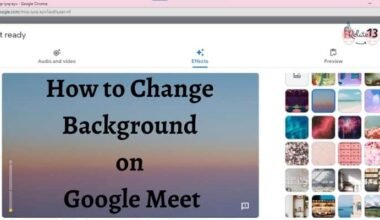Making free phone calls from your computer is an easy and cost-effective way to stay connected with friends, and family. Whether you’re using a Windows or Mac computer, there are various methods and applications available that allow you to make phone calls for free.
In this guide, we will explore the different options and provide you with simple steps to start making free phone calls right from your computer. With just a few clicks, you can enjoy clear and reliable voice calls without the need for a traditional phone line or expensive calling plans.
So, let’s dive into the computer and discover how you can easily make free phone calls from your Windows or Mac computer.
Different Methods to Make Free Phone Calls from aComputer
Here are some of the methods to make free phone calls from a computer:
Utilize VoIP Services:
Voice over Internet Protocol (VoIP) services are a popular choice for making free phone calls from computers. These services allow you to make calls over the Internet, eliminating the need for a traditional telephone line. Here are a few VoIP options to consider:
a. Skype: Skype is one of the most widely used VoIP services, offering both free and paid calling options. It allows users to make calls to other Skype users for free and provides affordable rates for calling landlines and mobile numbers.
b. Google Voice: Google Voice is another excellent choice that offers free calling within the United States and Canada. With Google Voice, you can make calls from your computer using a dedicated app or through your web browser.
Messaging Apps with Calling Features:
Many messaging apps now include calling features that allow you to make free voice and video calls from your computer. These apps often require both parties to have the same app installed, so make sure your contacts are using the same service. Some popular messaging apps with calling capabilities include:
a. WhatsApp: WhatsApp is a widely used messaging app that offers free voice and video calling features. It syncs with your mobile device and allows you to make calls from your computer using its desktop app or web version.
b. Facebook Messenger: If you have a Facebook account, you can use Facebook Messenger to make free voice and video calls to your Facebook contacts. The Messenger desktop app provides a seamless calling experience.
Web-based Calling Services:
Several web-based services offer free calling directly from your browser, without the need to install any additional software. These services are particularly useful if you’re on a shared or public computer. Here are a couple of notable options:
a. PopTox: PopTox is a web-based calling service that allows you to make free international calls from your computer. Simply visit their website, enter the phone number you wish to call, and start talking.
b. Call2Friends: Call2Friends is another web-based calling service that offers free calls to various countries. It provides a user-friendly interface and doesn’t require any software installation.
Use Your Email Provider
Believe it or not, some email providers offer free calling services. For example:
a. Gmail: Gmail, Google’s popular email service, allows users to make voice and video calls directly from their email interface. The feature is available through Google Meet and is particularly useful for business calls.
b. Outlook.com: Microsoft Outlook.com also offers a similar calling feature through Microsoft Teams integration. You can make calls to other Outlook.com or Microsoft Teams users without leaving your email inbox.
You may also like:
- How To Connect Bluetooth Headphones To Computer?
- Download and Install Google Chrome On Your Computer
- How To Fix PCI Device Driver Missing In Windows
Conclusion
In conclusion, making free phone calls from your computer is a convenient and cost-effective way to communicate with others.
By utilizing the available options and applications, you can easily make voice calls without incurring any additional charges.
Whether you’re using a Windows or Mac computer, there are various methods to choose from, such as VoIP services, messaging apps, or web-based calling platforms.
FAQs
Is Google Voice for free?
Yes, Google Voice is free to use for making domestic calls within the United States and Canada.
How can I make a call without a cell phone?
You can make calls without a cell phone by using various alternatives such as VoIP (Voice over Internet Protocol) services, online calling apps, computer-based calling software, or landline phones.
Is there a free VoIP service?
Yes, there are free VoIP (Voice over Internet Protocol) services available, such as Skype, Google Voice, and WhatsApp.