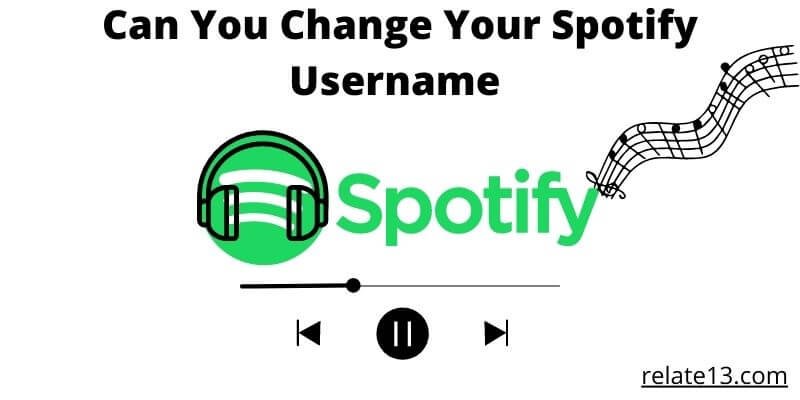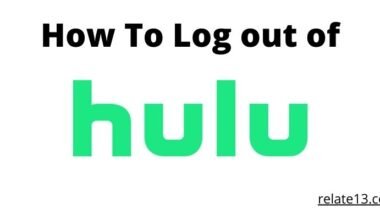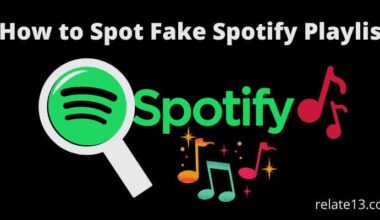Are you tired of your generic Spotify username and you want to personalize it to better show your identity? No worries! In this article, we will guide you through the simple steps to change your Spotify username.
Whether you’re using the desktop app or the mobile app, we’ve got you covered. Changing your Spotify username allows you to add a personal touch to your profile and make it all yours.
So if you’re ready to remove the default username and make a change, keep reading. In just a few easy steps, you’ll have a brand new Spotify username that suits your style. Let’s get started on customizing your Spotify profile and making it truly yours!
Can You Change Your Spotify Username?
Unfortunately, Spotify doesn’t allow you to change your username on Spotify. Every username is unique to each account.
You cannot customize it by yourself. It is assigned to you by Spotify and it can be a string of random numbers and letters also it is not easily memorable.
So this is the reason a username cannot be changed. Basically, it is attached to the account.
However, if you want to have a more coherent and memorable username on Spotify. You can easily create a new account with the help of a customized username.
How to Change Your Display Name on Mobile and Tablet?
To change your display name on mobiles and tablets then you need to follow these given steps:
- Tap on the home option
- Then tap on the settings option
- After that tap on the view profile option
- Tap on the edit profile option
- Tap on your display name to change it
- Now tap on the save button
How to Change Your Display Name on The Desktop?
To change your display name on the desktop then you need to follow these given steps:
- You have to click on the top-right corner of the screen.
- Select the ‘profile’ option.
- Then, click on your profile name and edit the details.
- Click on Save.
Connect your Spotify with Facebook to Change your username
If you are getting an option to connect your Spotify account to Facebook then your Facebook name will replace your current username.
So if you want to connect your Spotify account with Facebook then you need to follow the given steps:
On Desktop:
- So you have to open the Spotify app and then go to the top right corner and click on the drop-down arrow which is next to your profile picture and name.
- Now you have to select the settings option from the drop-down menu.
- Then you need to click on connect to Facebook which is under the ‘social’ settings option.
- Now enter your login details and then click on login.
- After you log in to your Spotify account by using Facebook your username will automatically change to your Facebook name.
On Mobile (both Android and IOS)
- Open the Spotify app on your mobile device and then click on the home icon of Spotify.
- Go to the top right corner of Spotify and then click on the settings icon.
- Then click on connect to Facebook which is inside the social tab of Spotify.
- Now enter your login details and log in to your Spotify account by using Facebook.
- After you log in to your Spotify account here username will change to your Facebook name.
Final Thoughts
Changing your Spotify username is a quick and easy process that can help you personalize your profile and make it more unique. By following the simple steps outlined in this article, you can easily change your Spotify username and start your new journey. Don’t settle for a generic username when you have the chance to create something that truly reflects your style and personality. So go ahead, take control of your Spotify profile, and make it all yours.
Stay healthy and stay happy.
You May Also Like
FAQs
Why can’t I find my Spotify username?
Spotify no longer displays usernames for new accounts, instead using display names.
Can you delete a Spotify account?
Yes, you can delete a Spotify account.
How do you know if someone blocked me on Spotify?
Unfortunately, there is no direct way to know if someone has blocked you on Spotify. Spotify does not provide any notifications or indicators for blocked users.